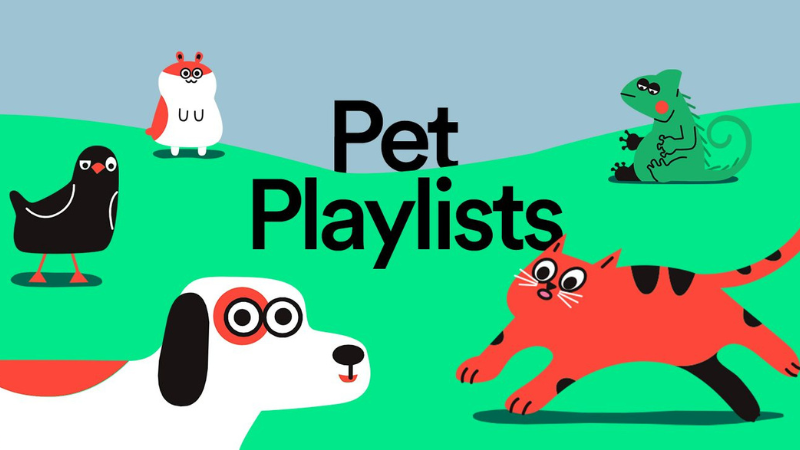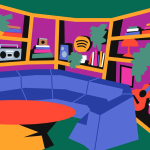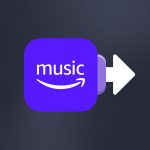Every year, it’s the same old story: at the end of the year, streaming services release their Wrapped and Yearly Recaps. This is the year’s big event, and many users of these streaming platforms publish their listening statistics on their social networks, revealing their tastes and preferences. But is it possible to have these statistics at any other time of the year? And how to view music streaming stats?
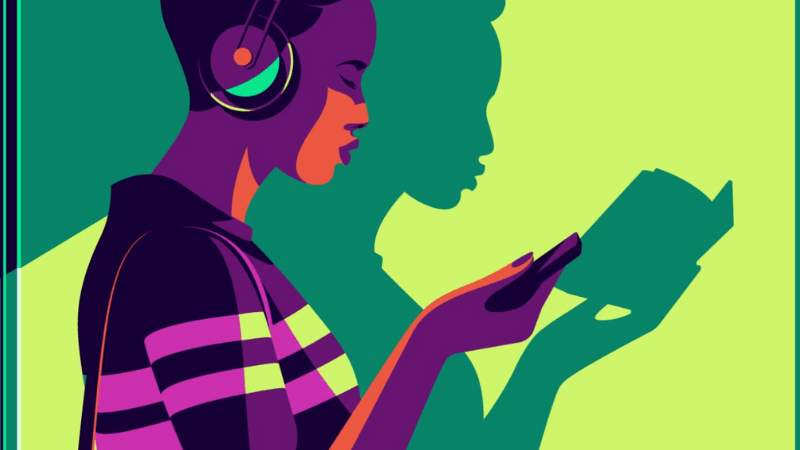
We explain it all in this new article!
Streaming stats: a clever marketing strategy
We’re not naive: more than a tool offered to their customers, annual recaps serve primarily as a marketing tool. Spotify launched its first Wrapped in 2016, and soon, most streaming platforms followed suit. In 2019, Apple Music launched its “Replay,” then a year later, TIDAL unveiled its “My Rewind,” followed in 2021 by YouTube Music and Deezer.
Year after year, Replay improves regarding statistics, data, and graphic highlights. The result? Thousands of shares are on the networks, and as much advertising is generated for the streaming platforms in question. As the year draws closer, everyone’s getting their “Wrapped” on.
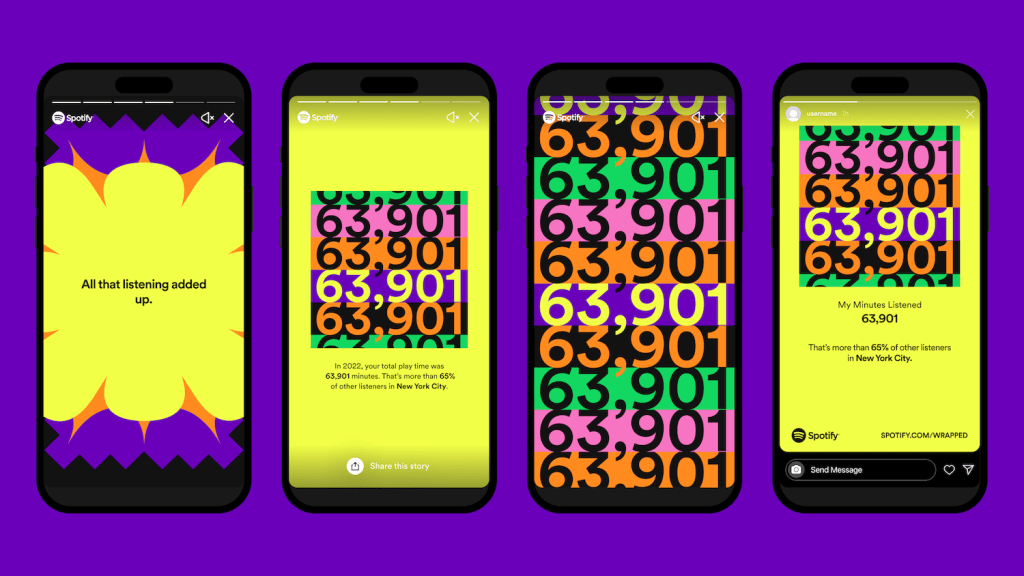
For customers, it’s a way of clearly displaying their tastes and standing out. For the artists themselves, it’s proof of their striking power, sometimes numbering in the millions of listeners spread across the globe. Recaps are a win-win situation for consumers and content creators alike. And everyone benefits!
A yearly rendez-vous!
So much so that, over the years, streaming services have come to integrate recaps into their annual communications strategies. In an article we published last year, we mentioned that in 2021, Adweek Media revealed that social media managers from McDonald’s and PepsiCo and the marketing director of El Pollo Loco cited “Spotify Wrapped” as one of the best marketing strategies of the year.
Users are probably unwittingly promoting their music streaming service by endorsing the recaps. As we said, it’s an interesting strategy! According to The Hustle, the Spotify Wrapped of 2020 enabled the platform to increase the number of downloads of its app by 21%.
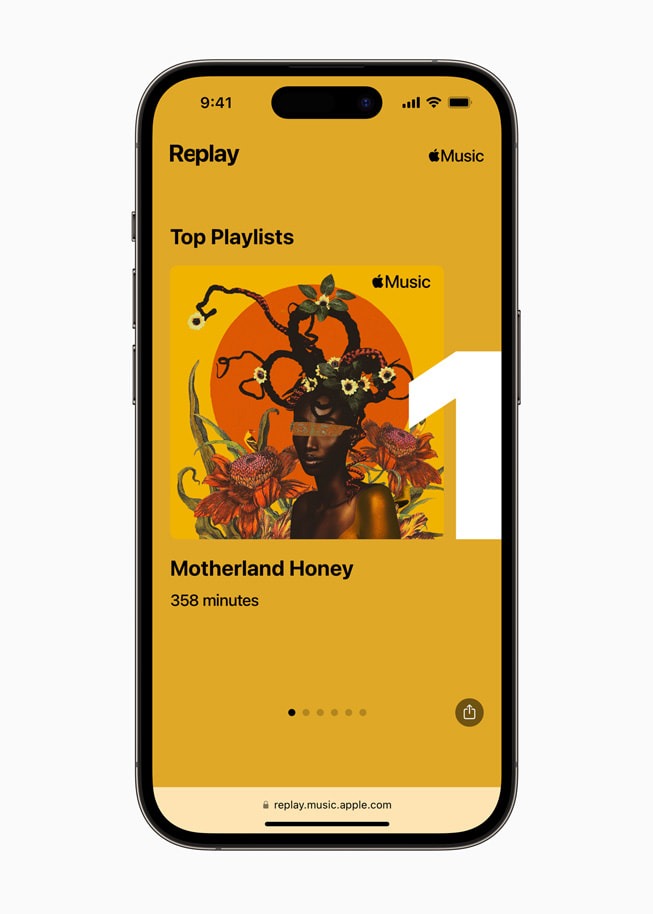
While Recaps and other Wrapped events are essential milestones every year, can you view your streaming stats at other times of the year? Of course, all you have to do is follow these simple steps.
How to view your music streaming stats on Spotify?
Checking your Spotify stats outside the end-of-year Wrapped events takes time and effort. You’ll need to click on your profile icon on your desktop, not on your application. Then, select the “Profile” section, and some statistics will appear. It’s pretty brief, but it’s a good start.
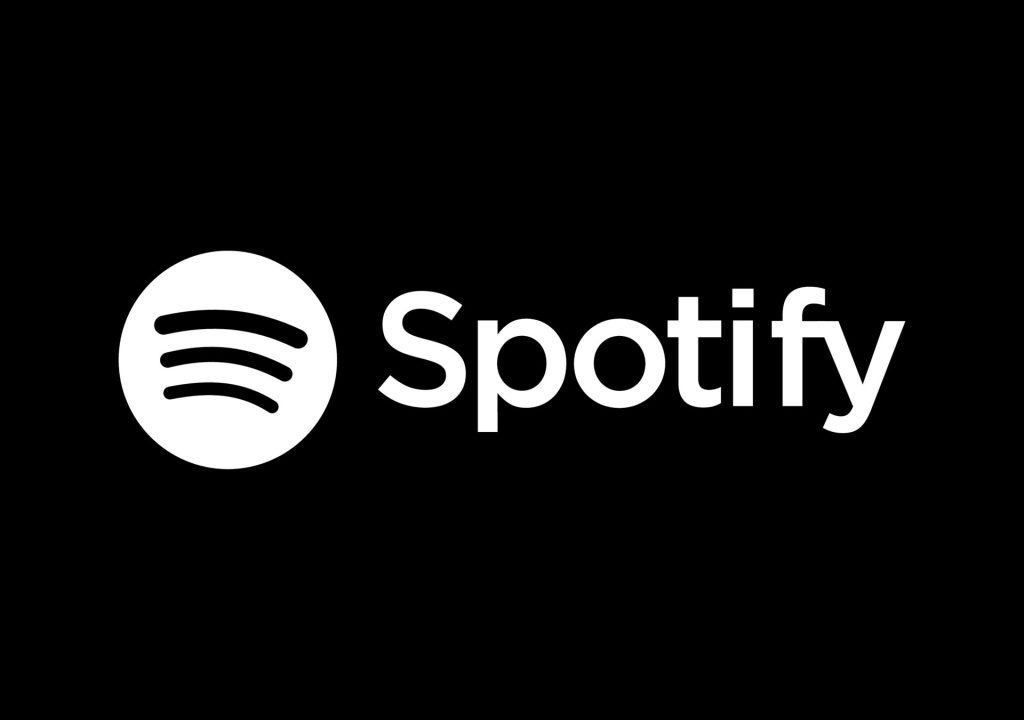
Spotify still needs to highlight these statistics to make them attractive to the general public. They probably don’t want to spoil the fun of the end-of-year Wrapped, so they keep some information secret throughout the year!
How to view your music streaming stats on Deezer?
As with Spotify, Deezer has no satisfactory statistical tool besides its year-end recaps. Here, it’s more about consulting your History than the data itself. Deezer details the procedure on this page. Go to the “Favorites” section, then select Listening History.
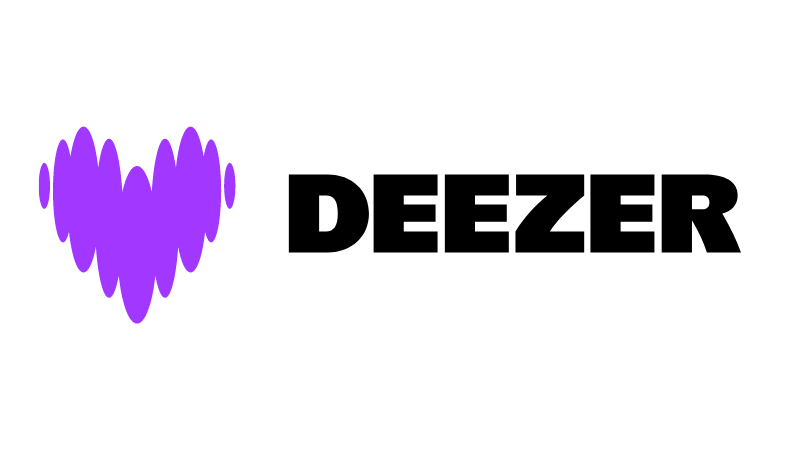
Note that it is then possible to create playlists from this listening history. All you have to do is tick the box at the top of your History, click on the three little dots in the menu, select “Add to playlist,” and let yourself be guided!
How to view your music streaming stats on Apple Music?
Unlike Spotify and Deezer, checking your listening statistics on Apple Music is easy enough. Go to replay.music.apple.com, then click on “Jump In.” Enter your Apple Music login details, and a world of statistics will open up before you.
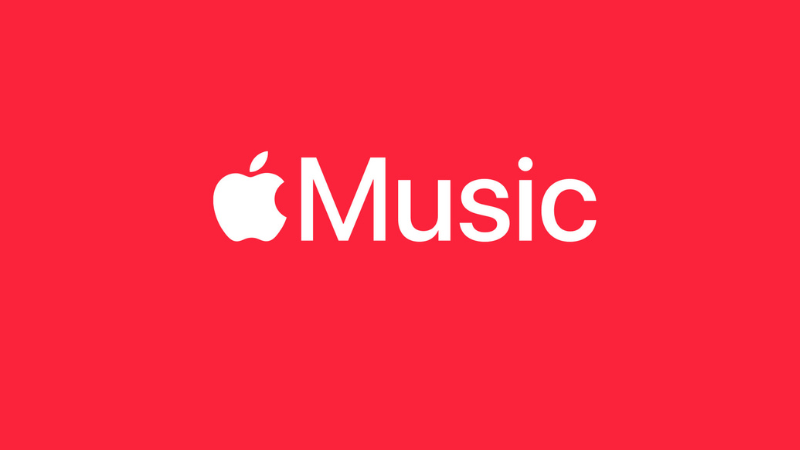
If you click on “Open in Apple Music” at the bottom of the page, you’ll have access to a Replay playlist updated every week.
How to view your music streaming stats on TIDAL?
TIDAL has ensured access to its listening statistics is optimized and as simple as possible. With the My Activity feature, the streaming service lets you keep an eye on the artists you listen to most each month, your musical activity, and a monthly summary. There’s plenty to do!
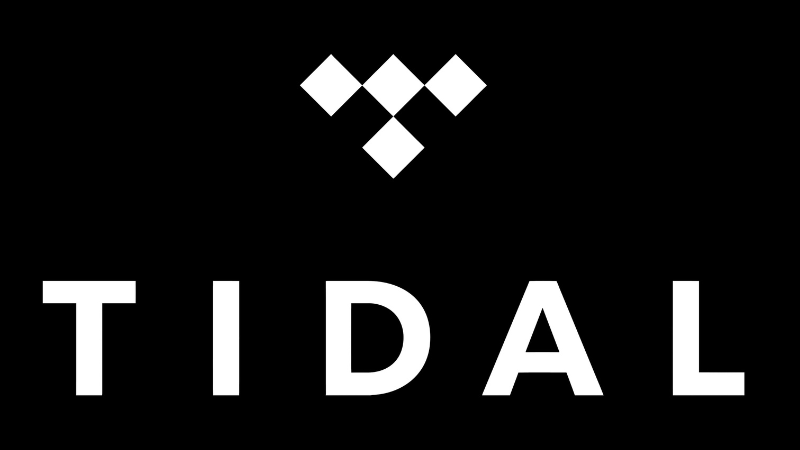
Just go to Collection and tap the My Activity icon. You can then share it all. But TIDAL doesn’t stop there: they’ve also made “History Mixes” available on the Home tab of your TIDAL application. These are playlists summarizing your History by month, year, or all-time. You can also save these mixes by selecting Create Playlist on the selected mixes page.
Can Soundiiz allow you to view your music streaming stats?
We have no access to this type of data, which is exclusive to the platforms. However, we can optimize your playlists, starting with those generated by Apple Music or TIDAL, for example.
Soundiiz lets you modify and save your playlists and transfer them to your friends or another streaming platform.
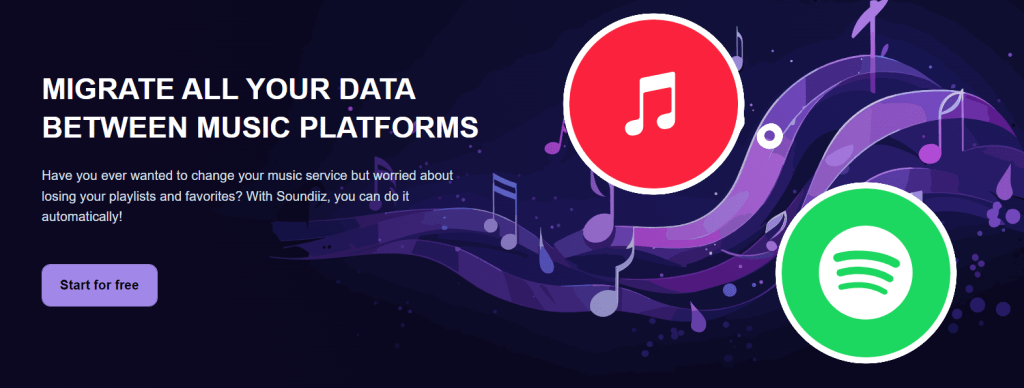
Imagine that you find Apple Music‘s Recap more attractive than the one you get on Deezer, Spotify, Tidal, or YouTube Music. You might want to try out Apple Music’s services and leave the platform you’ve used until now. But what then? Will you lose all your data? That’s where Soundiiz comes in.
Thanks to our Transfer tool, you can effortlessly switch from one platform to another in just a few seconds. All without losing your playlists, liked tracks, saved artists, and all the other data you’ve accumulated.
Soundiiz is compatible with most existing streaming services, allowing you to go either way.
To test our services, click here.