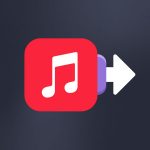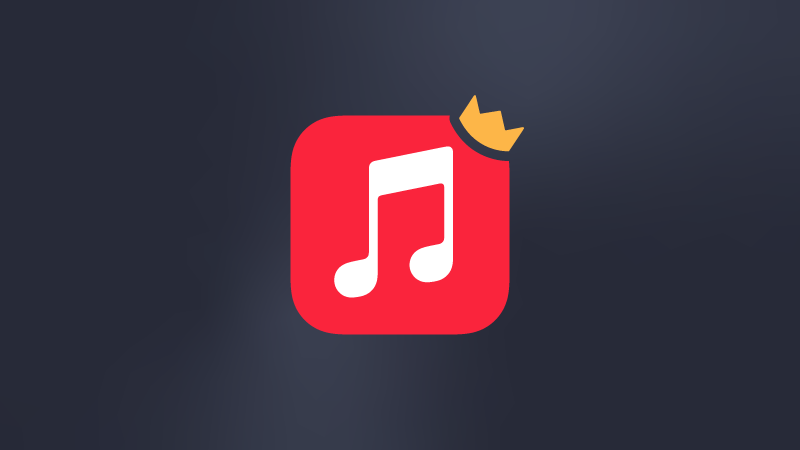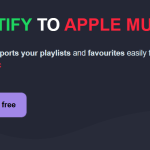That’s it; you’ve had enough. You’re done with Apple Music and want to move on. It’s all good; everyone changes their mind, and we all want the best, especially regarding the daily services we use.
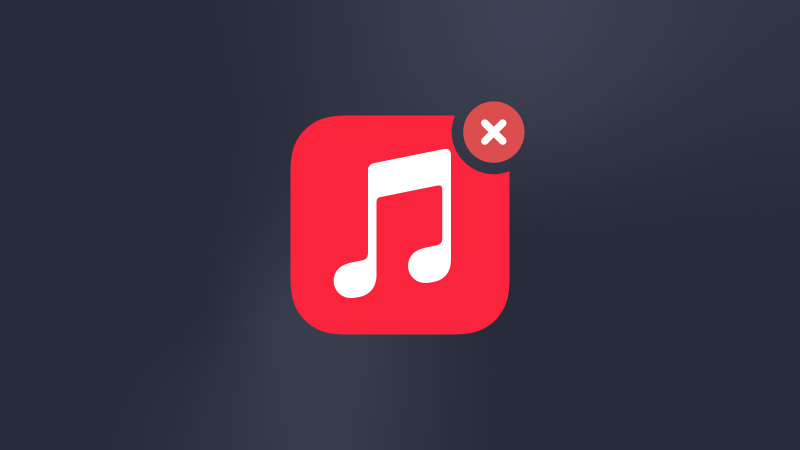
Unsubscribing from service can sometimes be a lot of work: some companies do everything they can to complicate the leaving process. The good news is that this is not the case with Apple Music.
You can follow the steps below according to the device you are using:
- Cancel Apple Music on iPhone
- Cancel Apple Music on Mac
- Cancel Apple Music on Android
- Cancel Apple Music on Windows
- How to transfer my music collection to another music service?
Important note before canceling your Apple Music subscription
While the leaving process is easy, there is one thing we don’t necessarily think about when we unsubscribe: what happens to my music library?
Will all the playlists I created disappear if I unsubscribe? Unfortunately, the answer is often yes. In the case of Apple Music, the playlists you spent so much time building will no longer be available after you leave, and it is very unlikely they will be kept if you want to re-subscribe with the account you previously used. And this is where Soundiiz comes in!
We won’t go so far as to dress as Superman to come and save you, but we’re “this” close to doing it. Don’t worry: with Soundiiz, the playlists you created on Apple Music will not be lost.
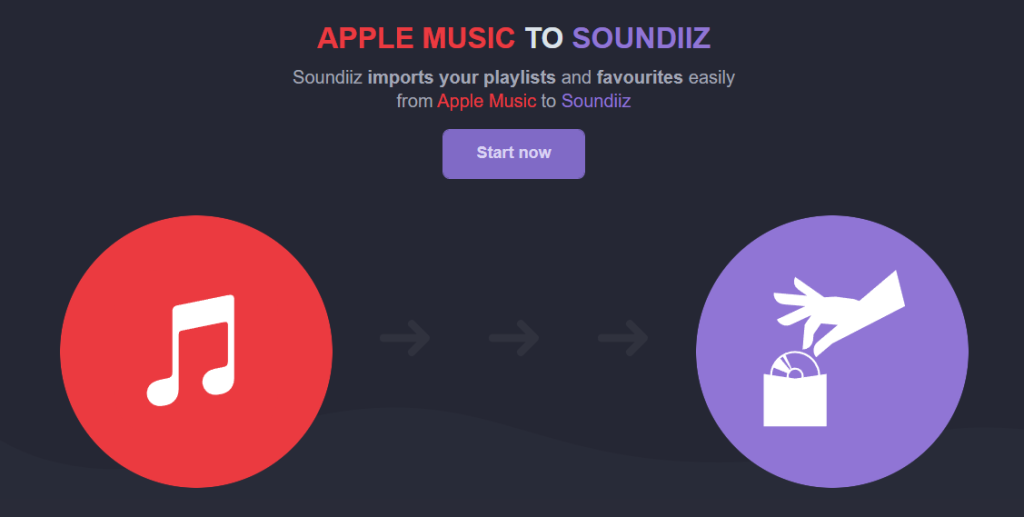
To be sure to keep your Apple Music playlists and favorites, see how to save all your music collections from Apple Music to Soundiiz at once. It’s pretty easy, you’ll see! Soundiiz acts as a kind of bank for your music library, to put it simply. Everything is stored, everything is exportable, and everything is editable. Is everything possible, you might ask? Almost!
For example, playlists you created can even export your Apple Music playlists to CSV or text format before you unsubscribe from Apple Music. You can download the file, store it safely on your chosen device and then re-import it as you wish. Bonus: if you modify one or more lines of your document, these changes will be considered during the re-import. Practical, isn’t it?
Soundiiz is the perfect companion when you switch from one platform to another. It allows you to keep all your previously acquired elements in the same place, so there is no loss when transferring your profile. This works for Apple Music but also for almost all other streaming platforms.
Cancel Apple Music on iPhone
- Open your Apple Music app.
- Select your profile picture in the top corner of your smartphone and click on “Subscribe”.
- Select the box corresponding to Apple Music.
- Select “Cancel Subscription” or “Cancel Free Trial” if you are still in the trial period.
Cancel Apple Music on Mac
- Select the Apple logo on the top right corner of your home screen.
- Click on “App Store”.
- From the “Store” menu, select “View My Account” and then “View Information”.
- Click on the “Manage” button. It is located next to the word “Subscriptions”.
- On the page that just opened, click on the “Edit” button in the area corresponding to Apple Music.
- Select “Cancel Subscription” or “Cancel Free Trial” if you are still in the trial period.
Cancel Apple Music on Android
- Open your Apple Music application.
- On the home page, go over the three vertical red dots at the top right of your screen and select “Account”.
- Tap on “Manage Subscription”.
- At the bottom of your screen, click on “Cancel Subscription” or “Cancel Free Trial” if you are still in the trial period.
Cancel Apple Music on Windows
- Go to the Apple Music website.
- Log in to your account using the red “Sign In” button at the top right of your home page.
- Select your account icon at the top right, then click “Settings”.
- At the very bottom of your screen, click on “Manage”, located in the “Subscription” section.
- Click “Edit your Subscription” and then “Cancel Subscription”.
How to transfer my music collection to another music service?
If you decide to quit Apple Music to switch to another music service, for example, Spotify, you can easily convert your Apple Music playlists to Spotify for free with Soundiiz.
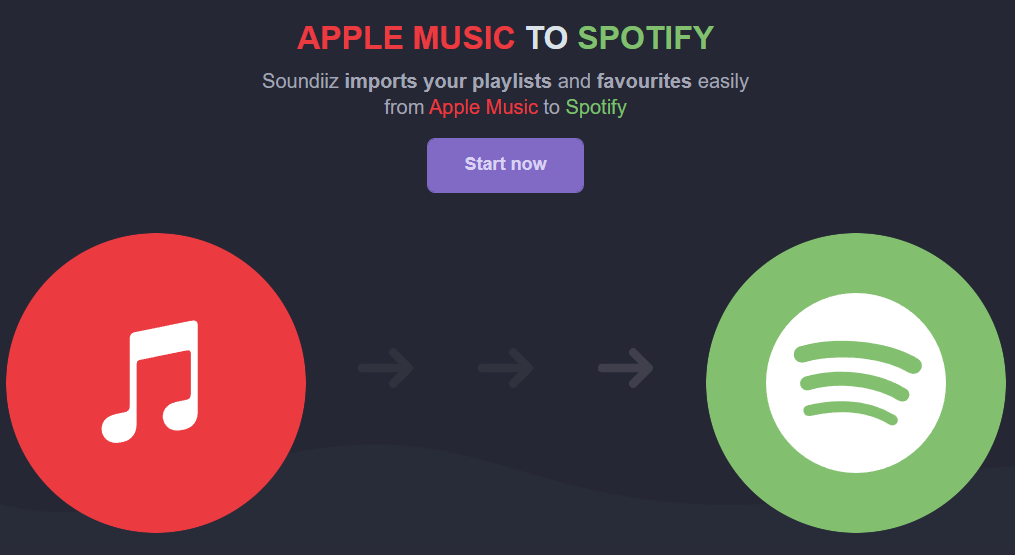
Soundiiz can convert your music collection to more than 40 music services worldwide! That could include your playlists, saved albums, songs, and artists you follow on Apple Music. That’s true for Spotify and Amazon Music, Deezer, YouTube Music, TIDAL, and many others.