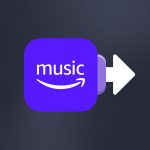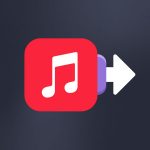As you know, choosing which streaming service to sign up for can be a pretty tricky task. It often comes down to two choices: Spotify and Apple Music. According to The Verge, they account for 31% and 15% of total users in 2022. The remaining market shares are divided among YouTube Music, Deezer, and others.
We recently summed up the differences between Apple Music and Spotify: you should give it a look before making any decision. You’ll probably find all the answers you need!
To sum up, Apple Music offers you nearly one hundred million songs and access to specific playlists, podcasts, and radio show, exclusively catered for its users. By signing up for Apple Music, you’ll finally have access to the shows your friend always talks about in his Instagram stories. He may have been taunting you, but not for long.
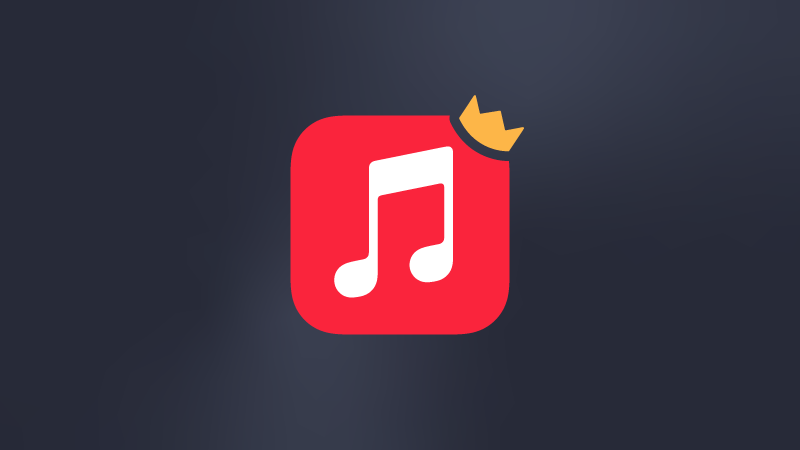
The good news? You’ll be able to test the service before you sign up for it permanently. Apple is offering you a month’s trial, so you can try its features and decide whether or not the service fits you.
But before that, you have to register with Apple Music. Don’t forget to read the Apple Music prices page to evaluate which subscription is the most adapted to your needs and budget.
And to make it easy for you, we’ve prepared a step-by-step guide on subscribing according to your device:
- Subscribe to Apple Music on iPhone
- Subscribe to Apple Music on Mac
- Subscribe to Apple Music on Android
- Subscribe to Apple Music on Windows
- Why should you use Soundiiz while subscribing to Apple Music?
Subscribe to Apple Music on iPhone
Subscribing to Apple Music from your iPhone is very simple.
- Open your “Music” application, click on “Settings” then on “Music” and follow the steps.
- You are done; you can listen to millions of songs immediately!
Subscribe to Apple Music on Mac
- Visit the Apple Music website and click on “Try It Free” at the bottom of your screen
- Fill in all the required sections and enter your banking information if you do not already have a linked payment method.
- You are now an Apple Music subscriber!
Subscribe to Apple Music on Android
- In the Google Play Store; search for Apple Music and download the application
- In the Android Apple Music application, select “Try It Free” to start the subscription process
- Click on “Create New Apple ID” if you don’t have one, then fill in all the information requested
- Fill in all the required sections and enter your banking information if you do not already have a linked payment method.
- You are all set!
Subscribe to Apple Music on Windows
- Visit the Apple Music website and click on “Try It Free” at the bottom of your screen
- Click on “Create New Apple ID” if you don’t have one, then fill in all the information requested
- Fill in all the required sections and enter your banking information if you do not already have a linked payment method.
- You are ready to enjoy your Apple Music subscription!
Why should you use Soundiiz while subscribing to Apple Music?
Once you sign up for Apple Music, you’ll have access to a world of possibilities. You can listen to playlists by thousands, radio shows, and more songs. You’ll probably want to create playlists with your favorite songs, then update those playlists whenever you want. Soundiiz lets you manage everything in one place, once you link your Apple Music account to your Soundiiz account.
If you’ve been a Spotify user until now, Soundiiz has the perfect tool for you: you’ll be able to move all your data to Apple Music in one go. Soundiiz allows you to instantly transfer your Playlists, your favorite tracks, and albums! We explain everything here, in detail.
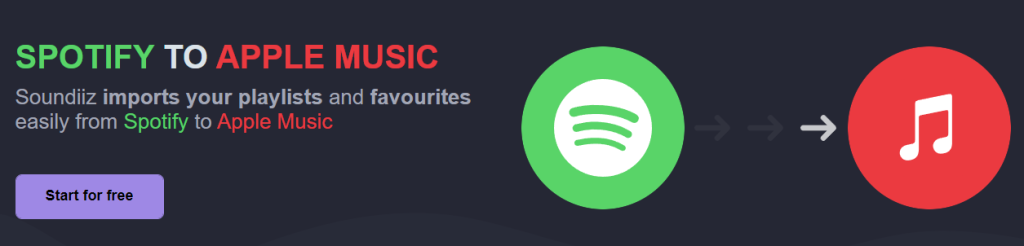
You’d like to share the Playlists you’ve spent hours building with friends who don’t have an Apple Music subscription? Soundiiz allows you to transfer your Apple Music playlist to all the platforms of your choice, even if you are not subscribed to these platforms.
You can also delete and update multiple playlists at once, and manage everything in one place: you can keep your playlists up to date… and never out of date.
Soundiiz works hand in hand with streaming platforms to provide an optimal listening experience. If you have used another streaming platform until now, Soundiiz allows you to keep the same control over your data. To sum up, your streaming platform changes, but Soundiiz remains the same.
We all need some reference points. You’ll quickly realize that having a Soundiiz account can be useful for getting the most out of your subscription. You can even subscribe to Soundiiz monthly offer and cancel your subscription immediately if you only need it to do a one-time transfer!