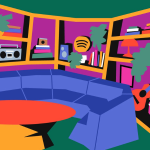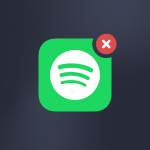This is THE news DJs have been waiting for: after years of incompatibility, Spotify has once again enabled the connection between Spotify and DJ softwares. DJs can now use their Spotify library for their DJ sets (again)! How to best use these compatibility features? Soundiiz explains everything!
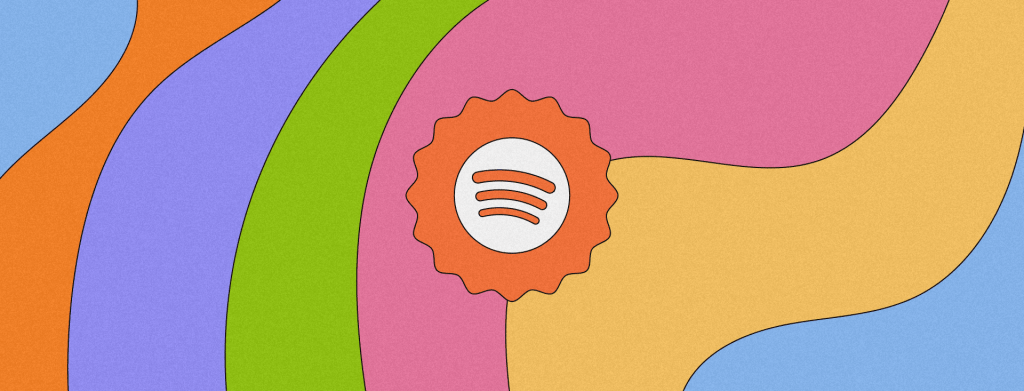
DJs can now use their Spotify library for their DJ sets (again)! A bit of history.
In 2020, the DJ world took a hit. Spotify announced that its services are no longer compatible with the software used by DJs during their sets. Serato, Rekordbox, and Algoriddim’s djay were no longer usable with Spotify. A bummer, to say the least.
The reason? Spotify has decided to focus solely on the general public, rather than a niche segment, such as DJs. They likely want to limit interactions with this target audience and no longer burden themselves with costly technical constraints generating less profit than those of the general population. Spotify claimed that this abrupt shutdown was a consequence of licensing issues, making it impossible to mix content from the streaming service. Whatever the reason, DJs had to find a new home.
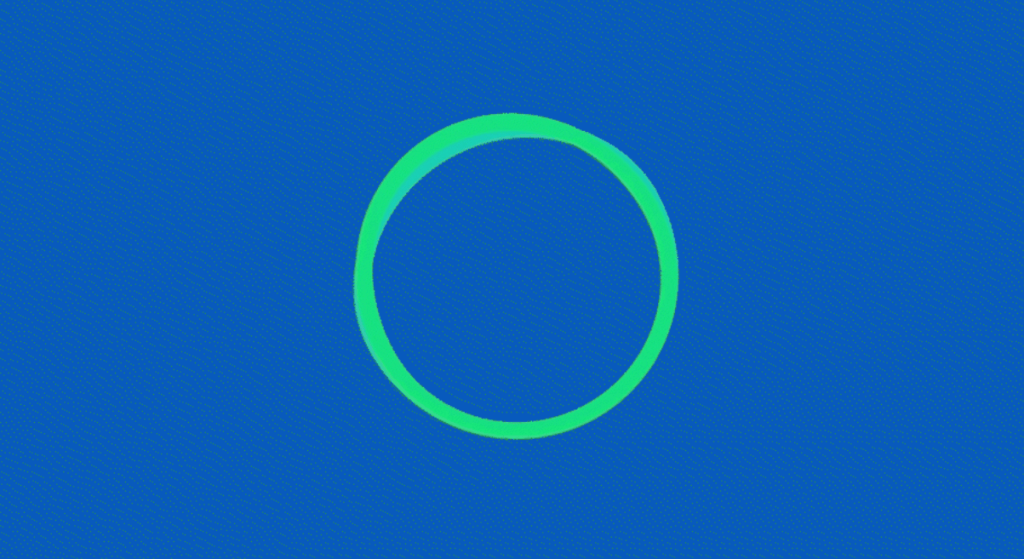
The reaction was immediate. DJs left Spotify to choose one of the platforms still compatible with their software. TIDAL, Deezer, Beatsource, Apple Music, and Beatport were preferred destinations.
Thanks to Soundiiz’s Transfer tool, many DJs moved their libraries from Spotify to one of these platforms. With Spotify no longer an option, they had no other choice.
The Spotify DJ Alternative
One of the reasons Spotify discontinued compatibility between its services and DJ software was the development of an internal solution: Spotify DJ. Still active and regularly improved, it’s a solution that allows you to play DJ… without needing to be one!
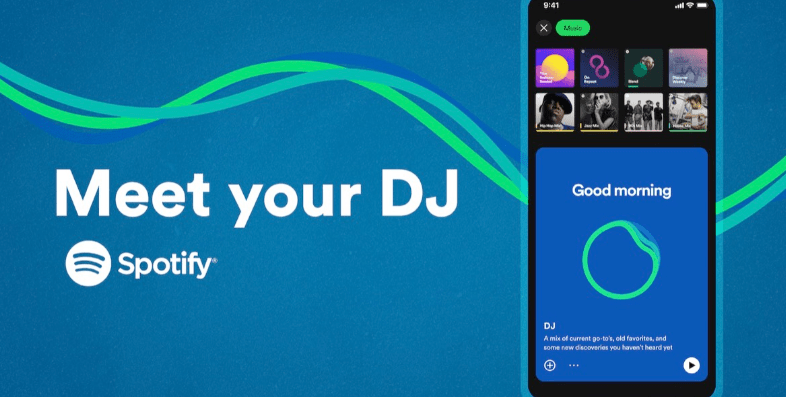
Using the power of Spotify’s algorithm, renowned for being one of the best among streaming platforms, Spotify offers a seamless mix, with smooth transitions and cuts, between new releases and songs already in your playlists. Spotify even goes so far as to use an AI-generated voice to give you the impression that a real DJ is with you. With, as a bonus, some background information and historical context. Is this a way to replace a DJ? Of course not, but Spotify DJ remains a fun feature, which should continue to grow!
The Beatport Solution
Launched in 2020, the Beatport platform acts as a valuable ally. It filled the void left by Spotify. Beatport promises to allow DJs to stream millions of songs and hundreds of playlists directly in the software they use during their sets. It also offers remixes, mashups, and edits of popular songs. An all-in-one solution, and the dream platform for DJs?

Beatport, which has been gaining popularity since its relatively recent launch, offered an alternative to Spotify’s disappearance. Perhaps Spotify has noticed: in 2025, the Swedish service is making a comeback!
How to access Spotify Premium within rekordbox, Serato, and djay?
The news came as a relief to DJs. They can now tap into their Spotify playlists to retrieve songs and work on their sets without any availability barriers. There’s plenty to do: with millions and millions of songs and an infinite number of playlists, Spotify is an ocean of possibilities.
There’s no doubt that Spotify is afraid of the tide turning. The past few months have been trying for the streaming giant. In a context of increased competition, it would put themselves in a rather delicate position if they let competitors occupy a sector that Spotify had chosen to abandon a few years earlier.
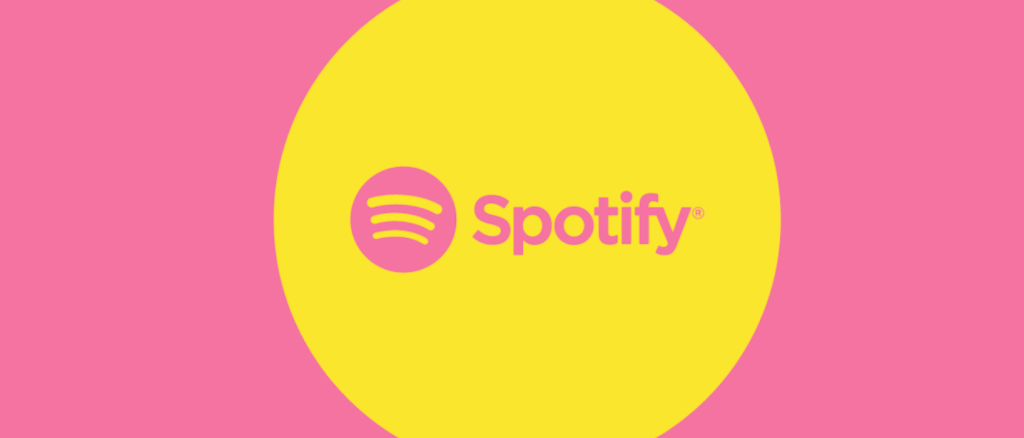
To access Spotify Premium within rekordbox, Serato, and djay, it couldn’t be simpler.
- Open your DJ software on the desktop.
- Update your DJ software to ensure compatibility with Spotify.
- Log in to your Spotify Premium account within the DJ software.
You’re now ready to browse your playlists to mix your songs and create the perfect set! But first, you might need to transfer your data to Spotify. And we have what you need to make the transition perfect.
DJs can now use their Spotify library for their DJ sets. Why should you use Soundiiz to transfer your data to Spotify?
If you’re a DJ, you likely left Spotify in 2020, perhaps reluctantly. You couldn’t stay on a platform that wasn’t usable for your DJ sets. So you turned to Apple Music, TIDAL, or Deezer, which allowed you to connect your streaming service. You may even have two accounts: a personal account on Spotify and a professional account for your DJ activities on one of the aforementioned streaming platforms.
The thing is that Spotify is once again compatible with your streaming software. Now, you want to bring everything together in one place, so you can enjoy your playlists in one convenient location and use those same playlists for your DJ sets.

You thus need a tool to transfer all your data to Spotify, all without losing any data along the way. As we know, DJs are particularly attached to their song catalogs.
Soundiiz’s Transfer tool, developed since 2012, is continually improved to ensure accuracy and efficiency. By creating a mirror of your songs on Spotify, we provide a precise and fast transfer, relieving you of any worries about losing your song catalogs.
The Transfer procedure is straightforward and user-friendly, giving you control over your data transfer.
This may seem obvious, but before you do anything else, we recommend creating an account on the streaming service to which you’d like to transfer your Spotify data. Then, if you haven’t already done so, create an account on Soundiiz or log in.
Once this has been done, you can access your Soundiiz Home Page. On the left-hand side of your screen, in the “Tools” section, you’ll see the “Transfer” section.
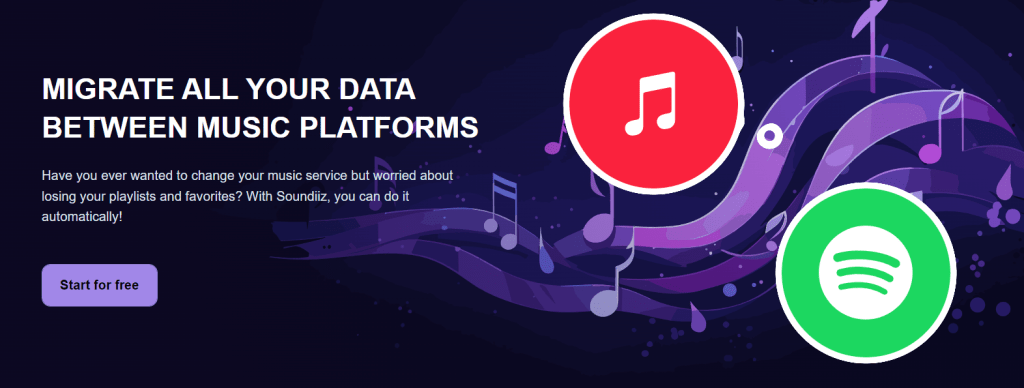
This is where you’ll need to link your source account and your destination account – Spotify.
You’ll see a green “Connected” button in both sections, as shown in the screenshot below.
Choose what you want to transfer, then click “Confirm My Selection” and “Begin the transfer”. Rest assured, your data is safe and secure during the transfer process. Depending on the amount of data transferred, this may take a few minutes. You can check the transfer progress in the “Automation” – “My Batches” section.
Once the transfer is complete, you don’t need to take any further action.
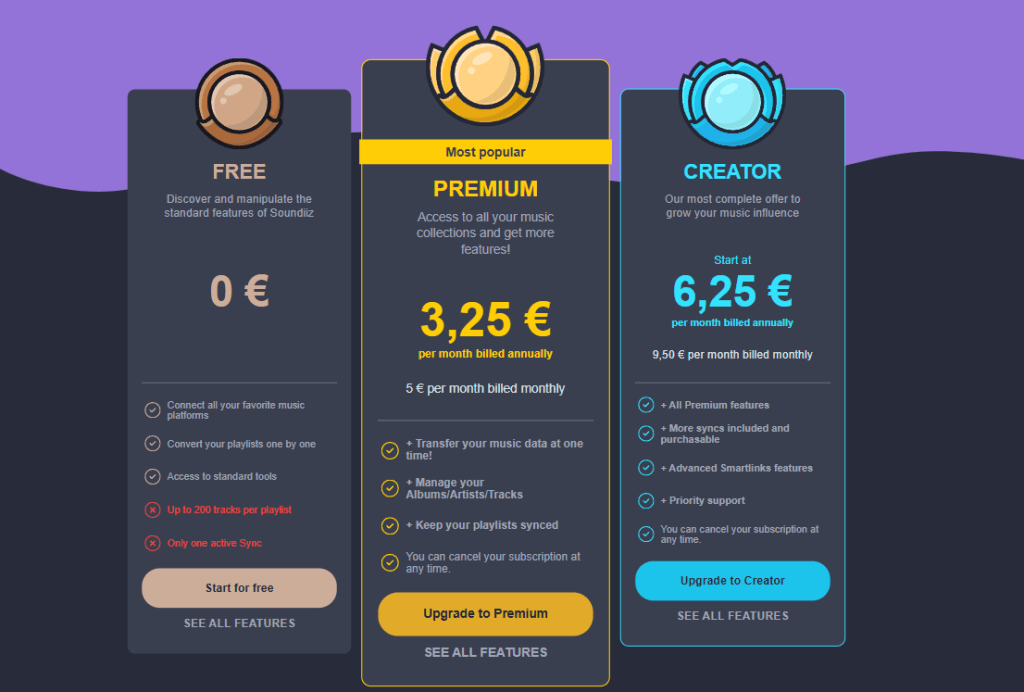
Quick note: We recommend our Premium or Creator options for DJs. It allows you to transfer as much data as you want, without worrying about any limits. Our free version is excellent, but it only lets you transfer up to 200 songs. The premium options also come with additional features and benefits, such as priority support, making it the ideal choice for DJs who want a seamless and hassle-free transfer experience.
To start DJing with Soundiiz and Spotify, click here!