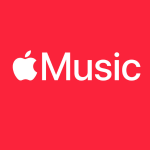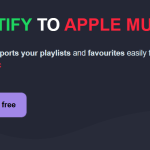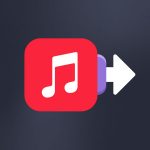If you use Soundiiz, you’re probably a big playlist consumer. If you use a streaming platform, you probably listen to playlists regularly. And if there’s one thing you don’t want to do, it’s lose them and start over again. How to export/download your Apple Music playlists to Text or CSV?
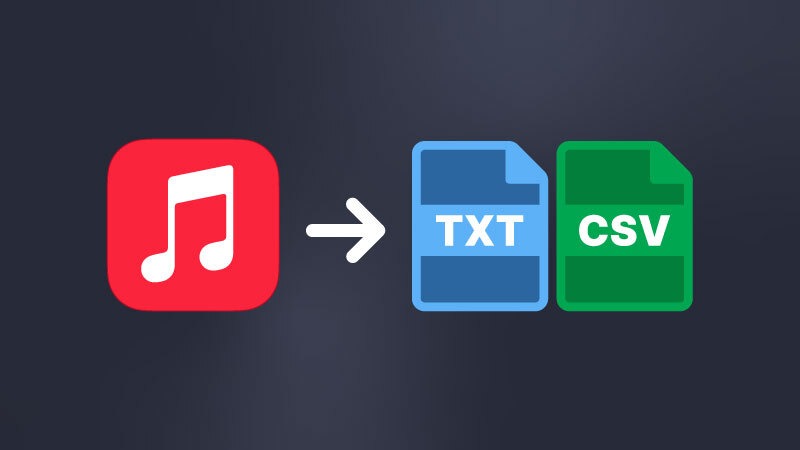
We explain it all in this new article and even give you a tutorial!
Why would you want to Export/download your Apple Music playlists to Text or CSV?
As mentioned in this article, Apple Music is an excellent streaming service. It is balanced and ergonomic, with a robust algorithm and an efficient recommendation system. It lets you enjoy numerous playlists, and you can also create your own based on your listening habits.
Analysts agree that playlists are the preferred way to consume music these days. Albums are all but out of fashion, and playlists now lead the way. In this new ecosystem, artists and their labels do their utmost to see their songs included in renowned playlists and listened to by hundreds of thousands of people. While Spotify is the leader in this field, Apple Music is not to be outdone.
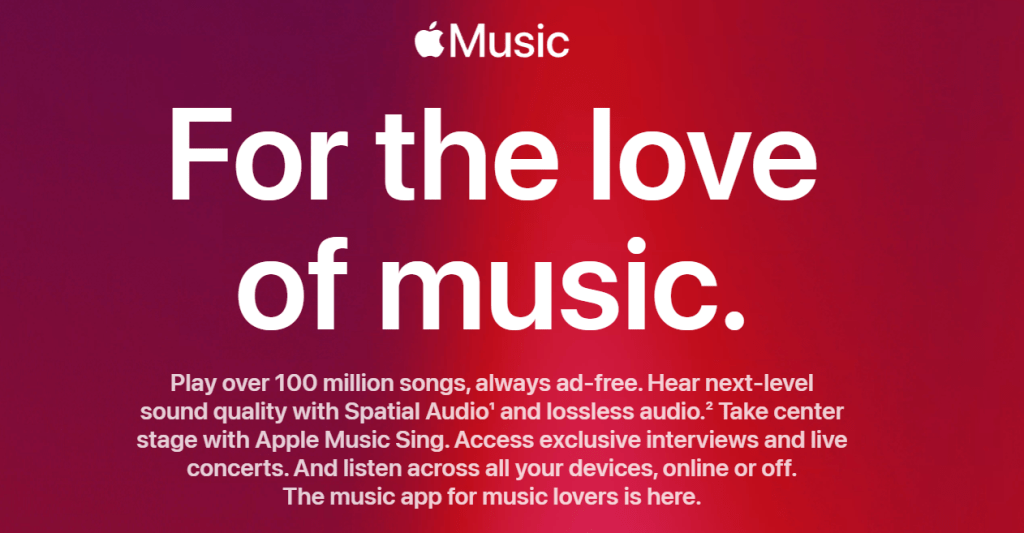
The American platform is regularly celebrated for the quality of its playlists. Closely attuned to the tastes of its users and regularly updated, they have established themselves as a must-have feature of the music industry. Listening to and making playlists has become so natural that many of us open our streaming applications to listen to playlists chosen for us without thinking about listening to a single album.
Times have changed, and Soundiiz has understood this. You’ll want to be sure to keep your playlists somewhere so you can find them again. Losing all that and starting from scratch would be a shame! But with Soundiiz, you can rest assured that your playlists are safe and easily accessible.
Export, store, share, and update your Apple Music playlists to Text or CSV
There are two possible scenarios. You may want to stay with Apple Music but keep your playlists somewhere to make backups. Or you want to leave Apple Music and try out another streaming platform. In this case, you’ll want to back up your playlists and download them to import them again.
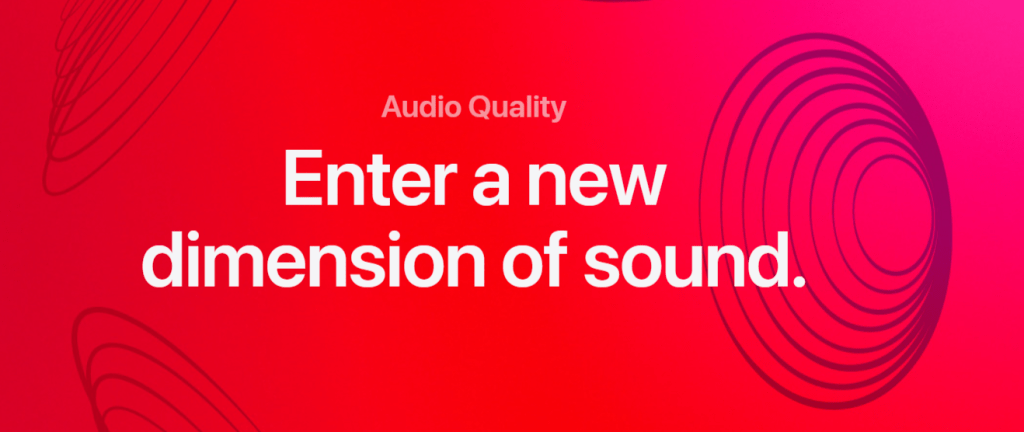
The procedure is similar at Soundiiz in both cases. We let you download and store your playlists. You can then place them wherever you like: on your Drive, on a hard disk, or share them with friends and family.
Some of our users also use the Soundiiz playlist download to see, line by line, which songs they have selected in their playlist. This allows you to rearrange the whole thing directly from the downloaded file. You can delete songs, move others around, and update everything without going through the time-consuming and tedious process of editing your playlists. And then import everything to your Apple Music profile or the platform you’ve just subscribed to!
Share everything!
One significant advantage of downloading your playlists is that you can save them and share them with friends and family. They may use a different platform than you, but they still want to enjoy the playlists you’ve spent so much time concocting.
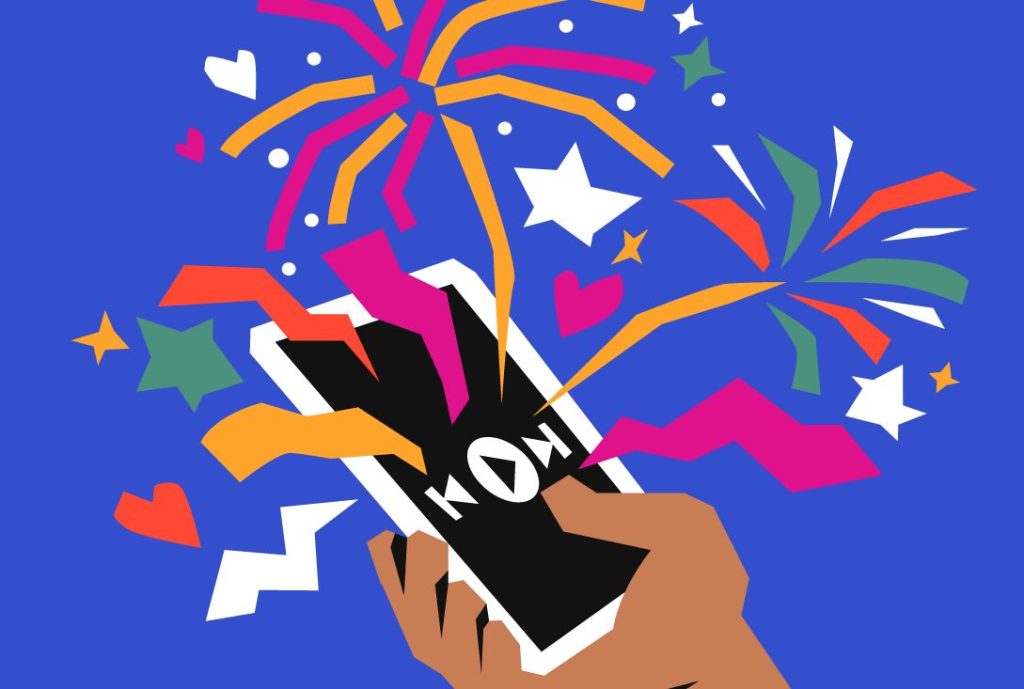
With Soundiiz, you can download your Apple Music playlists and send them to your friends. They can then import them into their platforms using Soundiiz. This creates a virtuous chain where everyone around you can enjoy your tastes, whatever platform they use.
Pretty handy, isn’t it? How do you export/download your Apple Music playlist to text or CSV?
Export/download your Apple Music playlists to Text or CSV – Step by step
First, you must create a Soundiiz account and log in if you don’t have one.
On your home page, scroll to the bottom and click the “Connect Services” button.
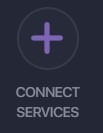
You’ll then come to a page displaying a list of streaming platforms with their logos. Now you need to “Connect” your platform(s).
Click the “Connect” button and enter your login details in the pop-up window. Your streaming platform is now connected.
Return to your Soundiiz home page. Magic: In the “Your Library” section, you’ll see all the playlists, albums, artists, and songs registered on the account you just connected.
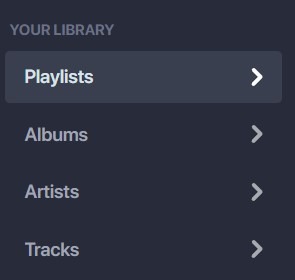
From here, the procedure is straightforward. First, click on the section of your interest: “Playlists,” for example.
Select the playlist whose data you wish to download. Then, in the small list of icons above your playlist, look for the icon corresponding to the “export as a file” function. Click on it.
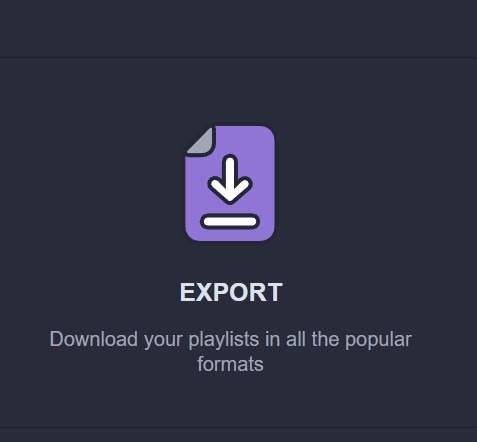
Note: you can also “click right” on your playlist and select “Export as a file.”
Then, choose your export format, such as CSV File.
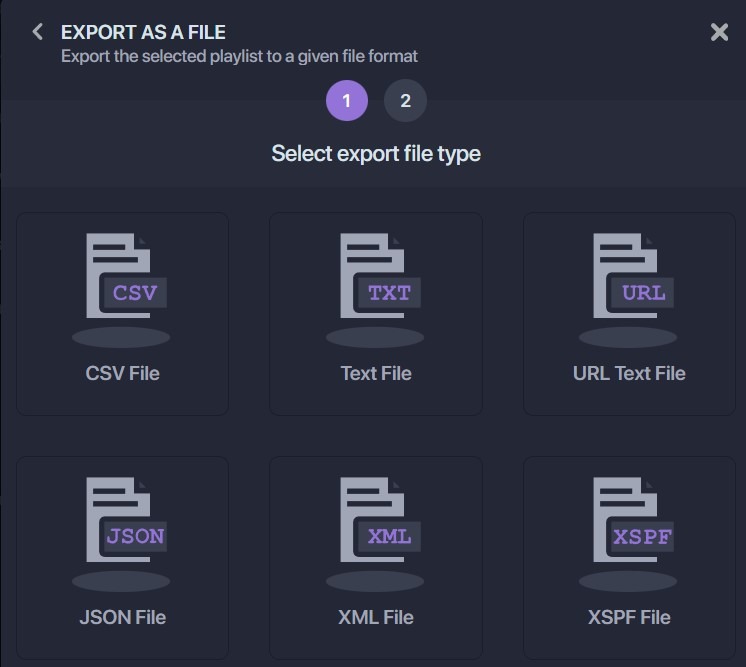
Confirm that the selection corresponds to what you want, then click “Confirm.”
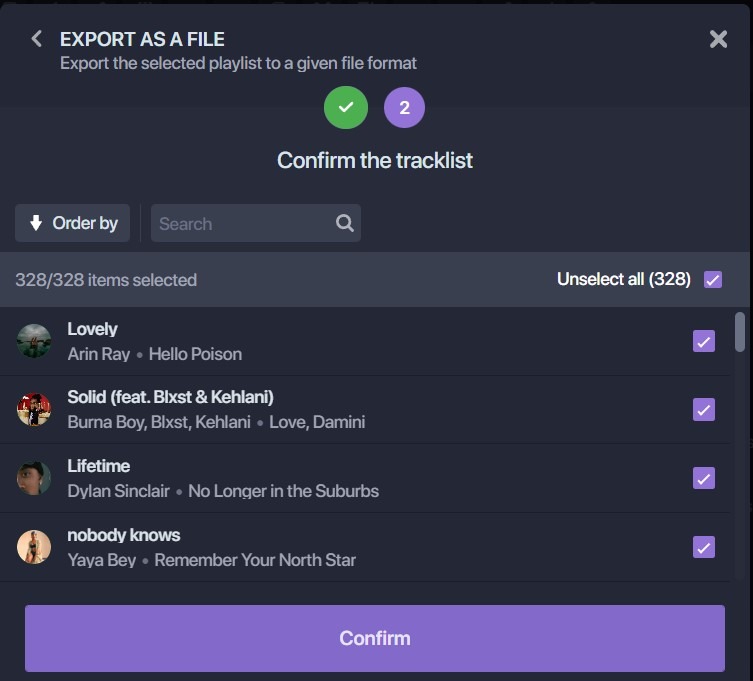
The export begins, and a window appears with a purple “Download File” rectangle. Click on it, and your CSV file is downloaded.
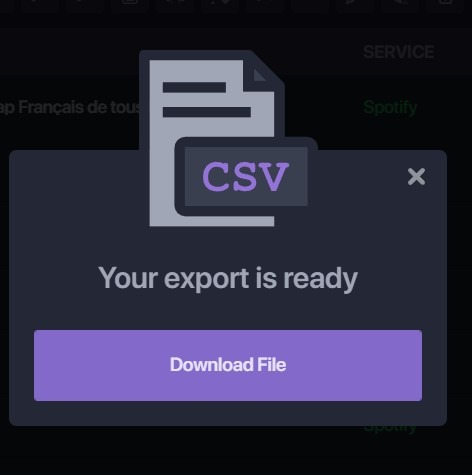
Now, you can store it wherever you like! The file generated has all the information you need.
Note: exports are not free of charge on Soundiiz. To check our prices, click here!
Can you export/download your Apple Music playlists in formats other than Text or CSV?
The beauty of our tool is that it’s not limited to Text or CSV format. Soundiiz lets you generate files in text format, JSON (JavaScript Object Notation), XML (Extensible Markup Language), and XSPF (XML Shareable Playlist Format). This flexibility empowers you to download, store, and share your Apple Music playlists in the format that suits you best.
What else can you do with Soundiiz?
Exporting and downloading your Spotify playlist and data is far from the only thing you can do with Soundiiz. For years, our tool has been acclaimed for its Transfer tool, enabling you to transfer ALL – yes, all – your streaming data from one platform to another. Are you a Spotify user who wants to switch to Apple Music? Are you an Apple Music user and want to see what TIDAL has to offer? Soundiiz has a comprehensive set of features for you.
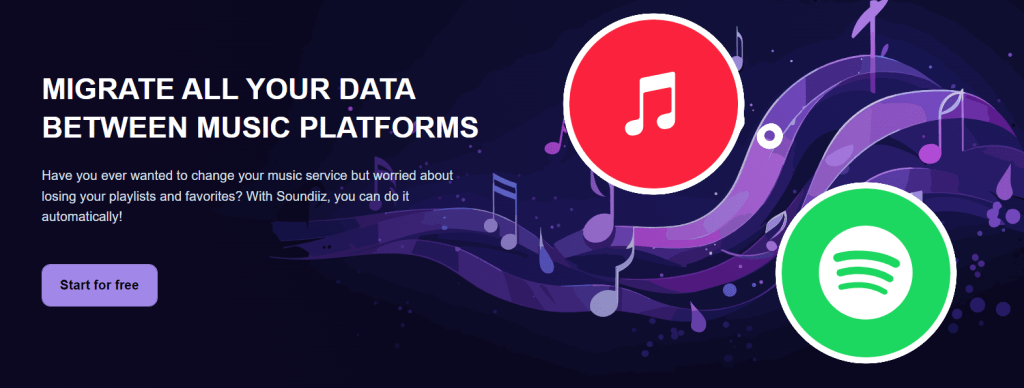
With Soundiiz, the transition will take just a few minutes. Once you’ve connected your two platforms, source and destination, you can effortlessly migrate your likes, playlists, artists, and albums. You’ll find out about it in our article on data transfer. And don’t worry: our services are 100% legal, insofar as we don’t download any files that don’t belong to us. Soundiiz’s business model is based on transparency and efficiency.
Just click here to learn all about our offers and our free and paid options.
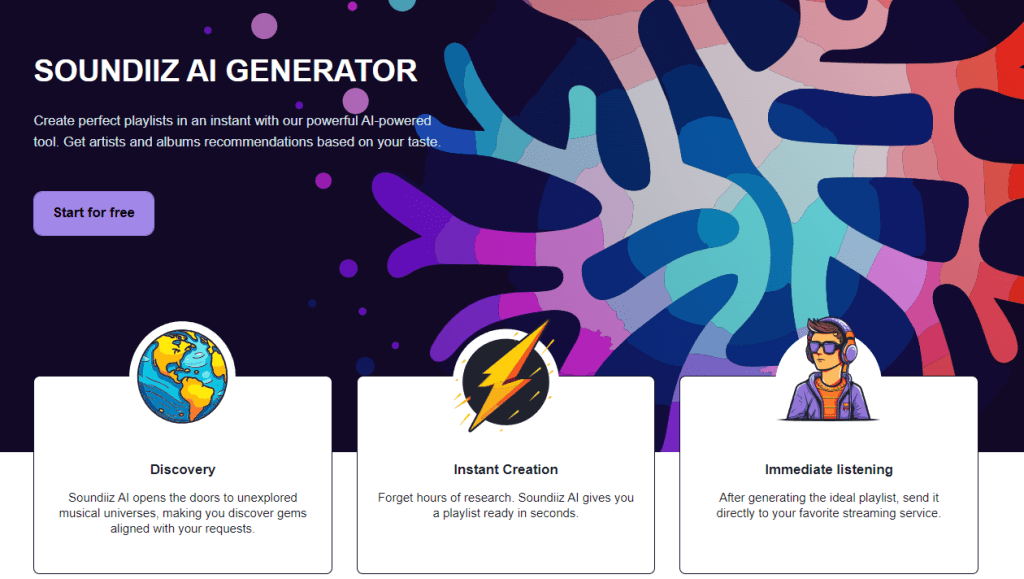
In addition to data transfers, you can generate playlists using our recently launched Artificial Intelligence tool. By choosing tags – such as musical genre, mood, and others – or typing in lines of text, you can ask Soundiiz what you want. Based on existing AIs and our models, we’ve designed a tool to help you discover new artists.
You’ll then be able to enjoy endlessly generated playlists and even create automatic synchronizations to receive updated playlists without you having to lift a finger.
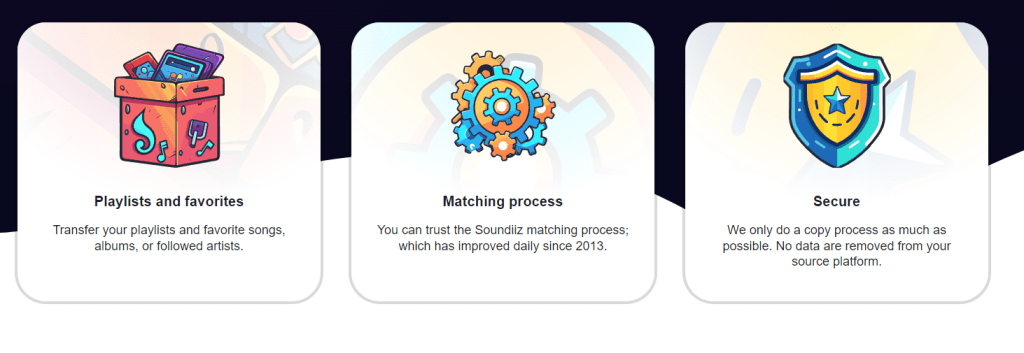
To test our AI tool, click here, and to learn more about it, click here. Soundiiz has a lot to offer, and to test our services, follow this link!