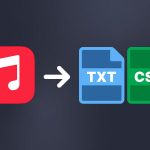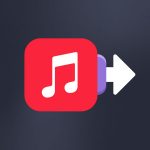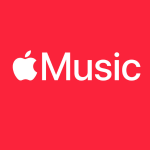If you read us, you know that we try to show you how to take advantage of Soundiiz’s features on our blog. We do this for each leading streaming platform, giving you a clearer idea of how to make the most of what we offer. Today, we show you how to effortlessly export/download your Apple Music data.
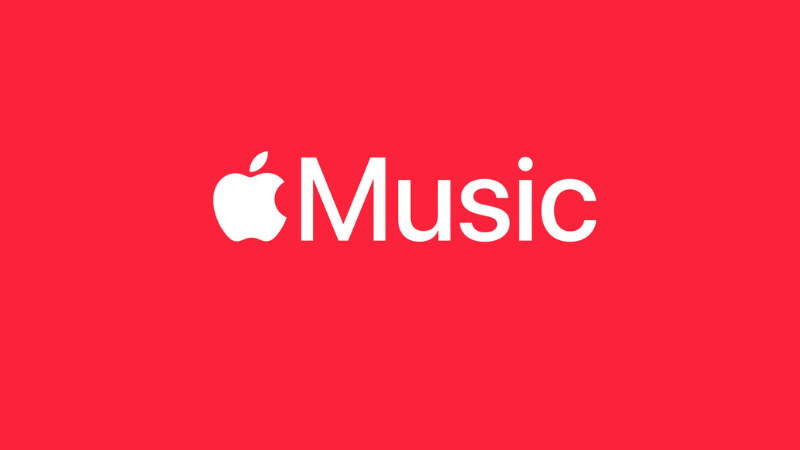
It might seem daunting initially, but with Soundiiz, it’s a breeze!
Why would you want to export/download your Apple Music data?
Over the years, streaming services have become the preferred way to listen to music. With all that this entails, both positive and negative. Although vinyl and CD sales have boomed in recent years, and the physical market is still alive, it’s fair to say that most of our music listening is done digitally.
We spend hours, days, months, and years accumulating an impressive amount of data. Artists followed, albums downloaded, playlists, songs liked… All this data constitutes a mass of precious information we find whenever we open our streaming platforms.
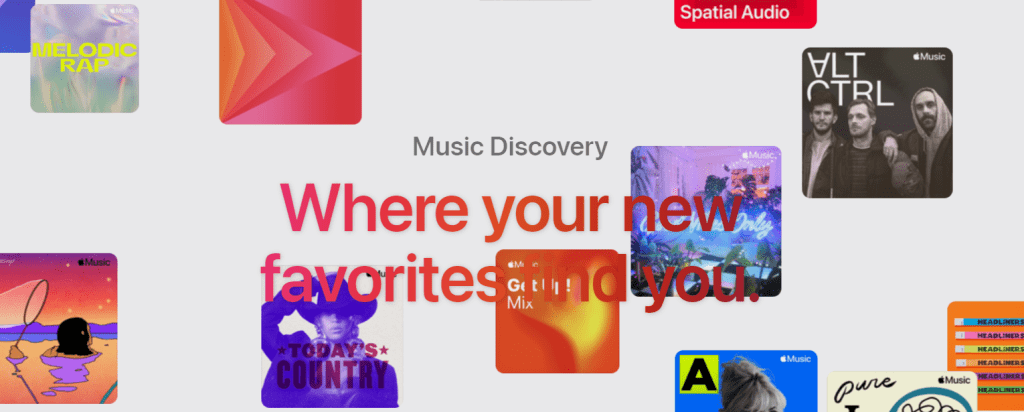
But what if the data disappeared? Would you have to start all over again? With Soundiiz, you don’t have to worry about that. Our tool lets you download all your Apple Music account data for backup, storage, sharing, and importing.
Exporting/downloading your Apple Music data also lets you see exactly what music you have on your account. You can view it in an Excel file, for instance, and then modify, organize, delete, and update it as you see fit.
Switching between streaming services
Some people download their data to make backups to ensure they find everything in the right place should they be unlucky enough to have their data erased. It’s rare, but it can happen, believe us! Others also want to be sure that if they ever leave their preferred platform, they won’t have to start all over again from scratch.
Imagine this: you’ve been using Apple Music for years. But for one reason or another – rising subscription prices, poor ergonomics, features that no longer meet your needs, less effective playlists and recommendations, etc. – you want to change. It’s an important decision: some of us spend several hours a day listening to music. But rebuilding a data catalog on your chosen platform can become a mountain to climb.
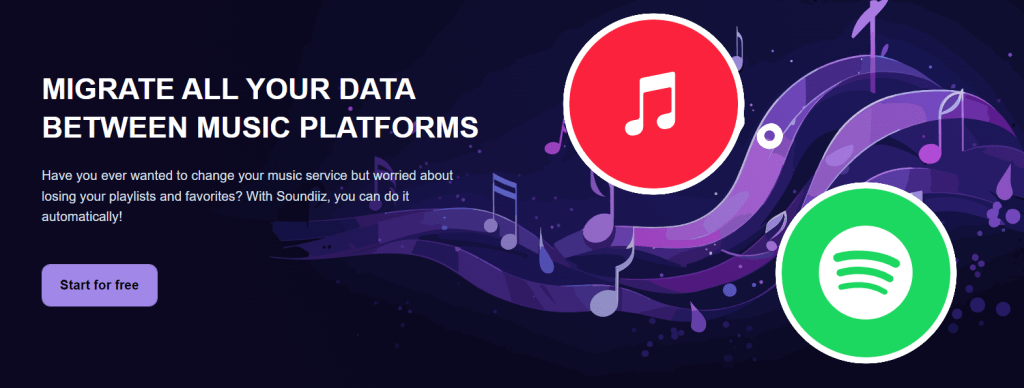
With Soundiiz, you can download all your Apple Music data and seamlessly import it into various platforms, including Spotify, Deezer, YouTube Music, Amazon Music, TIDAL, and Qobuz. Rest assured, all these platforms are fully compatible with our services, so you won’t encounter any roadblocks.
We’ll guide you through the import process to make it seamless.
Numerous download formats are available.
From the outset, we’ve been committed to making life easier for music fans by covering all their needs without excluding anyone. That’s why we’ve made sure that all download formats are available.
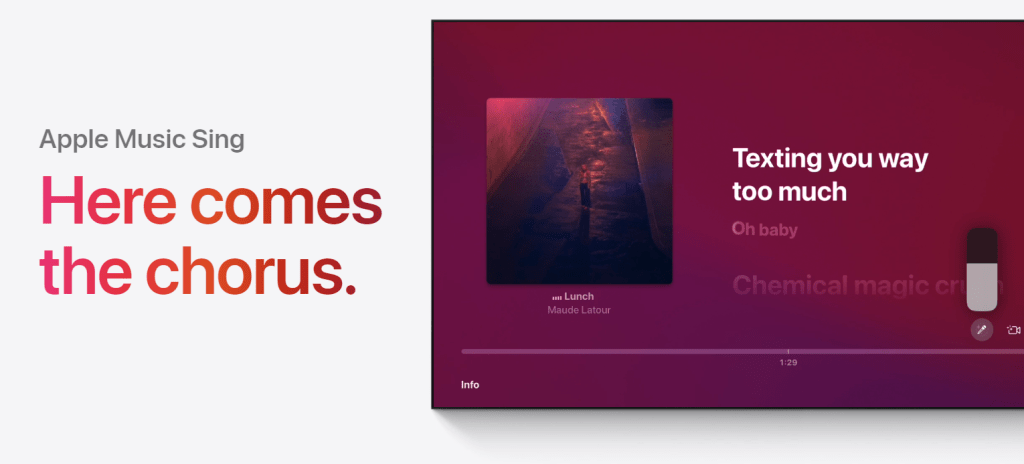
Soundiiz lets you generate files in text format, JSON (JavaScript Object Notation), XML (Extensible Markup Language), and XSPF (XML Shareable Playlist Format).
This allows you to manage your collection flexibly without worrying about accounting. And you’ll see, it’s straightforward to select one or other of the formats. Here’s how!
How do I export/download Apple Music data and playlists?
Like many competitors, Apple Music‘s interface allows us to easily export/upload our streaming data using Soundiiz. The procedure is straightforward, and we’ll walk you through it step by step.
How to export/download Apple Music data: step-by-step
First, you must create a Soundiiz account and log in if you don’t have one.
On your home page, scroll to the bottom and click the “Connect Services” button.
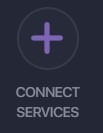
You’ll then come to a page displaying a list of streaming platforms with their logos. Now you need to “Connect” your platform(s).
Click the “Connect” button and enter your login details in the pop-up window. Your streaming platform, Apple Music, for example, is now connected.
Return to your Soundiiz home page. Magic: In the “Your Library” section, you’ll see all the playlists, albums, artists, and songs registered on the account you just connected.
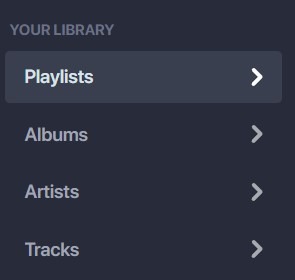
From here, the procedure is straightforward. First, click on the section of your interest: “Playlists,” for example.
Select the playlist whose data you wish to download. Then, in the small list of icons above your playlist, look for the icon corresponding to the “export as a file” function. In the screenshot below, this is the last icon you see. Click on it.
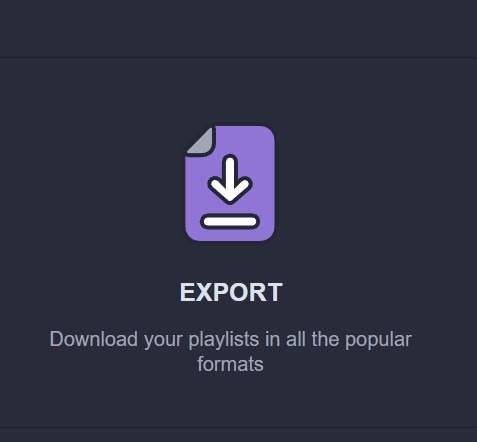
Note: you can also “click right” on your playlist and select “Export as file.”
Then, choose your export format, such as CSV File.
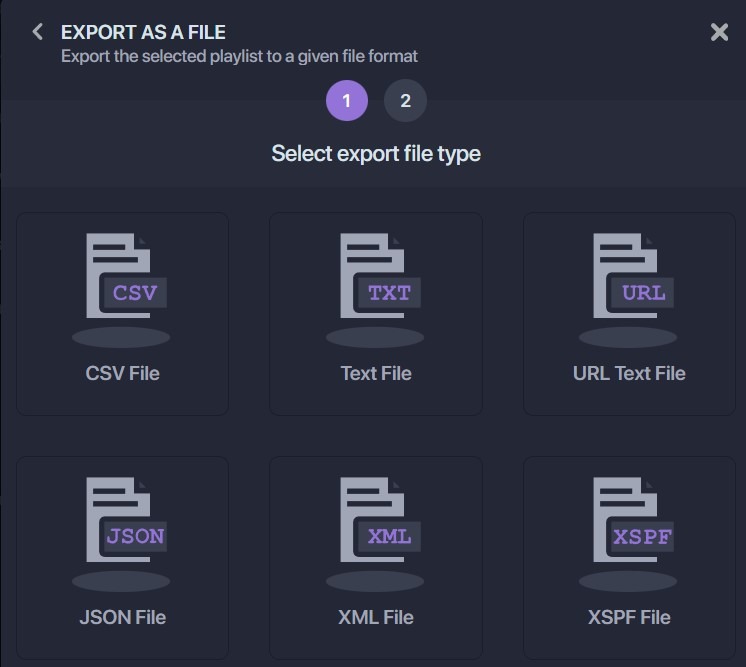
Confirm that the selection corresponds to what you want, then click “Confirm.”
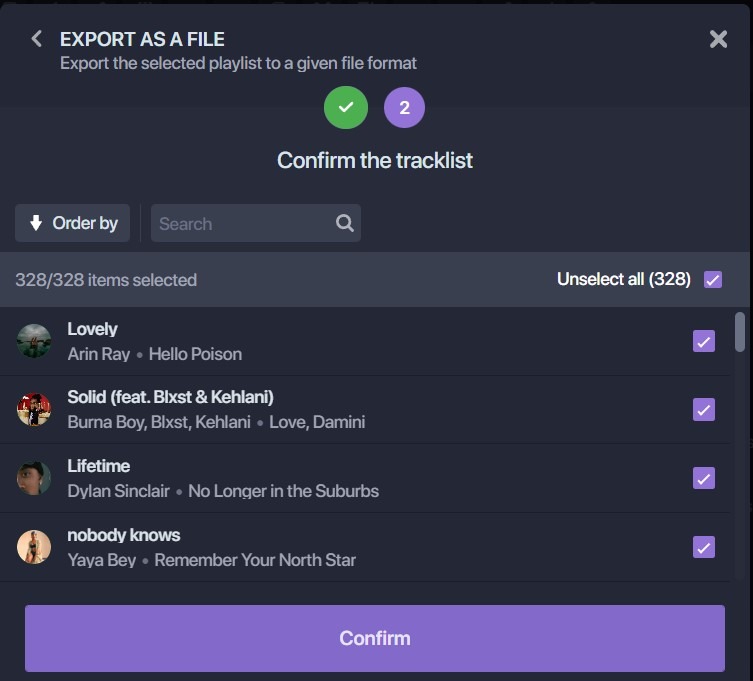
The export begins, and a window appears with a purple “Download File” rectangle. Click on it, and your CSV file is downloaded.
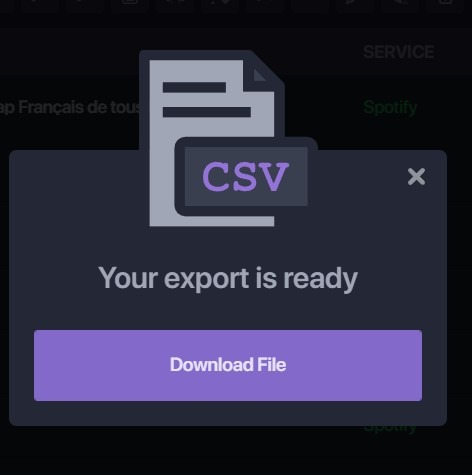
Now, all you have to do is store it wherever you like! The file generated has all the info you need.
Note: exports are not free of charge on Soundiiz. To check our prices, click here!
What else can I do with Soundiiz?
Now that you know how to export/download your Apple Music data, you won’t lose any of the music you’ve accumulated over the years. But backing up, storing, and transferring your data isn’t the only thing Soundiiz lets you do—far from it!
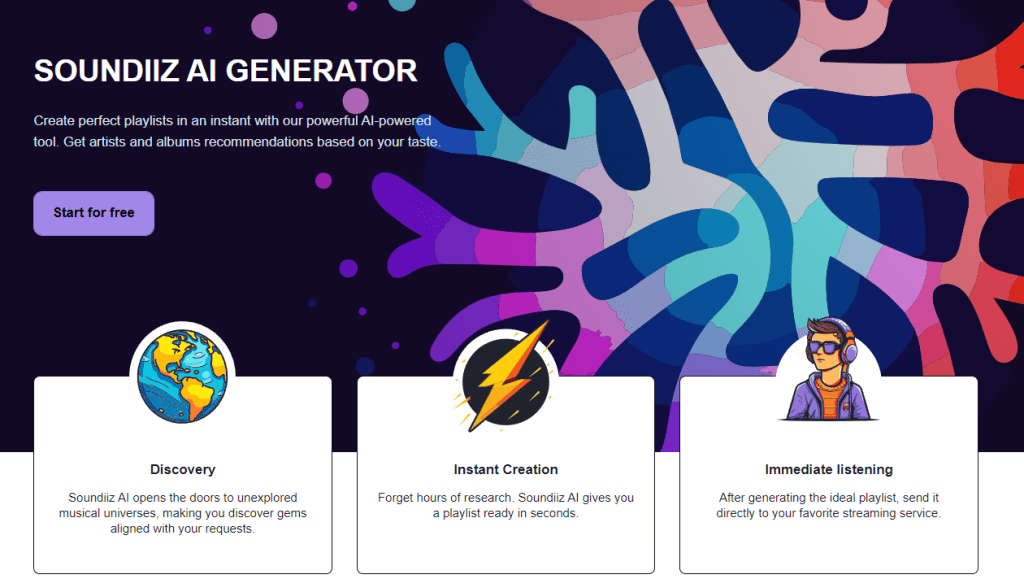
For example, we recently launched an AI tool that lets you generate song and album lists according to your preferences. You can enter tags, such as the genre you want to listen to, moods, and specific decades, and let our AI suggest albums and songs. But you can also enter lines of text describing what you want to listen to and let Soundiiz do all the work for you. Many people want to discover new artists to add to their playlists. Our AI tool meets these needs. We designed it as a mix of existing AIs and our own so that it’s as close as possible to what you want. And if the figures are anything to go by, we’ve made no mistake!
As we explain in this tutorial, Soundiiz can also create playlist synchronizations. For example, you can listen to Apple Music playlists on your Spotify account and vice versa. You can choose to synchronize one playlist with another by selecting the daily, weekly, or monthly frequency. Soundiiz can replace songs in the destination playlist or add tracks at the end of the current tracklist. Every time you modify a playlist on one platform, if Sync is activated, this modification will be reflected on the other playlist.
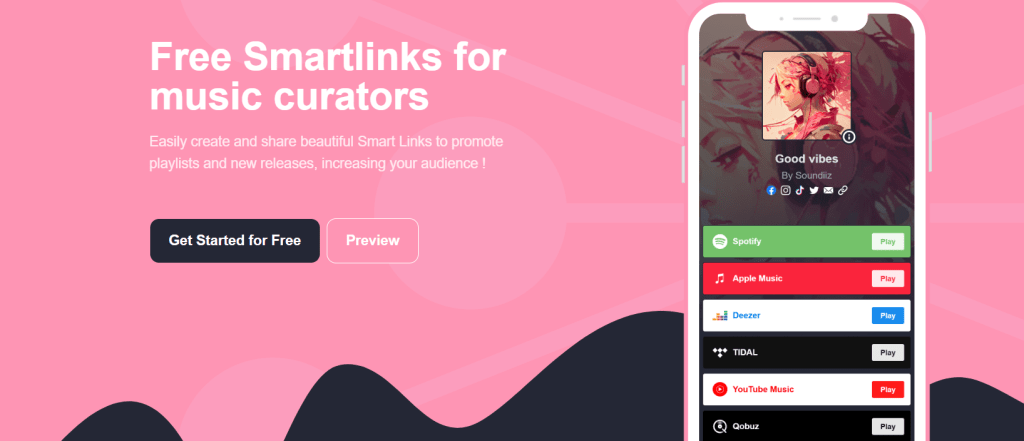
Another interesting feature is the ability to create Smartlinks. For musicians and artists of all kinds, this is an opportunity to create beautiful landing pages to bring all your information together in one place. It’s an indispensable tool for giving your content a premium look. Soundiiz also lets you track these smart links to understand what your listeners are looking for and their demographics. It’s a great tool for maximizing the reach of your work!
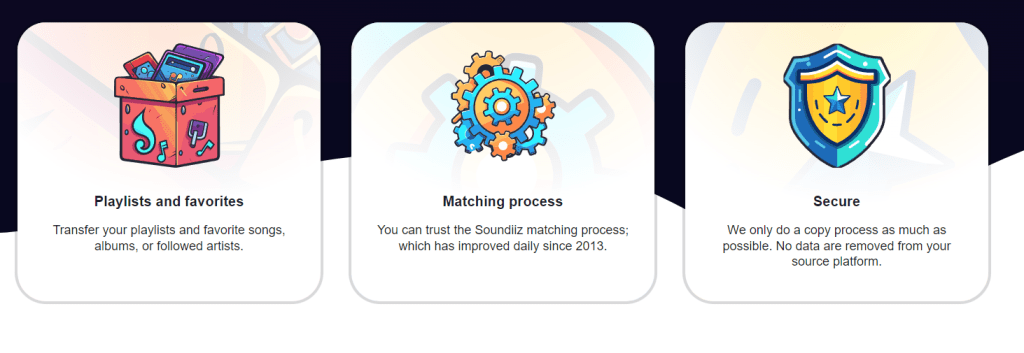
And to find out what our free and paid options let you use, click here.