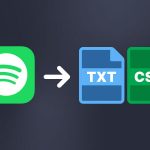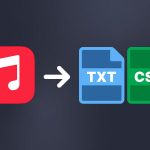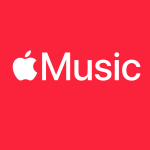Soundiiz is a tool as rich as it is powerful. It lets you make the most of every streaming platform you use. After introducing you to our Transfer function and showing you how to import and export your data, let’s move on to another of our key functions: how to Synchronize your playlists between platforms.
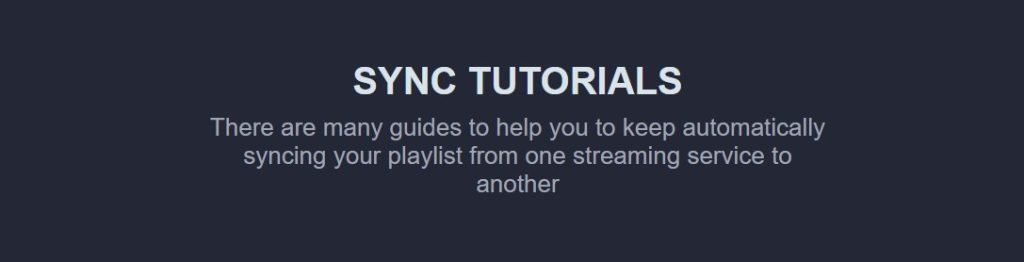
These days, playlists have almost taken over albums. Daily, users listen to many songs corresponding to their mood or favorite genre, and no longer necessarily to a single album by a single artist. Streaming platforms have understood this and have upgraded their algorithms to offer playlists that are increasingly adapted to their users’ tastes. Spotify, for example, is renowned for its well-thought-out playlists, and this fact alone is one of the things that drives millions of users to take out a Spotify subscription.
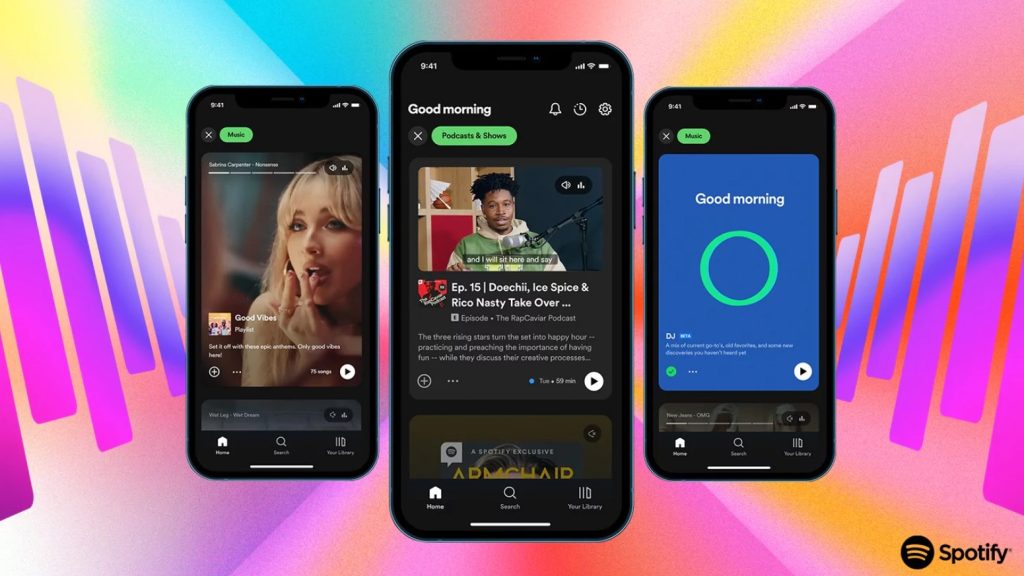
But how can you enjoy these playlists from Spotify or any other music streaming service while subscribed to another platform?
With Soundiiz’s synchronization function, everything becomes possible, and we’ll explain it all below. Let’s see how you can Synchronize your playlists between platforms!
For your information, Spotify does not authorize the transfer, export, or synchronization of playlists made by Spotify itself (like “Spotify’s Top 50”, for example). But don’t worry: any playlists you’ve created on Spotify can still be exported, transferred, and synchronized with Soundiiz!
When is Synchronization useful?
Many people use two different streaming services. It is all the more the case as many platforms offer a free version of their application, such as Spotify or Deezer.
A person may, for example, use Apple Music in the car and at work. But at home, they use Qobuz, as they don’t listen to the same type of music and are looking for better audio quality. The algorithms of each platform are different, as are the catalogs, the user experience, and the playlists they offer. Having several subscriptions covers all needs and situations. Or almost.
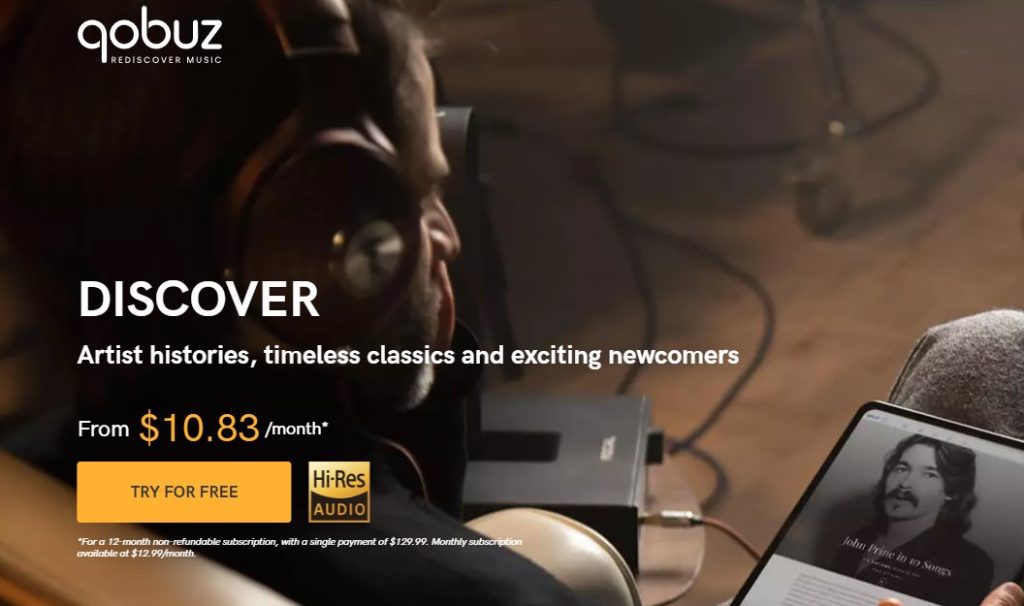
However, this person would like to enjoy the same playlists at home as at work. And vice versa. With Soundiiz and our synchronization function, this becomes possible. And the process is invisible, requiring just a few clicks.
You can choose to synchronize one playlist with another by selecting the daily, weekly, or monthly frequency. Soundiiz can replace songs in the destination playlist or add tracks at the end of the current tracklist. And every time you modify a playlist on one platform, this modification, if Synchronization is activated, will be reflected on the other playlist.
Soundiiz is an all-in-one service!
How to Synchronize your playlists between platforms? A step-by-step guide.
There are two ways to synchronize a playlist, from one of your playlists or any playlist on any platform, via a URL. We’ll explain everything below.
From the playlist, you want to copy
In the “Your Library” section, click on “Playlists”.
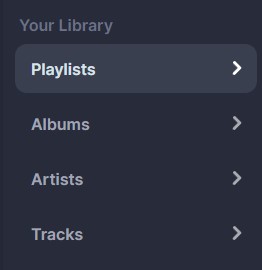
Choose the playlist you want to synchronize and click on the three white dots at the end of the playlist’s line.
Then select “Sync with…“.
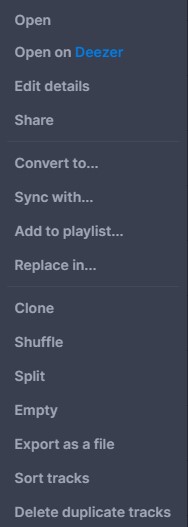
Then select the platform with which you want to synchronize this playlist. You’ll need to connect this platform to your Soundiiz account first. Once the connection has been established, you’ll see a small green circle below the platform’s icon.
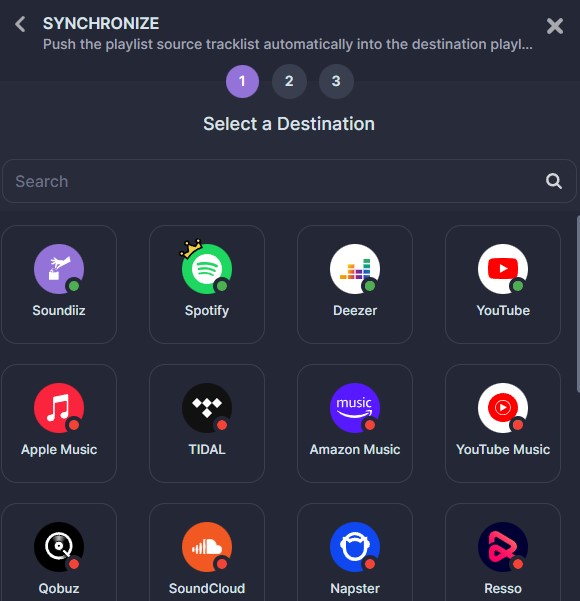
You can then create a new playlist – which we’ve decided to do here – or synchronize the data with an existing playlist.
Then click “Confirm and Continue” at the bottom of the window.
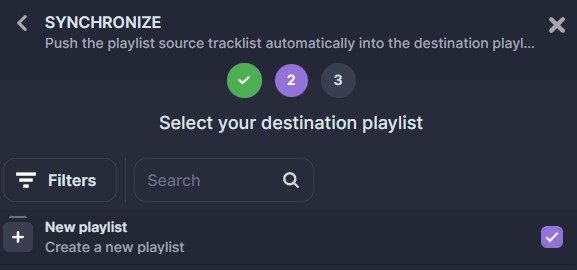
In the window that appears, you’ll have several options:
You can either add the songs from your source playlist to the end of your destination playlist or replace all the pieces in your destination playlist with those from your source playlist.
You can then choose a date for the start of Synchronization and select the frequency: daily, weekly, or monthly.
Once you’ve made your choice, click on “Save Configuration“.
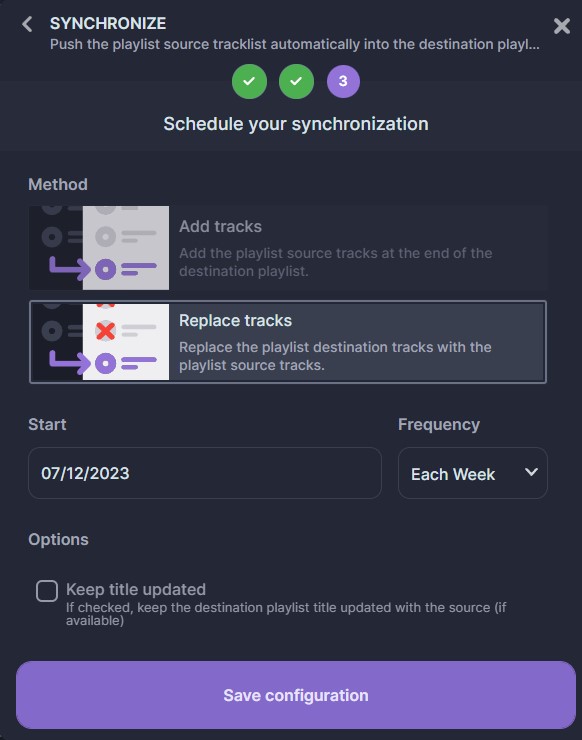
An icon will appear, followed by a summary of your Synchronization.
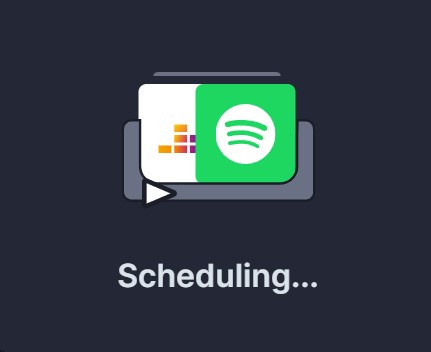

There’s nothing more to do!
If you wish to modify or delete your Synchronization, you can do so by clicking “My syncs” in the “Automation” menu on your Soundiiz home page.
Another way to synchronize your playlists between platforms is from the “Automation” menu:
On your Soundiiz home page, in the “Automation” section, click on “My syncs“.
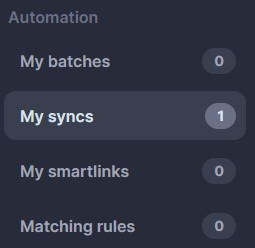
Click the grey “Synchronize Playlists” button in the top left-hand corner.
In this way, you can choose one of your existing playlists or paste the URL of a playlist retrieved from any platform. It opens up an enormous range of possibilities! You don’t have to use one of your playlists, but you can choose any playlist you like!
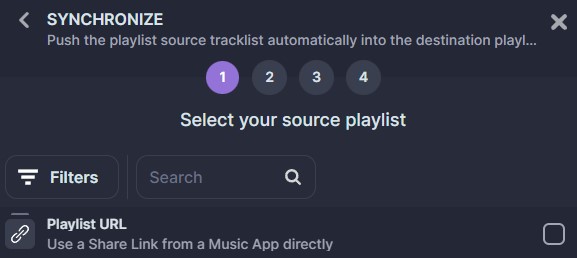
From this point on, the procedure remains unchanged from that described above. Then select a destination path, choose your method, the frequency of Synchronization, and its start date, and click “Save Configuration.”
A Case Study in Synchronization
After months or years of loyalty to Spotify, you’ve decided to switch your streaming platform to Apple Music. Before you go, we hope you’ve transferred all your data from Spotify to Apple Music with our Transfer function.
All your data is now available on Apple Music, but there’s one thing missing, and you need to figure out what to do about it: that famous Spotify playlist you used to listen to almost every day, which provided you with new music. Every streaming music service has its playlists, which differ from platform to platform.
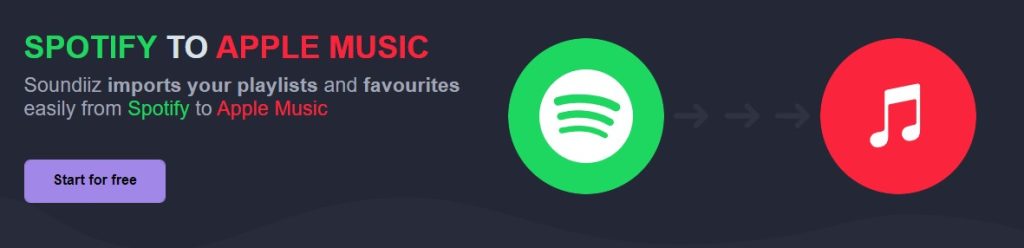
With Soundiiz, this is no longer true. Or, at least, not entirely.
Using our Sync function, you can ask Soundiiz to retrieve updates to your Spotify playlists at your chosen frequency. And you’ll be able to find them again, effortlessly, on your Apple Music account.
Is playlist synchronization free?
Using the free version of Soundiiz, you can synchronize data with a single playlist.
If you take out a “Premium” subscription, Soundiiz lets you synchronize twenty playlists, then fifty if you take out a “Creator” subscription. To sum things up, the starter Soundiiz subscription, with 20 active sync slots, allows you to set a maximum of 20 syncs to run on a daily frequency, for example (weekly or monthly).
Check our Premium prices guide to see all you can do with a free or premium plan.
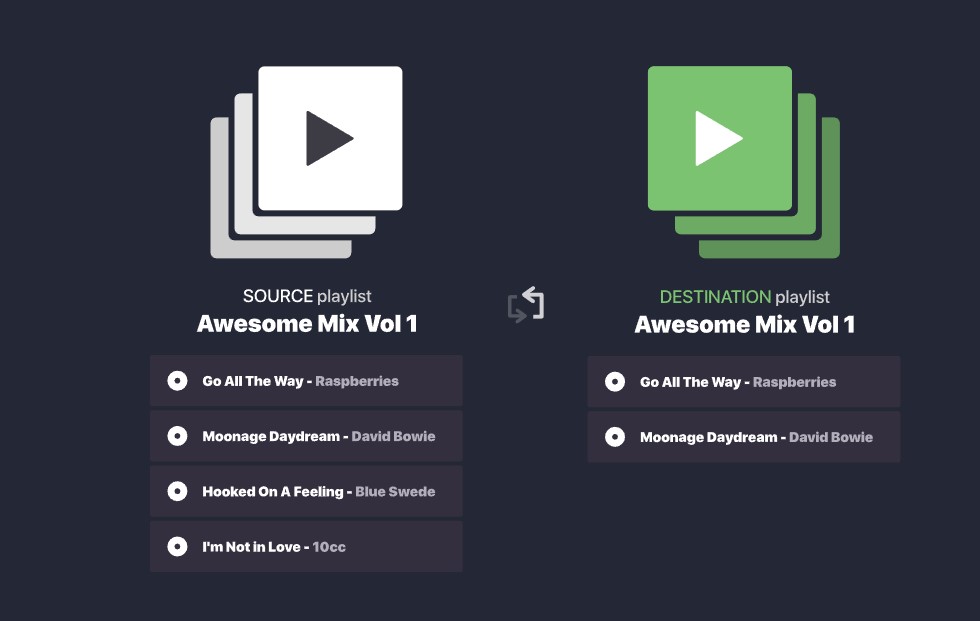
Our free version allows you to test the functionality and see if it suits you. Spoiler alert: there’s little chance it won’t!
After all, you’ll likely want to retrieve data from multiple playlists simultaneously!
Please note that if you need a one-time sync, you can subscribe to and cancel a monthly Soundiiz plan. You can keep using paid features until your month is over.
You know everything: time to start synchronizing!