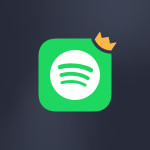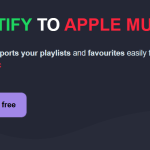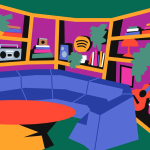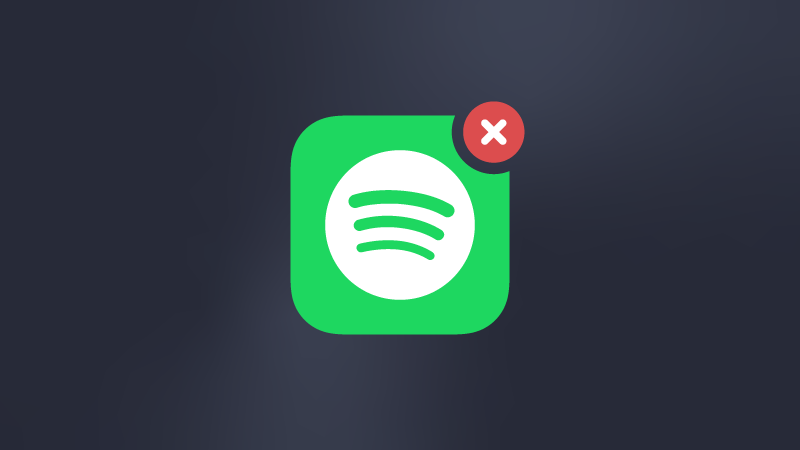
Spotify may be the world’s leading streaming service, but it could not be exactly what you’re looking for. Every streaming service has its own qualities and caters to a specific type of usage. Prefer to listen to the radio instead of podcasts? Apple Music might be a good fit for you. Want the best audio quality while subscribing to a service paying more the artists you listen to on a daily basis? Tidal could be what you’re looking for. Whatever you choose, you may have to cancel your Spotify subscription.
Unlike other services, Spotify’s free option may have allowed you to take advantage of the platform’s features without paying a dime. Leaving Spotify shouldn’t cause any headaches, wondering if your desire to leave has been taken into account.
If you’ve signed up for a premium account, we’ll explain step by step how to cancel your Spotify subscription in just a few paragraphs.
For your information, Spotify does not authorize the transfer, export, or synchronization of playlists made by Spotify itself (like “Spotify’s Top 50”, for example). But don’t worry: any playlists you’ve created on Spotify can still be exported, transferred, and synchronized with Soundiiz!
Important note
We all know that Spotify is unrivaled in its ability to provide you with original playlists suiting your tastes. You probably don’t want to lose what you’ve spent weeks/months building up, even after you’ve unsubscribed. It is probably the first thing we think about when we decide to switch platforms: what will happen to my data? Will I have to start from scratch?
Unlike Apple Music, where you risk losing and not getting back a lot of stuff if you choose to unsubscribe, Spotify should allow you – unless a major catastrophe happens, but we all wish the opposite – to get everything back if you reactivate your account in a few days, months or years after you leave. Practical, isn’t it?
Sure, but is it possible to continue using what Spotify has to offer even after you’ve left? Soundiiz makes it easy to do just that. One of our users’ favorite features is the ability to enjoy everything Spotify has to offer…even if you don’t subscribe. Magic? Not so much!
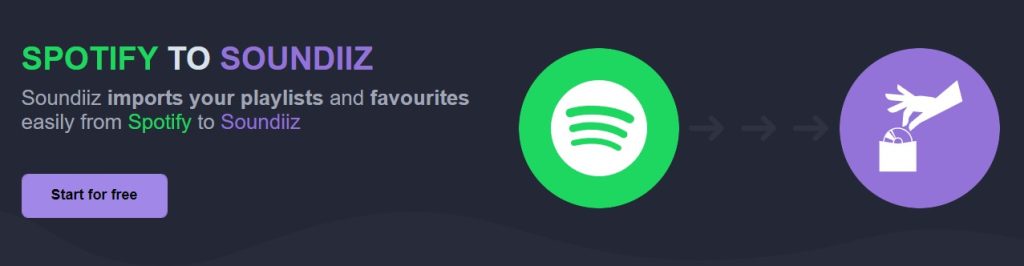
The “Convert” option allows you to transfer all your Spotify data to Soundiiz at once and for free. By clicking on this link, you’ll have all the information you need to follow this process, which should save you time and peace of mind. Once all your data has been transferred, you’ll be able to manage everything in one place, directly on Soundiiz, regardless of the platform you choose.
Once your data is saved on your Soundiiz account, you can then, thanks to the Sync function, save it on the streaming service you choose after leaving Spotify.
To sum things up, before unsubscribing, we advise you to use Soundiiz to, 1) Backup your data, and 2) Transfer it to the service of your choice.
Once this is done, let’s see how to unsubscribe!
You’ll see, it’s not always as easy as it looks…
Cancel Spotify on iPhone
Spotify doesn’t make it easy on you if you want to close your account and not just cancel your subscription.
To cancel your Premium plan only:
- Click the “Settings” wheel icon
- Click on “Premium Subscription” under “Account”
- Choose “Cancel Subscription” before following the procedure
To permanently close your account, you will have to log in on a web browser, not on your application, and then follow the instructions detailed just below.
On Mac
- Go to the following link: https://support.spotify.com/us/premium-close-account/
- Click on “Proceed to close my account”
- A chat window will automatically appear
- Choose the option “Close my account” or “Cancel Premium”, depending on what you want to do
- A robot will then answer you and you will only have to give it the answers it wants. Please note that in order for the robot to detect your account, you must first be logged in!
Cancel Spotify on Android
Same thing as for iPhone. You will have to follow the same steps in order to permanently close your account.
You’ll be able to cancel your premium subscription (click the “Settings” wheel icon, then “Premium Subscription” under “Account” and then “Cancel Subscription” before following the procedure), but you won’t be able to close your account on your app.
To permanently close your account, you will have to log in on a web browser, not on your application, and then follow the instructions detailed just below.
On Windows
- Go to the Spotify homepage
- Click on your profile icon, then on the “Support” section
- Click on the last colored rectangle at the bottom right “Account Help”
- Then choose the third option “Account Settings”.
- Click on the third choice “Close your account”.
- Then choose the option that suits your situation (Premium or free version) and click on “Close your account”.
- Follow the instructions!
How to transfer my music collection to another music service?
If you decide to quit Spotify to switch to another music service, for example, Apple Music, you can easily convert your Spotify playlists to Apple Music for free with Soundiiz.
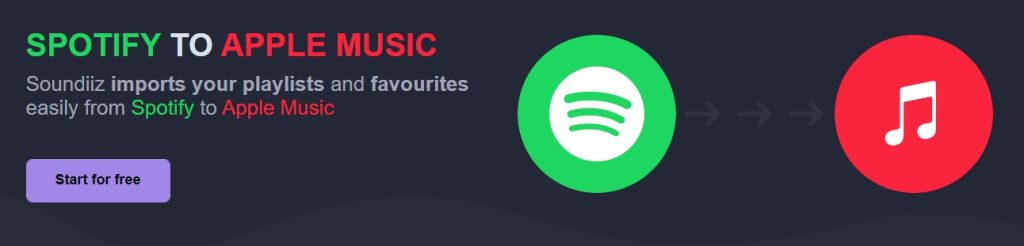
Soundiiz can convert your music collection to more than 40 music services worldwide! That could include your playlists, saved albums, songs, and artists you follow on Spotify. That’s true for Apple Music and Amazon Music, Deezer, YouTube Music, TIDAL, and many others.