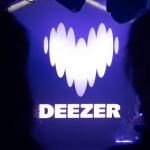It shouldn’t come as a surprise to you: Soundiiz offers plenty of pretty cool features. A few weeks ago, we introduced you to our transfer feature, one of our users’ favorites. But there are many more, like the ability to export your data from your streaming platform.
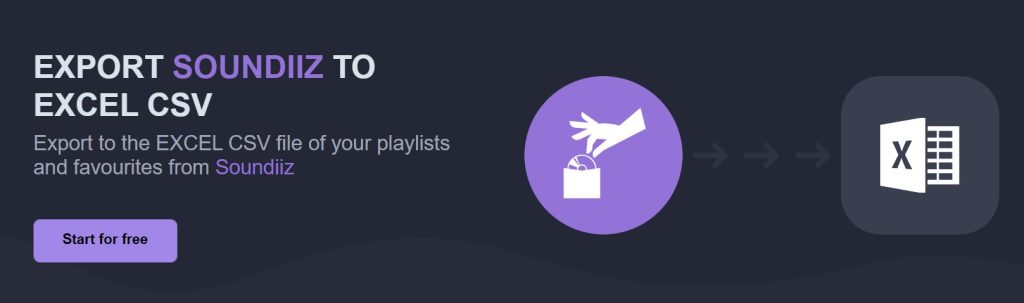
The aim? Store them, share them, and re-import them later without losing a single data line. This may not sound very easy to comprehend for someone who’s never used the tool. We’ll explain everything in detail, so you can take full advantage of this service, which you should use many times in the future.
But first, you’re probably wondering why you must export your data as a CSV. As always, Soundiiz has all the answers!
Why export to CSV?
You want to leave your streaming platform and try something new. You’ll no doubt want to find four elements in your destination platform: your albums, your “Liked” songs, your followed artists, and your playlists.
We may not realize it, but we create and save a fair amount of data in our daily use of our streaming platforms. This data enables us to build a musical universe that always accompanies us. This universe is created over the months, and losing it is one thing you don’t want to experience.
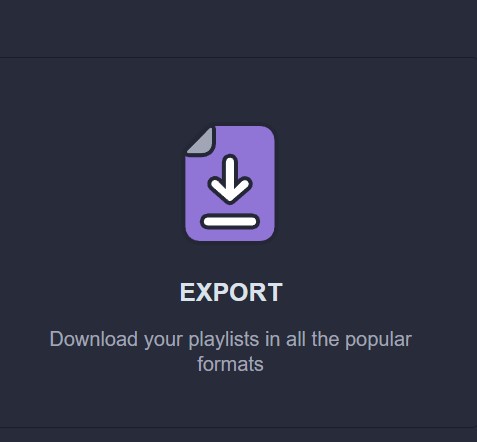
When it’s time to change streaming platforms for reasons of cost, algorithm, or user experience, you run the risk of losing all this data. Sadly, some services (Rdio, Groovershark, Xbox Music…), close their doors, leaving users without any data.
Soundiiz lets you save it all, quite simply, in different formats.
When would you need to export your data from your streaming platform?
The main reason you’d want to export your data in CSV or text format would be to store it in a safe place where you know you’ll be able to find it again. On your hard disk and in a Drive folder, for example.
That way, there’s no chance of losing a line of your data! Some of our users also generate CSV documents so they can see, in black and white, which songs and albums are in their playlists or set lists.
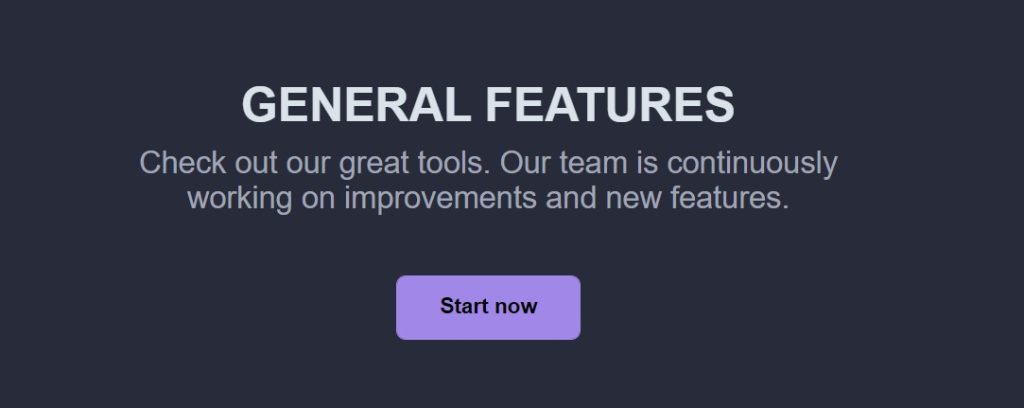
A wedding DJ might, for example, show the bride and groom a paper document with the entire playlist of songs he intends to play during the ceremony. This may sound old-school, but we guarantee many users make this choice.
Other people use Soundiiz as a storage place. For example, you have two accounts on the same platform because you’ve moved from Canada to the USA. The catalogs of streaming platforms are different in every country, and subscription prices can sometimes vary. After moving, you’ll need to create a new account but want to keep your old one. You can connect your old account, import and download its data, and then disconnect from it. The downloaded files can then be associated with your new account once it’s connected.
Yet another use is for sharing.
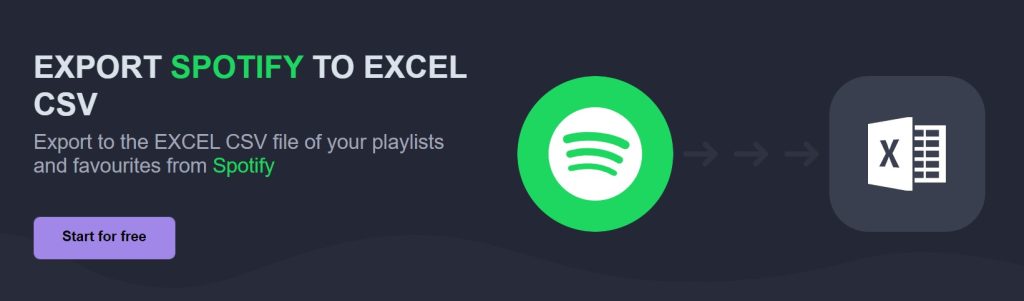
Imagine you use Spotify, but your best friend is an Apple Music user. He likes your playlists, which he often listens to with you on car journeys, parties, or joint sports sessions.
He’d like to have the same playlists for his personal use, but he wants to avoid selecting songs one by one to copy your playlist.
With Soundiiz, the solution is straightforward: all you have to do is export the Spotify playlist(s) your friend wants to listen to on his Apple Music account as a CSV file and share the generated document with him. Then, from his Soundiiz account, your friend can import and deploy this file on his Apple Music account in just a few clicks.
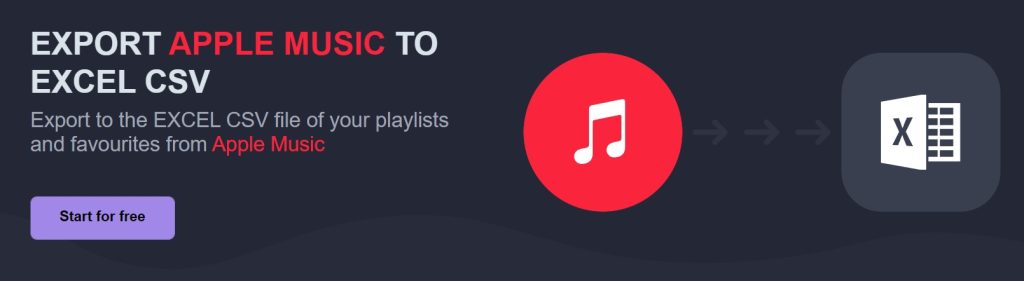
In short, with Soundiiz, you can copy your data and share it with friends and family. Then, if they’re using Soundiiz, they can import it into their Soundiiz account and play it on all the streaming platforms they choose.
Soundiiz lets you create a music chain where everything becomes much easier to share.
We’ll explain it all below, and you’ll see how easy it is to export your data from your streaming platform!
Export your data in CSV, step by step.
First, you need to create a Soundiiz account and log in if you don’t have one.
On your home page, scroll to the bottom and click the “Connect Services” button.
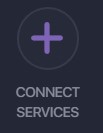
You’ll then come to a page displaying a list of streaming platforms with their logos. Now you need to “Connect” your platform(s).
Click the “Connect” button and enter your login details in the pop-up window. Your streaming platform is now connected.
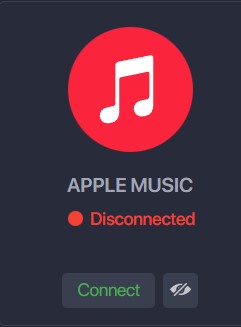
Return to your Soundiiz home page. Magic: in “Your Library” section, you’ll now see all the playlists, albums, artists, and songs registered on the account you’ve just connected.
From here, the procedure is straightforward. First, click on the section of your interest: “Playlists”, for example.
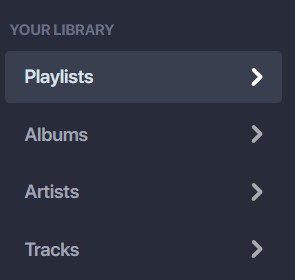
Select the playlist whose data you wish to download. Then, in the small list of icons above your playlist, look for the icon corresponding to the “export as a file” function. In the screenshot below, this is the last icon you see. Click on it.
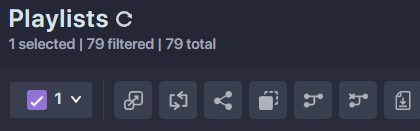
Note: you can also “click right” on your playlist and select “Export as file”.
Then choose your export format—for example, CSV File.
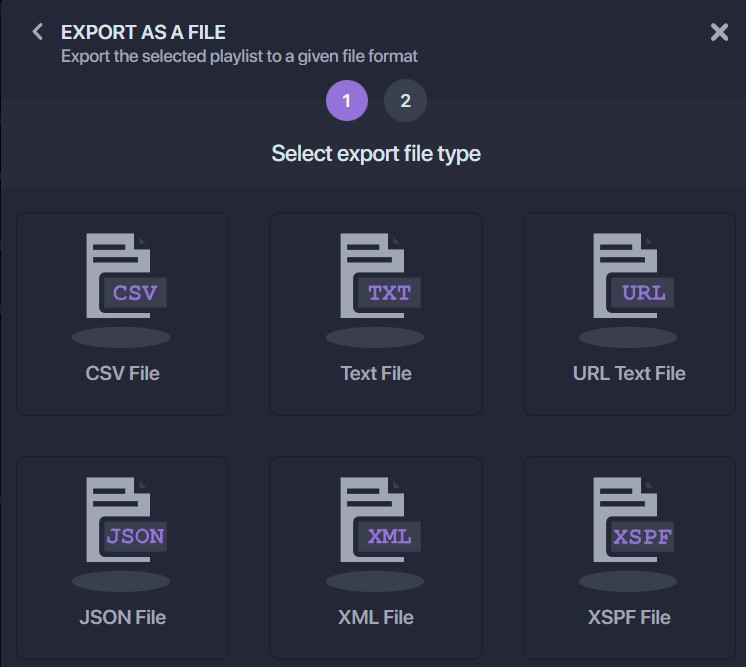
Confirm that the selection corresponds to what you want, then click “Confirm.”
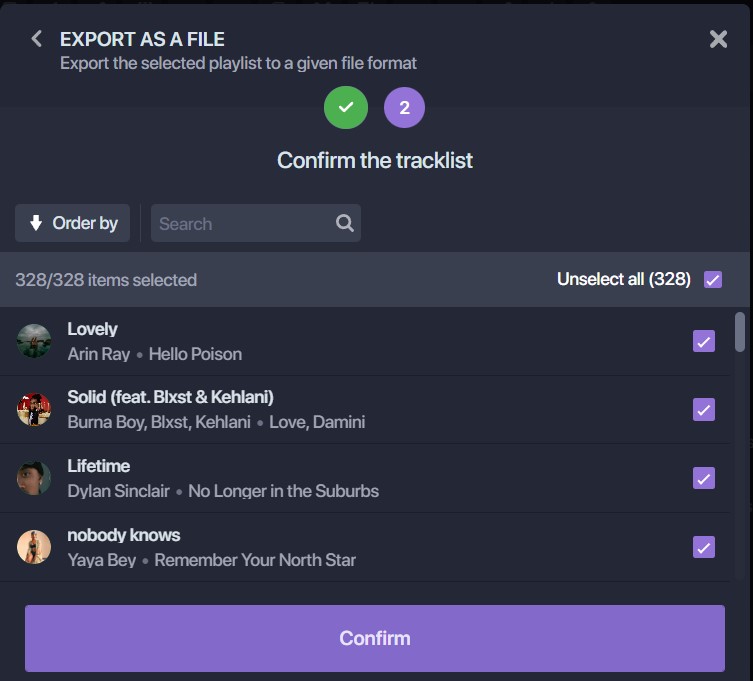
The export begins, and a window appears with a purple “Download File” rectangle. Click on it, and your CSV file is downloaded.
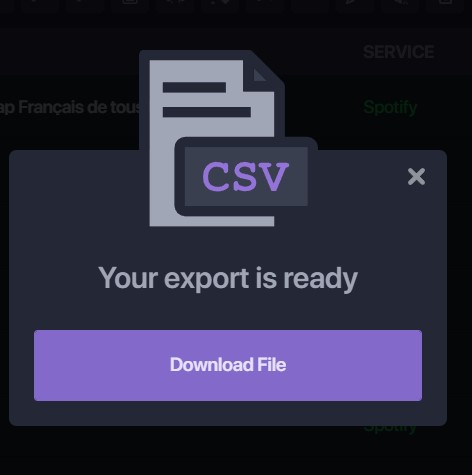
Now all you have to do is store it wherever you like! The file generated has all the info you need.
Note: exports are not free of charge on Soundiiz. To check our prices, click here!
Can I modify my data directly in my CSV or text file?
You probably already know the answer: of course!
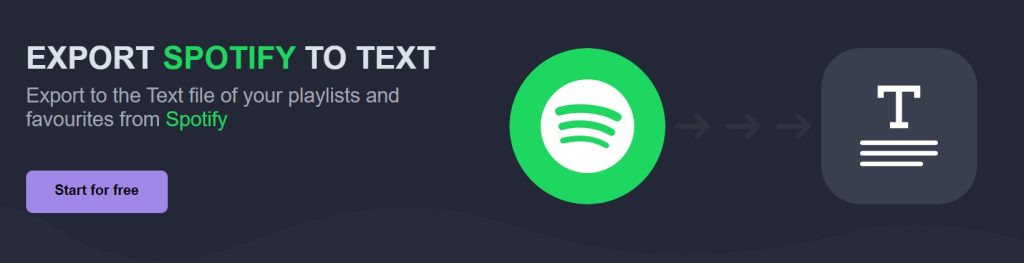
You can delete any lines you like from your download file. This way, when you re-import the file, your changes will be taken into account, and all the things you didn’t want to listen to will be gone!
Can I export my data in formats other than CSV?
Of course, you can! Soundiiz lets you generate files in text format, JSON (JavaScript Object Notation), XML (Extensible Markup Language), and XSPF (XML Shareable Playlist Format).
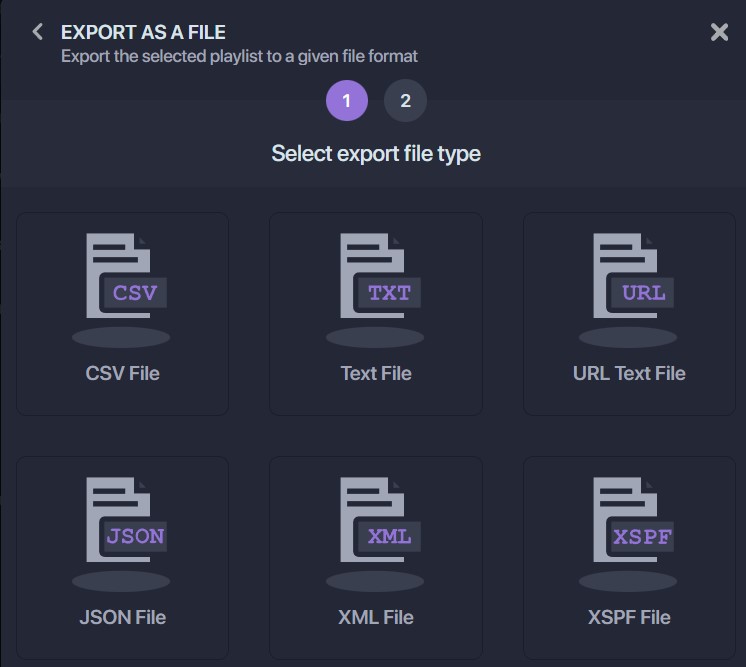
That’s enough to cover almost all formats and ensure optimum platform compatibility! We’ve thought of everything.
Now, how do I import a playlist into Soundiiz?
Exporting is cool, but so is importing. We’ll explain how to import all your data in this article. And in the meantime, go ahead and try Soundiiz!