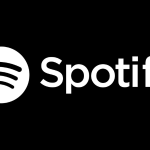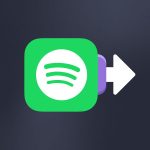There are plenty of reasons why you should use Soundiiz. If you’re reading this, you probably know almost all of them. But there’s one area where Soundiiz has been at the top of its game for years: DJs. Many DJs use our services to make their job easier, especially since Spotify made it impossible to connect to DJing software. This article answers two questions: How to DJ with Spotify using Soundiiz? And how to use Soundiiz to DJ?
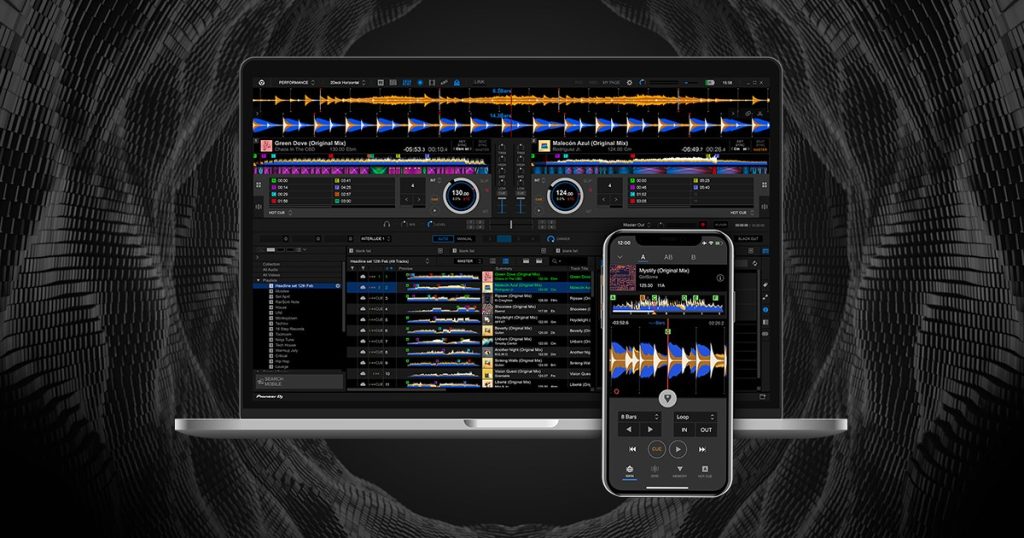
A new blog post for professionals, following the one about the possibilities offered by Spotify for Artists, and how to upload music to streaming platforms.
Spotify and DJs
Before 2020, many DJs were using Spotify for their sets. Spotify made it possible to integrate playlists directly into DJ software such as Serato, Rekordox, Traktor, Algoriddim’s djay, and djay Pro.
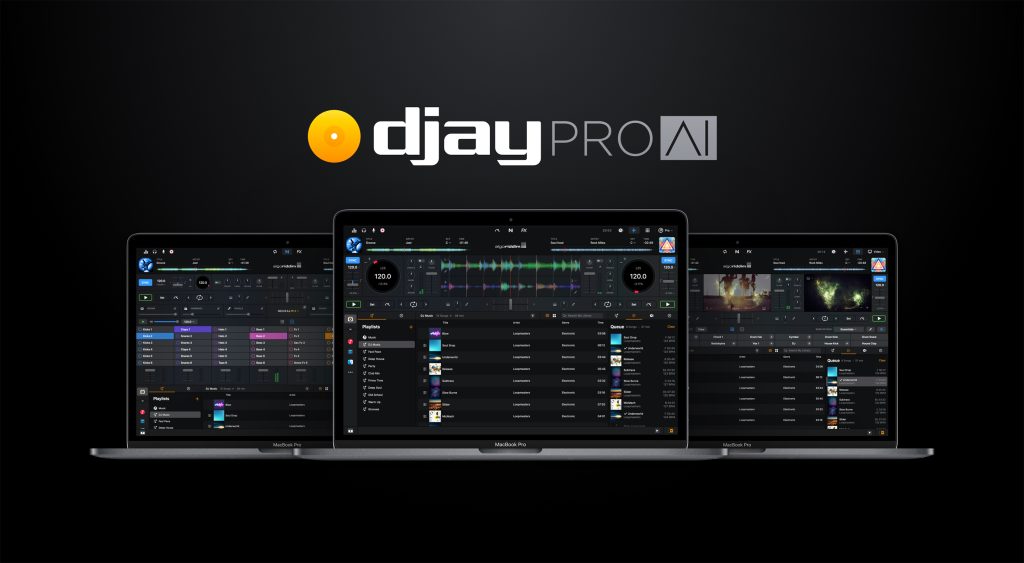
But in 2020, the Swedish company stopped these links between the two software packages. Spotify justifies this based on rights constraints, but it is a purely business decision. Spotify has decided to focus on the (very) bulk of its market: “lambdas” music users, not necessarily professionals. It is understandable, as DJs indeed represent a niche segment. Spotify’s integrations with third-party software meant too much work for a limited portion of the business.
As of now, DJs can no longer transfer their Spotify data to the software they use for their DJ sets with just a few clicks. No more communication, nothing. Anything created on Spotify is condemned to stay on Spotify.

Yet Spotify is an inexhaustible source of songs. Spotify is not only the most widely used streaming service in the world but also boasts one of the largest music catalogs of any other streaming service. Spotify is still useful for DJs who have chosen songs from Spotify and incorporated them into their performances.
Why should DJs use Soundiiz?
With Soundiiz, DJs can still use Spotify as a basis. All they need to do is transfer this data to a streaming service that allows integration with their usual DJ software. So there’s an extra step involved. But this will be a smooth process thanks to Soundiiz’s ease of use.
Spotify can be used to do the heavy lifting: draw songs from an almost infinite database, classify and arrange them, and end up with a solid, easily manageable playlist. With Soundiiz, it’s possible to use this list.
Some streaming platforms still enable their connectivity with DJ software. TIDAL, Soundcloud +, Deezer, Beatport, Beatsource, and Apple Music are services that should give you what you want.
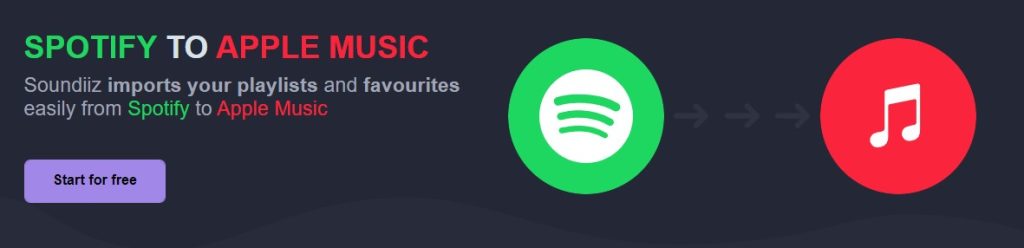
The process is simple: you transfer your data from Spotify to one of these platforms on which you’ve created an account. Then, connect it to your DJ software. Pretty simple.
With Soundiiz, you can also store and manage all your data and playlists directly from your Soundiiz account. Thanks to our interface, you can move, delete, and reorganize all your playlists. Then, export them to the platform of your choice!
Another feature helpful as a DJ is downloading all your playlists in .CSV format. The advantage is twofold. You can save your work and the DJ sets you’ve spent many hours preparing, then store them somewhere. But you can also share them with friends and family, who can import the .CSV file to their streaming platforms.
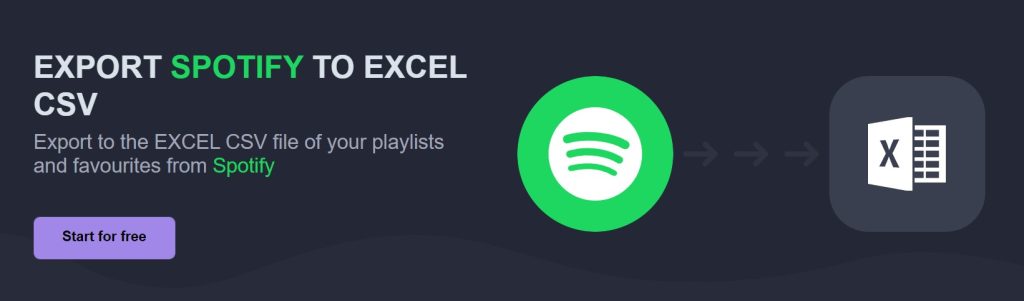
With Soundiiz, the possibilities are endless!
The Beatsource solution
In May 2020, the Beatsource platform was launched. According to the Beatsource website, the service “lets DJs stream millions of tracks and access hundreds of curated playlists directly in their performance software”. Soundiiz is, of course, compatible with Beatsource. The detailed process should be useful if you use Beatsource for your mixes. All you have to do is choose Beatsource rather than Deezer as your destination source.
How to DJ with Spotify using Soundiiz: step by step
So that you understand precisely how to proceed, we’ve detailed below a step-by-step example of how to transfer data from Spotify to Deezer. This process concerns Deezer, but it’s similar to all the other streaming services compatible with DJ tools: TIDAL, Soundcloud+, and Apple Music.
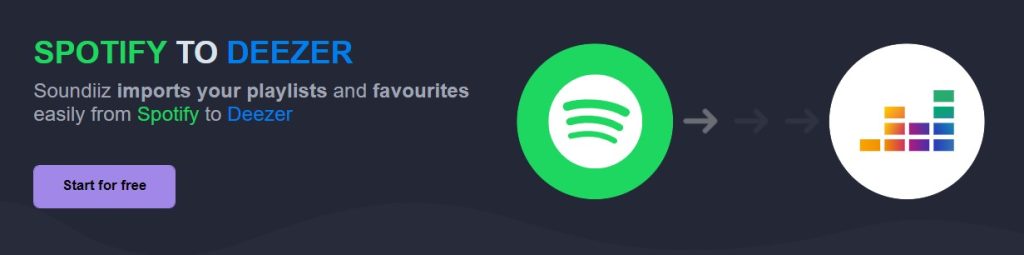
How to transfer data from Spotify to Deezer
This may seem obvious, but before you do anything else, we advise you to create an account on the streaming service to which you’d like to transfer your Spotify data. Then, if you haven’t already done so, create an account on Soundiiz or log in.
Once this has been done, you can access your Soundiiz Home Page. On the left-hand side of your screen, in the “Tools” section, you’ll see the “Transfer” section. Click on it.
This page will appear as follows:
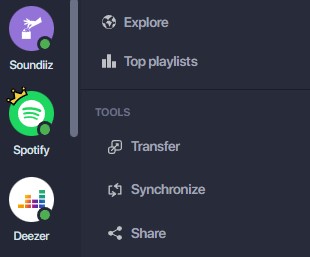
This is where you’ll need to link your source account – Spotify – and your destination account – Spotify or any other streaming platform working with a DJ software -. To do this, click “Select Source” and look for the Spotify icon. Then click on “Select Destination” and look for the Deezer icon.
Please note: this will only work if you already have a Deezer account.

If everything works, you’ll see a green “Connected” button in both sections, as shown in the screenshot below.
Click on the “Start” button.
Soundiiz will search to see which items are transferable to your destination platform. In rare cases, some items may not be transferable. Choose what you want to transfer, then click “Confirm My Selection” and “Begin the transfer”.
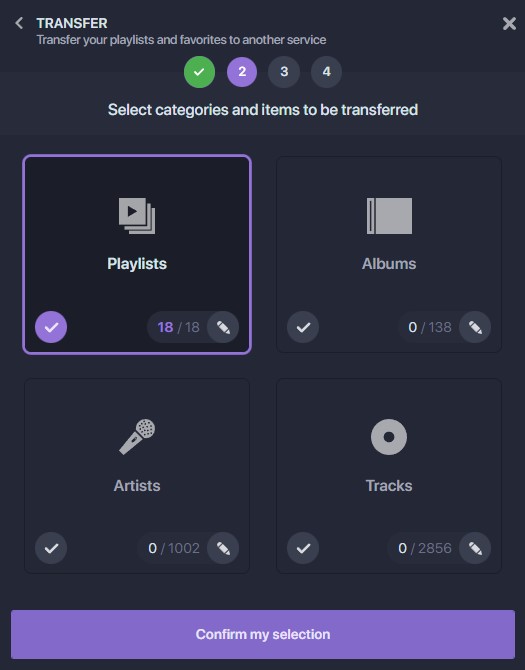
Note: if you use Soundiiz’s free version, you can only transfer up to 200 songs per playlist and one playlist at a time.
The transfer has just started! Depending on how much data is transferred, this may take a few minutes. You can check the transfer progress in the “Automation” – “My Batches” section.
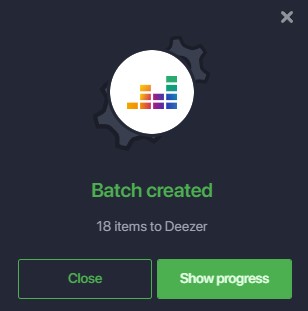
Once the transfer is finished, you don’t have to do anything else! If you check your mailbox, you should find a mail indicating that your transfer is complete!
Bonus: A French DJ, Hurrican-X, recently reviewed our services on his YouTube channel, calling it “the one and only solution”. You can watch – in french – his video here.
Which subscription option should DJs choose to DJ with Spotify?
Soundiiz offers three subscription options. The first is free, but the two others are not. We recommend our Premium or Creator options for DJs, music lovers, and influencers.
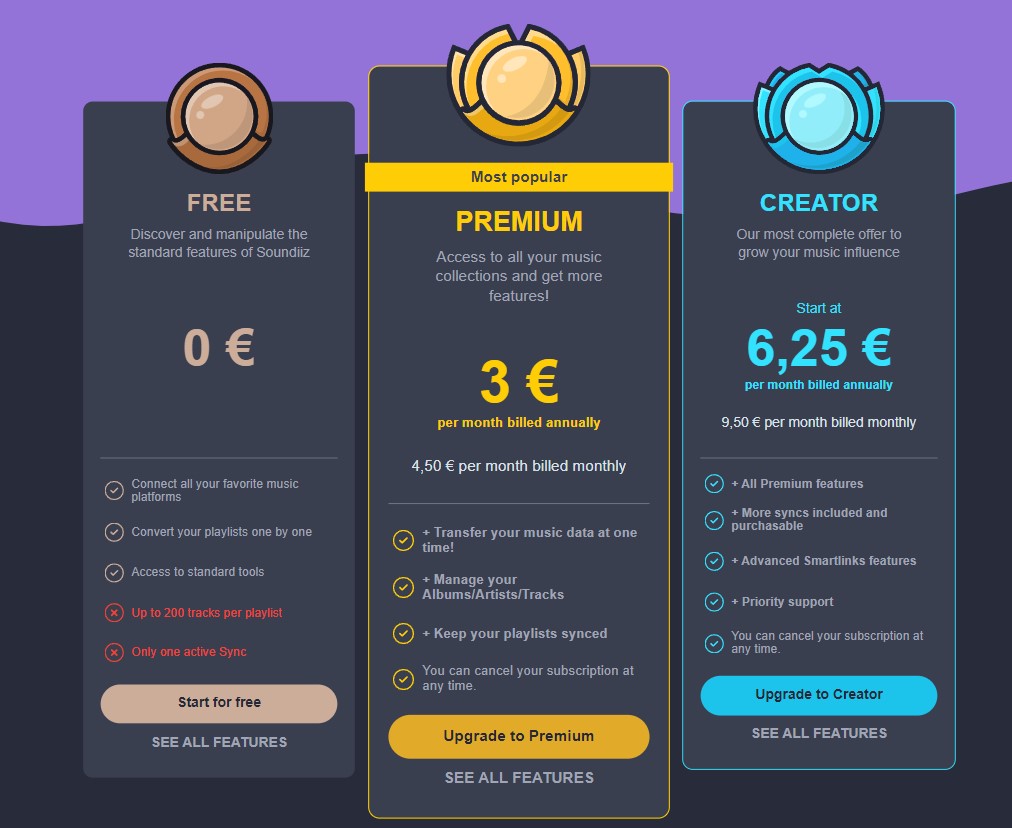
The Premium option allows you to make all the transfers you want but only 20 monthly synchronizations. The Creator option gives you 50 and lets you buy more if you need more. The Creator option also gives you advanced statistics and all the possible features.
For more details on these subscriptions, click here!