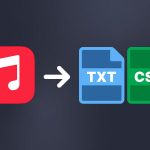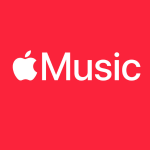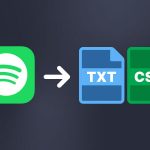If you’re like us at Soundiiz, you’re probably feeling lost among all the streaming platforms on the market. Which one should I choose? Which one is best suited to my needs and desires? It can sometimes be hard to know where you stand. That’s why we regularly offer “Versus” and reviews, comparing and analyzing the different streaming platforms. Once you’ve chosen a new streaming service, you may need to transfer all your data from your previous platform. You’ll wonder how to transfer your Amazon Music data and playlists, if you’re an Amazon Music user.
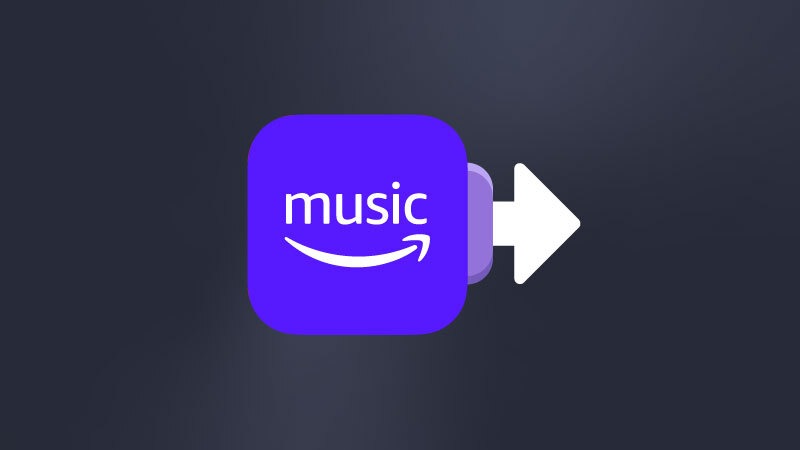
Soundiiz has developed a tool to help you do just that, and we detail the whole procedure right here.
Amazon Music: what more can you ask for?
Amazon Music has had a chequered history since the launch of Amazon MP3 in 2008. At the time, Amazon was trying to compete with Apple but was not investing heavily in music streaming. For a time, Amazon MP3 remained a relatively confidential platform. But everything changed in 2016: Amazon realized that music streaming was a financial opportunity to be seized and offered a cross-subscription with Amazon Prime. Amazon Music is provided to all Prime subscribers. Be careful, though. The fuller version, called Amazon Music Unlimited, requires a separate subscription. Make no mistake!
And while few people have used Amazon Music until now, everything is changing compared with leaders such as Spotify and Apple Music. The price argument becomes unavoidable: coupled with Amazon Prime, Amazon Music becomes more attractive than some competitors. Amazon Music Unlimited offers a similar range to that of other market players.

The service stands out for its ergonomics. But also – and above all! – by its audio quality. Amazon has understood that, with the emergence of audiophile services such as TIDAL and Qobuz, there is a market of customers to be tapped, sometimes frustrated by the average audio quality of Spotify or YouTube Music.
With a catalog of over a hundred million references and video content to enhance the listening experience, Amazon Music Unlimited offers plenty to do. But like all its competitors, the platform still has a few shortcomings, which could lead you to transfer your Amazon Music data and playlists.
Some things to improve: why would you want to transfer Amazon Music data to another streaming service?
It’s hard to find something wrong with Amazon Music. But if there’s one thing the platform could do better, is artist’s remuneration. It’s a debate that comes up repeatedly in conversations around streaming music: are artists being paid what they’re worth? From the artists’ point of view, the answer is almost always a big, resounding “no.”On the streaming platforms’ side, efforts are regularly made, not necessarily in terms of the rate paid per stream, but rather in highlighting new talent via playlists or events.
In this sector, Amazon is one of the worst performers on the market.
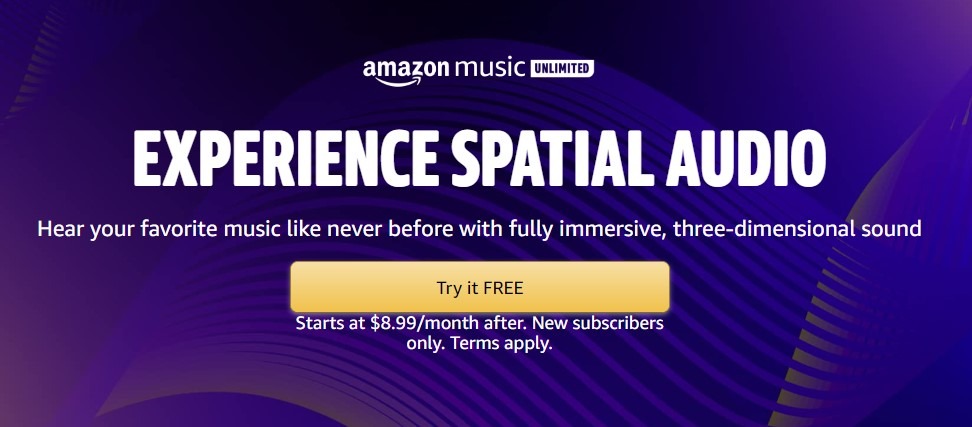
With $0.004 per stream, it is at the same level as Spotify, far behind Napster ($0.019) or TIDAL ($0.0128), in the first two places, and behind YouTube Music, Apple Music, or Deezer.
This is all the more worrying given Amazon Music Unlimited’s growing importance in music streaming. Efforts in this area are of the utmost importance in the years to come. But let’s remain optimistic: we hope that Amazon Music will turn things around. Another area for improvement is the algorithmic recommendation system. Although the “My Discovery Mix” section should provide relevant new artists to listen to, the rest of the recommendations are somewhat limited, and you risk going around in circles quickly.
Amazon Music’s algorithm is far from inefficient, but we must compare it to market benchmarks such as Spotify, Apple Music, or Deezer. Considering this, Amazon Music is a bit behind!
Is it easy to transfer your Amazon Music to another streaming service?
We are constantly improving our Transfer tool, both technologically and ergonomically. Your feedback is our guide: we listen to all your suggestions and use them to keep us moving in the right direction, ensuring a better experience for you in the future.
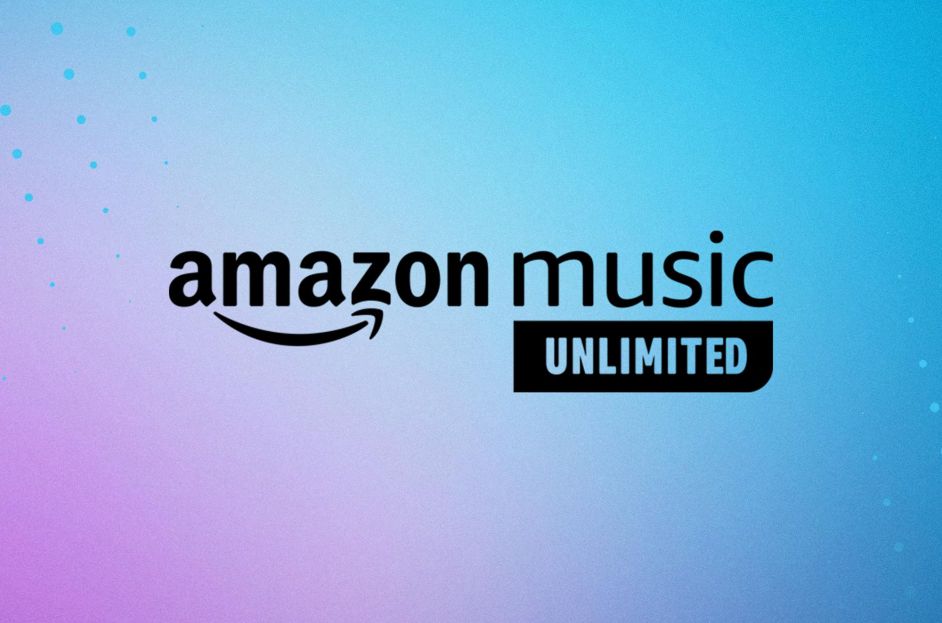
Soundiiz’s Transfer tool was born out of a need: music enthusiasts accumulating hundreds of pieces of data who didn’t want to lose them after deciding to change their music streaming service. They needed a tool that would make their lives easier. Especially in the context of proliferating music streaming use and platform offerings. Our Transfer tool simplifies moving your music data and ensures you don’t lose any of your favorite songs or playlists in the transition. It’s a quick and easy solution for anyone looking to switch their music streaming service.
Our Transfer tool is designed to be as quick and user-friendly as possible. Following the steps below will only take a few minutes, giving you a smooth and hassle-free experience.
But how does it work, and is it free?
How does it work, and is it free?
We love explaining how our Transfer tool works. And when we do, we try not to bore you with too many technical details.
Let’s say this: we perform a matching process between two identical songs. If you’ve liked a song on Amazon Music, for example, Soundiiz will fetch the same song, thanks to an identification code from the destination platform, on Spotify. There’s a correspondence between the two platforms, enabling us to duplicate data. Of course, it’s more complicated than that, but you get the idea. Soundiiz is, in fact, like a mirror, allowing you to find the reflection of your data in the platform you intend to use! This process ensures that all your favorite songs and playlists are seamlessly transferred to your new streaming service.
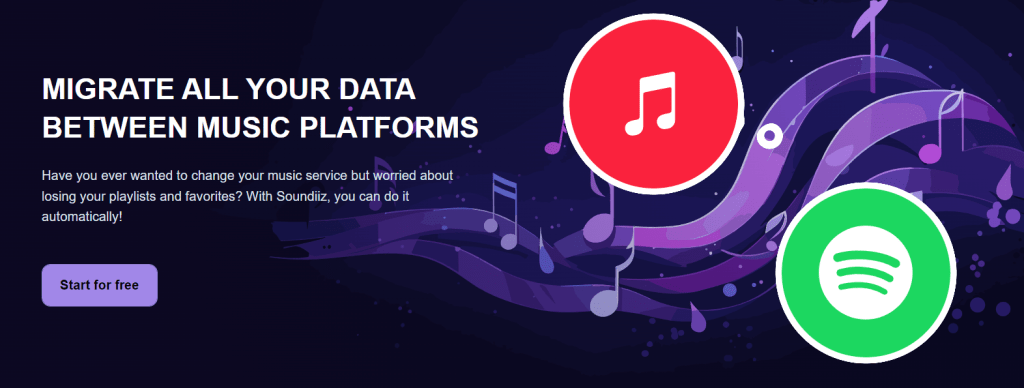
You’ll also be able to manage all your data on the Soundiiz home page in one place. You can also download and store your data in text or CSV format. This offers many possibilities to enhance your daily music streaming service’s daily use.
Transfers are free but with a limit. In the free version of Soundiiz, you can transfer up to two hundred pieces of data. We believe in making our tool accessible to as many people as possible. With 200 references, there’s plenty to do! But we offer packages to increase this limit for those who need more.
Please also note that some people could only need to make a single transfer; our subscriptions can be canceled at any time with no obligation. Flexibility and ease of use are at the heart of Soundiiz’s DNA so you can use our services to your heart’s content.
To find all our Premium and Creator options, click here!
So now, how to transfer Amazon Music data and playlists to another streaming service?
How to transfer Amazon Music data and playlists to another streaming service, step-by-step
This may seem obvious, but before you do anything else, we advise you to create an account on the streaming service to which you’d like to transfer your Amazon Music data. Spotify, for example. This will make future procedures easier.
Then, if you haven’t already done so, create an account on Soundiiz or log in.
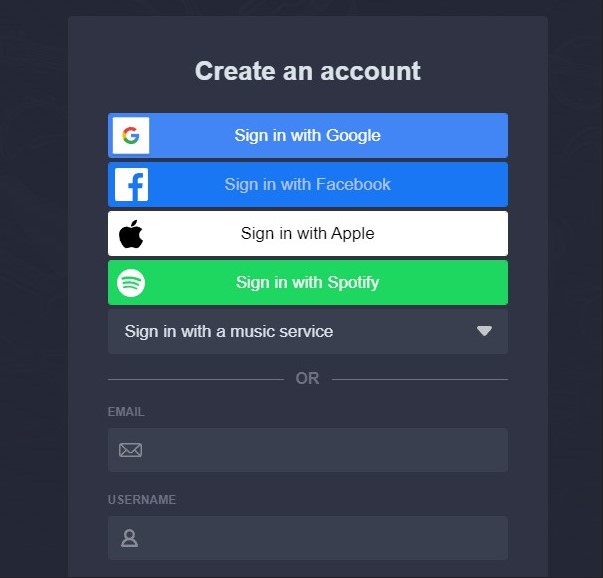
Once this has been done, you can access your Soundiiz Home Page. On the left-hand side of your screen, in the “Tools” section, you’ll see the “Transfer” section. Click on it.
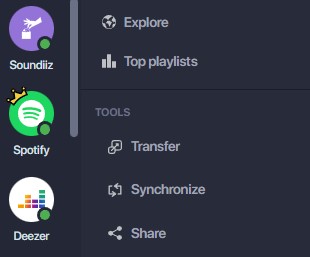
This page will appear as follows:
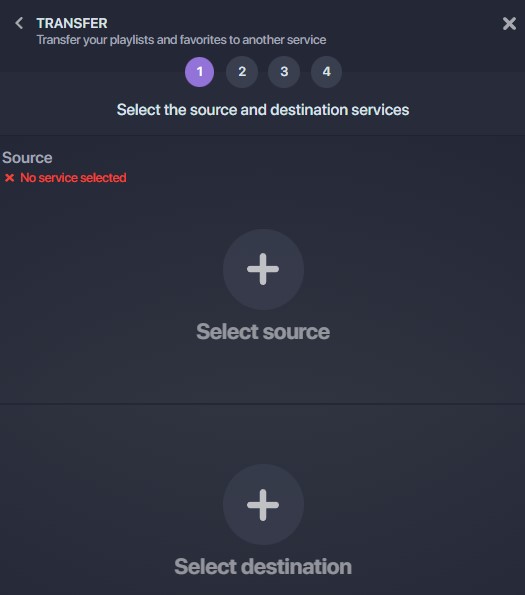
This is where you’ll need to link your source account – Amazon Music – and your destination account – Spotify or any other streaming platform -. To do this, click “Select Source” and look for the Amazon Music icon. Then click on “Select Destination” and look for the Spotify icon.
Please note: this will only work if you already have a Amazon Music account.
If everything works, you’ll see a green “Connected” button in both sections. Click on the “Start” button.
Soundiiz will search to see which items are transferable to your destination platform. Choose what you want to transfer, then click “Confirm My Selection” and “Begin the transfer”.
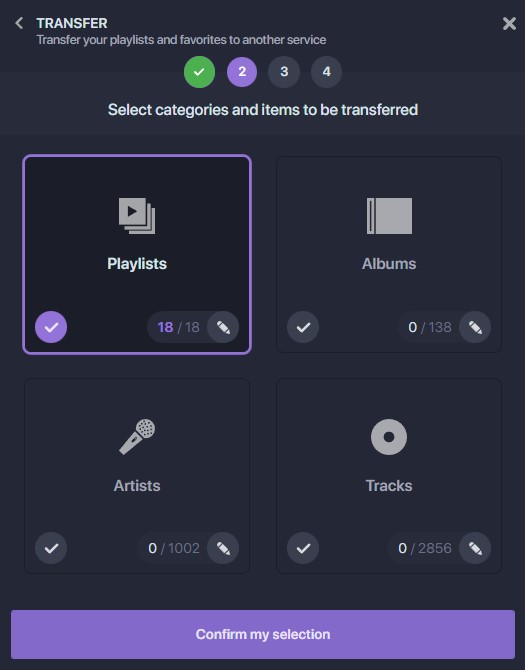
Note: if you use Soundiiz’s free version, you can only transfer up to 200 songs per playlist and one playlist at a time.
The transfer has just started! This may take a few minutes, depending on how much data is transferred. You can check the transfer progress in the “Automation” – “My Batches” section.
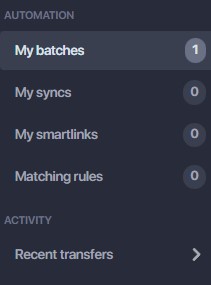
Once the transfer is finished, you don’t have to do anything else! If you check your mailbox, you should find a mail indicating that your transfer is complete!
Is everything OK? Then now you know how to transfer your Amazon Music data and playlists to another streaming service!
And you can start testing our services right here!