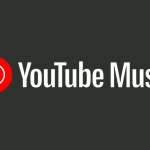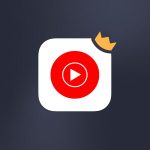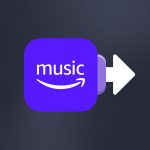As you know, streaming platforms have recently increased the price of their monthly subscriptions. We explained the reasons for this in this article. Logically, this has led to several service changes for their customers, and YouTube Music was no exception. How can I transfer YouTube Music data and playlists?
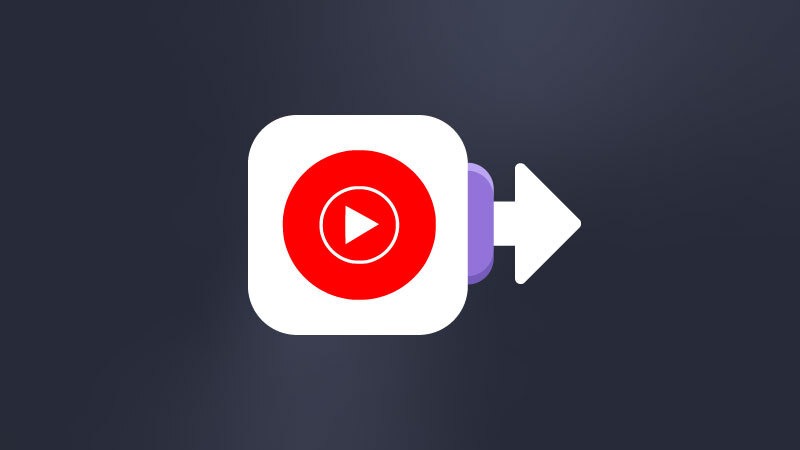
That’s the question you might be asking yourself. And Soundiiz is here to help!
YouTube Music: what more can you ask for?
Over the years, YouTube Music Premium has established itself as a benchmark in music streaming. Relying on Google’s power and algorithm, the service is carving out a place among the leaders in music streaming, particularly in the USA.
It’s attractively priced if you couple it with a YouTube Premium subscription. Like Amazon, Google has been clever in its pricing proposal. Its catalog is also one of the strongest on the market. It also lets you enjoy many concerts and videos without ads and interruptions.
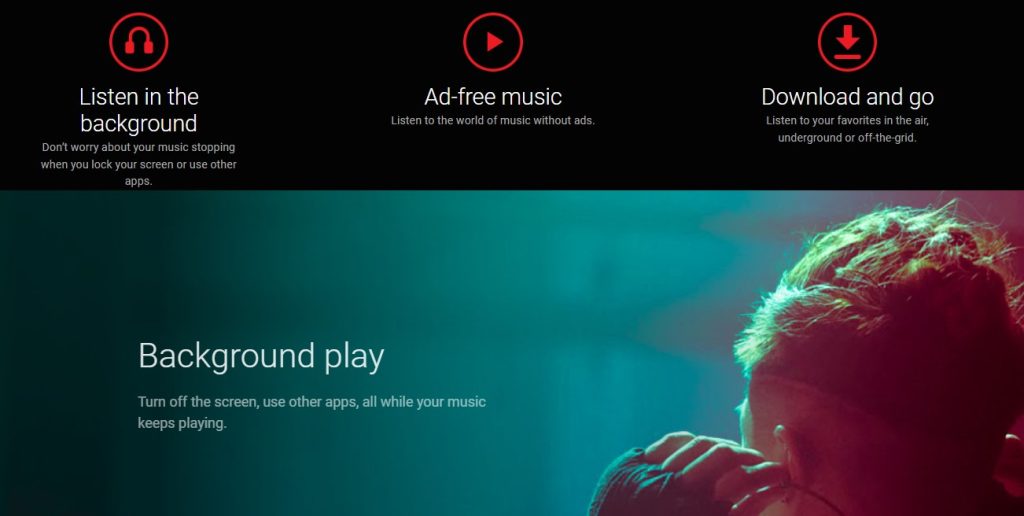
Even if its audiobook offering still needs to be improved, YouTube Music has made efforts in recent years to strengthen its podcast catalog, which is one of the most interesting on the market.
Another cool feature is that YouTube Music, linked to Google, can detect where and when you use its services. For example, if you’re working out, it will suggest energetic playlists tailored to you. On the other hand, if it’s late at night, you may see playlists with relaxing music.
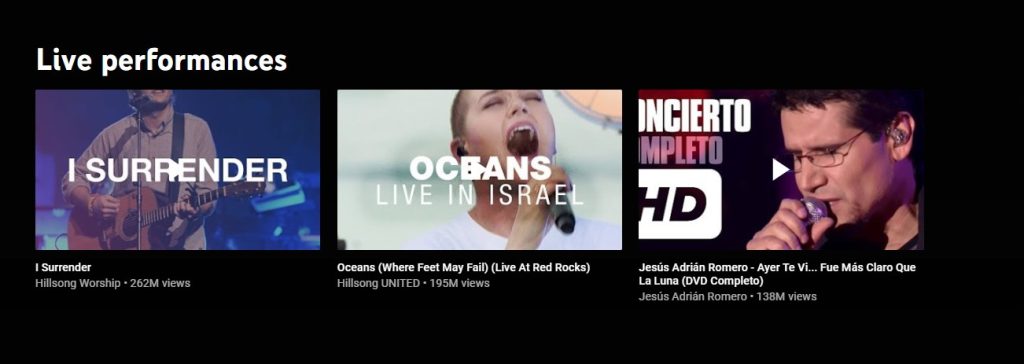
These playlists are engaging, but YouTube’s algorithm still needs to be up to the level of some of its competitors, including Spotify, regarding music recommendations. Other areas for improvement are detailed below.
Some things to improve: why would you want to transfer YouTube Music data to another streaming service?
One negative point about YouTube Music Premium is its audio quality. Unlike TIDAL, Amazon Music Unlimited, Qobuz, or Deezer, YouTube Music subscribers won’t be able to enjoy songs in Ultra-HD quality. Audiophiles will be disappointed!
Based on a study by igroovemusic, their chart clearly shows that YouTube is among the worst performers in terms of artists’ remuneration. At Soundiiz, we’re sensitive to this and wanted to point it out so that you can have all the information at hand before making your choice.
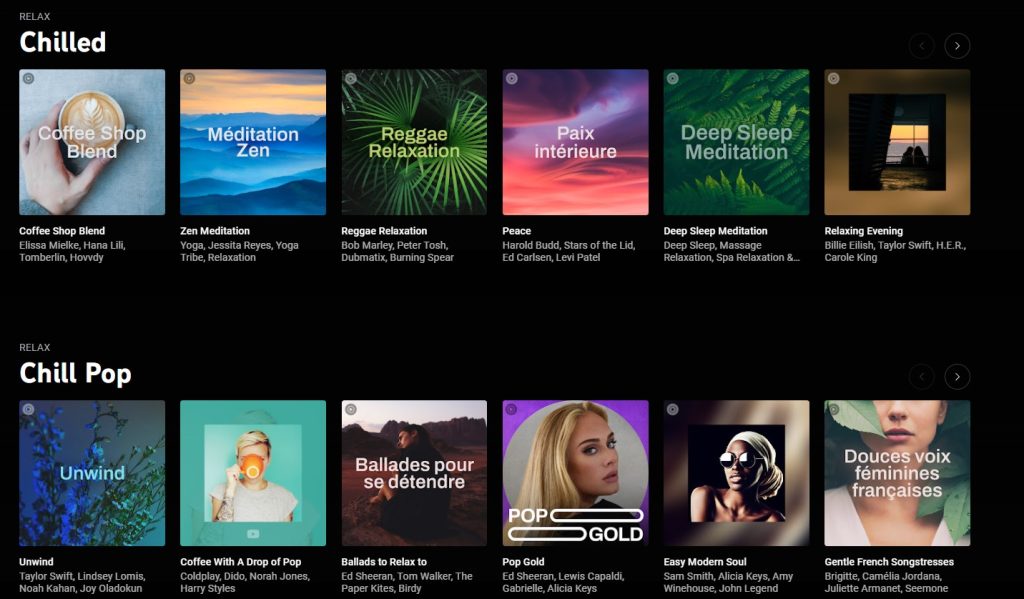
If these minor negative points are of the utmost importance to you, you should transfer your YouTube Music data to another streaming service.
Is it easy to transfer your YouTube Music to another streaming service?
You’re getting to know us: the answer is yes! But only if you use Soundiiz. Soundiiz was born out of a desire to facilitate switching from one platform to another. Over the years, we have drawn on our passion for new technologies and experience to develop our service offerings. We can transfer all your data – your albums, playlists, tracks, and favorite artists – in just a few minutes.
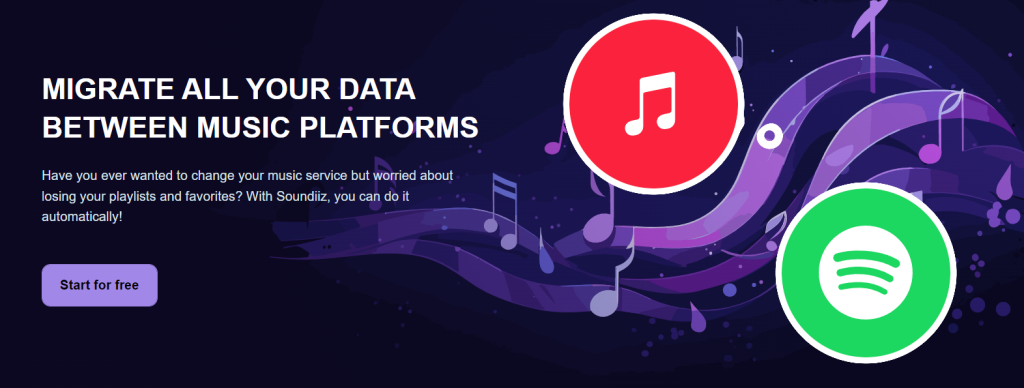
Transfers are simple and ergonomic, and you rarely lose any information. We rely on a wealth of metadata and identifying information associated with songs, artists, and albums to ensure our matching process is as accurate as possible. All this makes Soundiiz the most efficient and transparent solution when transferring your data from one platform to another.
We’ve also ensured that our user interface is as transparent and easy to use as possible. But how does it work, and is it free?
How does it work, and is it free?
We don’t want to bore you with too many technical details, but if we had to sum up our technology in a few words, let’s say that if you’ve liked a song on YouTube Music, Soundiiz will like that same song on Spotify, Deezer, TIDAL, or any other service of your choice. The match will be immediate. We update our tools regularly to ensure we’re always as accurate as possible.
We’ve offered a free solution so that anyone can use Soundiiz, regardless of their income level. However, this version only allows you to do some things.
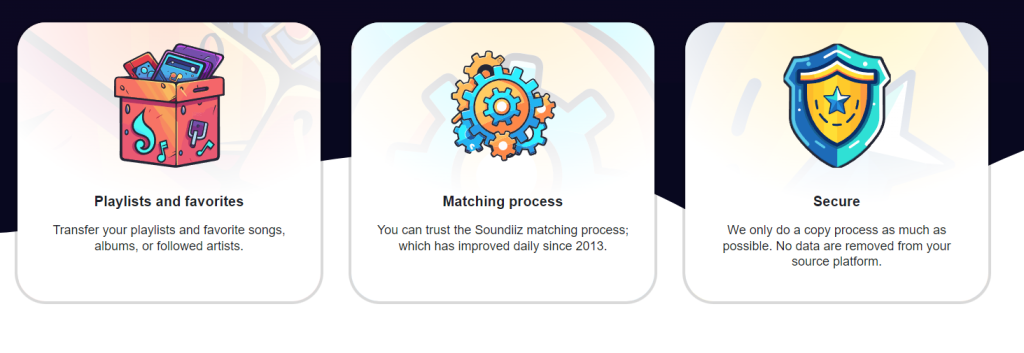
In our free version, you can only move one playlist and some playlists simultaneously. Moreover, you’ll be limited to two hundred songs per playlist. If the playlist you wish to transfer contains more than 200 songs, you must subscribe to one of our paid versions.
To find all our Premium and Creator options, click here!
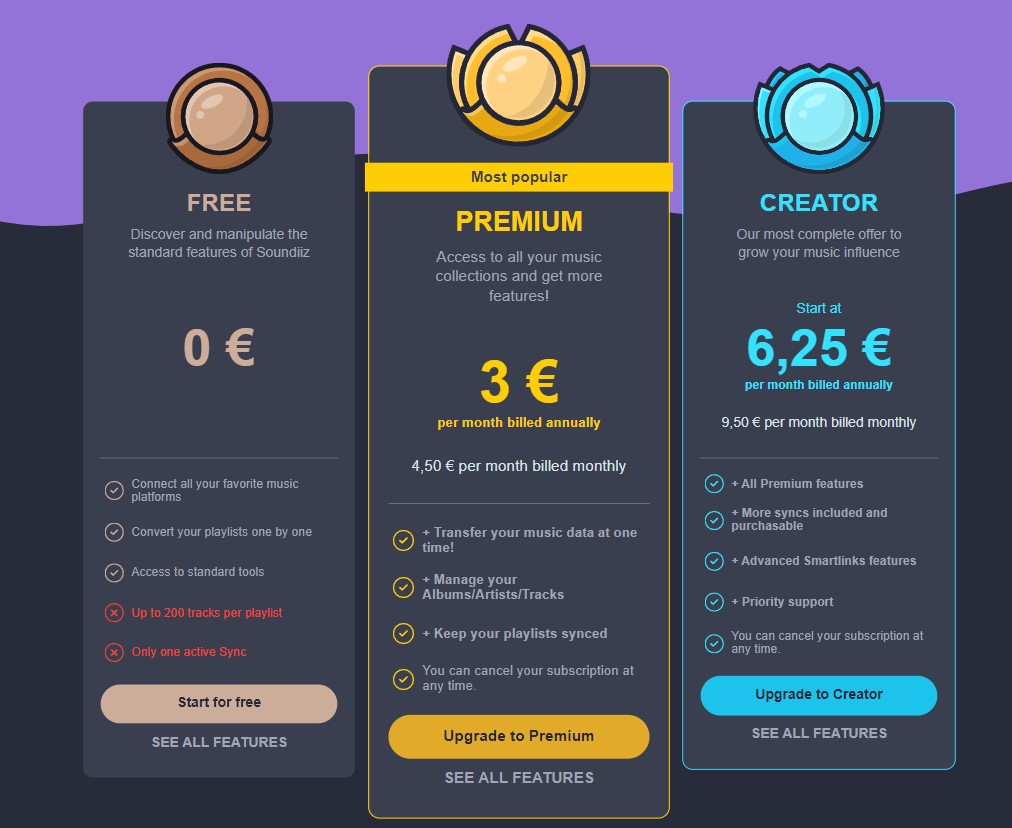
Please note that you can cancel your subscription at any time. Our packages are non-binding. You can subscribe and unsubscribe anytime if you need to make a single transfer. Although, of course, we’d prefer you to stay with us for as long as possible!
So now, how to transfer YouTube Music data and playlists to another streaming service?
How to transfer YouTube Music data and playlists to another streaming service, step-by-step
This may seem obvious, but before you do anything else, we advise you to create an account on the streaming service to which you’d like to transfer your YouTube Music data. Spotify, for example. This will make future procedures easier.
Then, if you haven’t already done so, create an account on Soundiiz or log in.
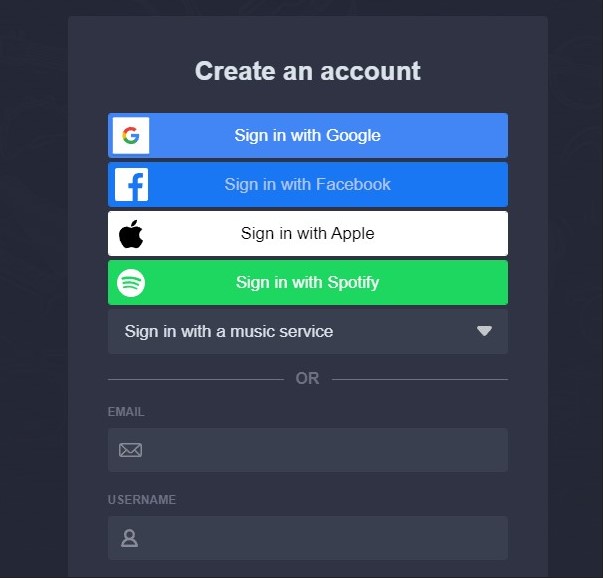
Once this has been done, you can access your Soundiiz Home Page. On the left-hand side of your screen, in the “Tools” section, you’ll see the “Transfer” section. Click on it.
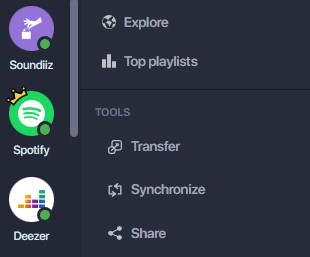
This page will appear as follows:
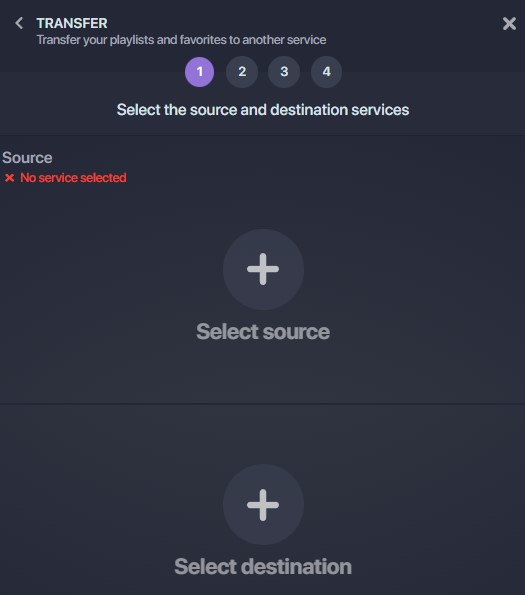
This is where you’ll need to link your source account – YouTube Music – and your destination account – Spotify or any other streaming platform -. To do this, click “Select Source” and look for the YouTube Music icon. Then click on “Select Destination” and look for the Deezer icon.
Please note: this will only work if you already have a YouTube Music account.
If everything works, you’ll see a green “Connected” button in both sections, as shown in the screenshot below.
Click on the “Start” button.
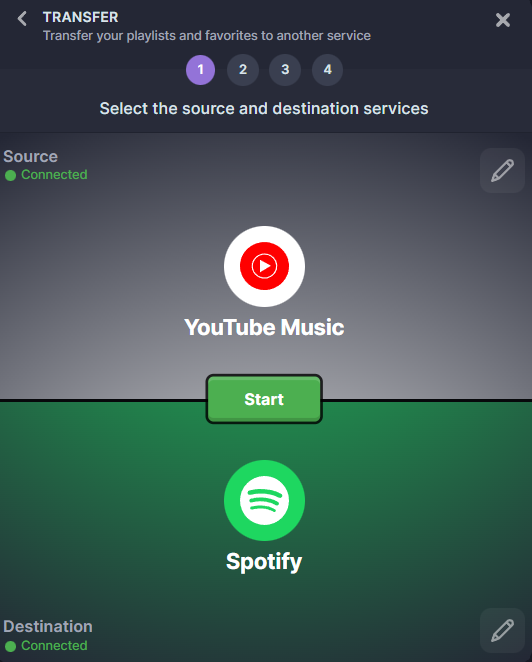
Soundiiz will search to see which items are transferable to your destination platform. Choose what you want to transfer, then click “Confirm My Selection” and “Begin the transfer”.
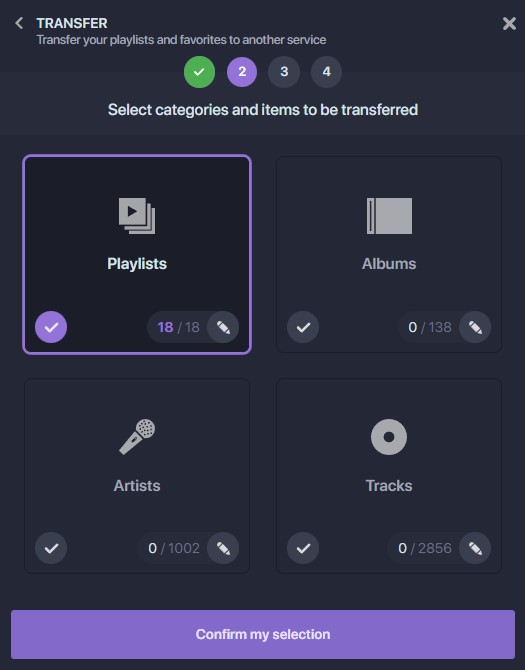
Note: if you use Soundiiz’s free version, you can only transfer up to 200 songs per playlist and one playlist at a time.
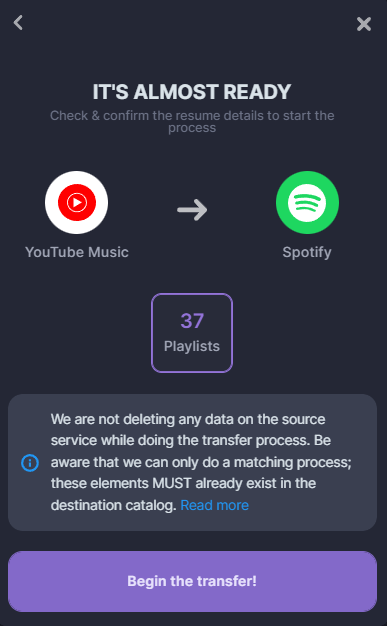
The transfer has just started! This may take a few minutes, depending on how much data is transferred. You can check the transfer progress in the “Automation” – “My Batches” section.
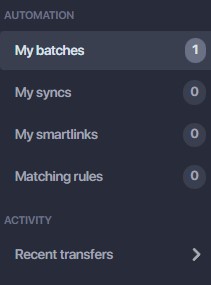
Once the transfer is finished, you don’t have to do anything else! If you check your mailbox, you should find a mail indicating that your transfer is complete!
Is everything OK? Then now you know how to transfer your YouTube Music data and playlists to another streaming service!
And you can start testing our services right here!