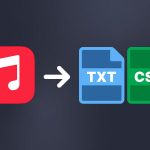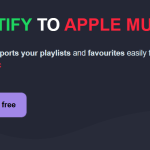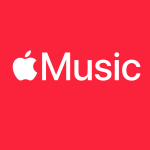Playlists are a kind of treasure—something precious and sacred that no one wants to lose. If you’re like us at Soundiiz, you spend hours and hours making your playlists on Apple Music or other platforms. And it goes without saying that you want to keep them safe and sound. How can you Export/download Apple Music playlists and data to Text or CSV?
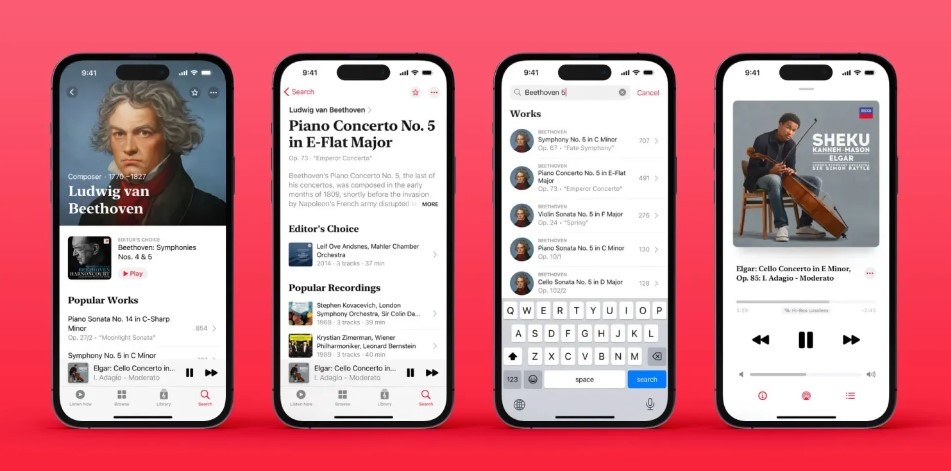
It’s straightforward, you’ll see!
Why would you want to Export/download Apple Music playlists and data to Text or CSV?
It’s hard to find fault with Apple Music. The platform, a pioneer in the streaming world, has succeeded in evolving its offering over the years. It has adapted to a constantly changing market. While some may have stayed behind, Apple has stayed ahead of the trends. Apple Music has come out on top by investing in its algorithms, developing its radio and podcast offering, launching shows exclusively on the platform, leading the way as a cultural hub, and positioning itself as more than just a music streaming platform.
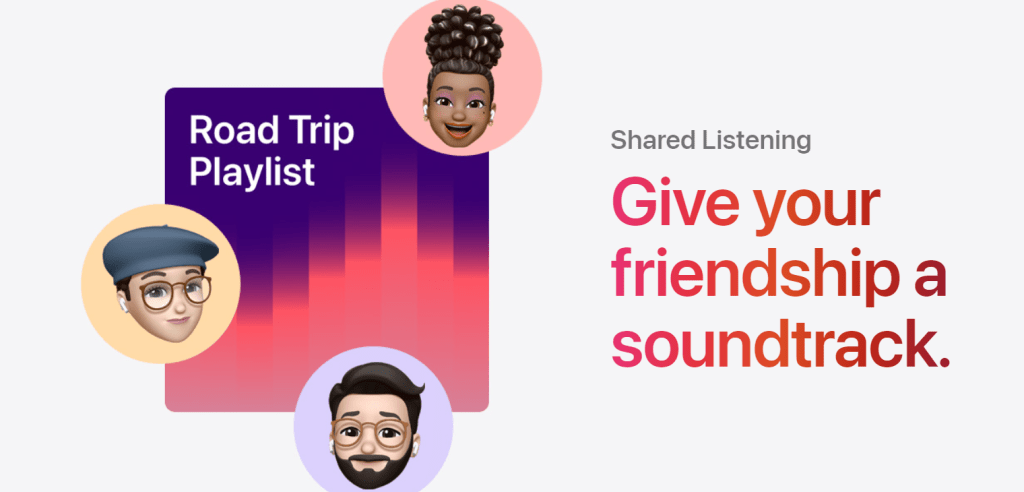
We should also mention its efforts in the area of artist remuneration. Along with TIDAL and Qobuz, Apple Music is one of the platforms offering the best redistribution rate based on streams received. This is a positive and virtuous indicator in a fragile cultural industry.
With a pricing policy consistent with its competitors, Apple Music is a well-balanced service that meets all the needs of a music streaming enthusiast. However, it has no free offer or trial period, which may put some people off.
Catalog
Moreover, its podcast offering leaves much to be desired compared with Spotify, its competitor. You’ll have to download a third-party application, Apple Podcast, to find what you’re looking for. This can be frustrating for listeners who are used to having everything in one place and can turn some people away from Apple Music.
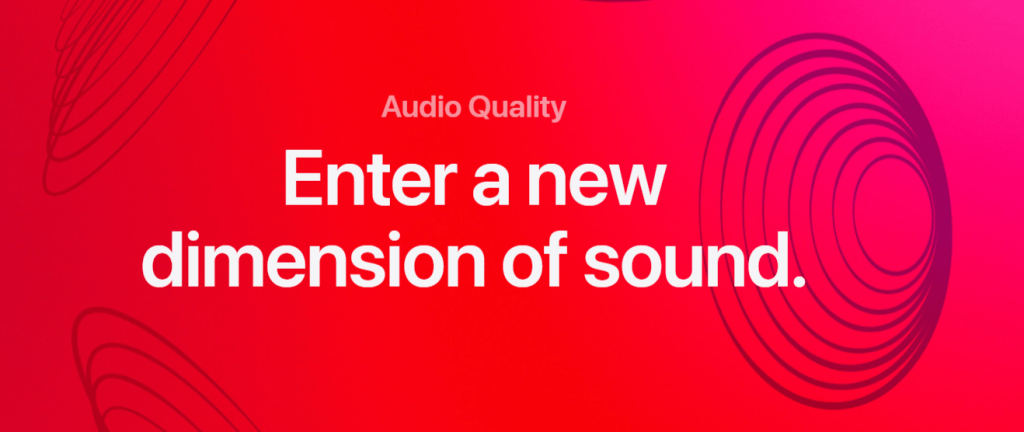
This is compensated for by a solid HD audio option. It places Apple Music among the best-equipped services on the market. It is also aided by many songs and an algorithm focusing more on albums than playlists.
This can be disconcerting, mainly if you’re used to Deezer or Spotify. But after a few months of adjustment, you should feel right at home. Apple Music’s ergonomics and user experience are optimal. It’s based on a form of minimalism and gets straight to the point without any clutter.
So, how do you back up your data?
Export, store, share, and update your Apple Music playlists to Text or CSV
There are two possible scenarios. The first is linked to your justified fear of losing your data. Imagine that a computer bug prevents you from accessing your streaming platform for several days. Or your account is inadvertently deleted. Or that the streaming service you’re using goes out of business. It’s all unlikely, but unfortunately, it’s possible.
You’ll need to store your data somewhere safe, where you can be sure it will be found intact. With our download and export tool, you can safely and soundly upload your files to a hard disk or Drive folder.
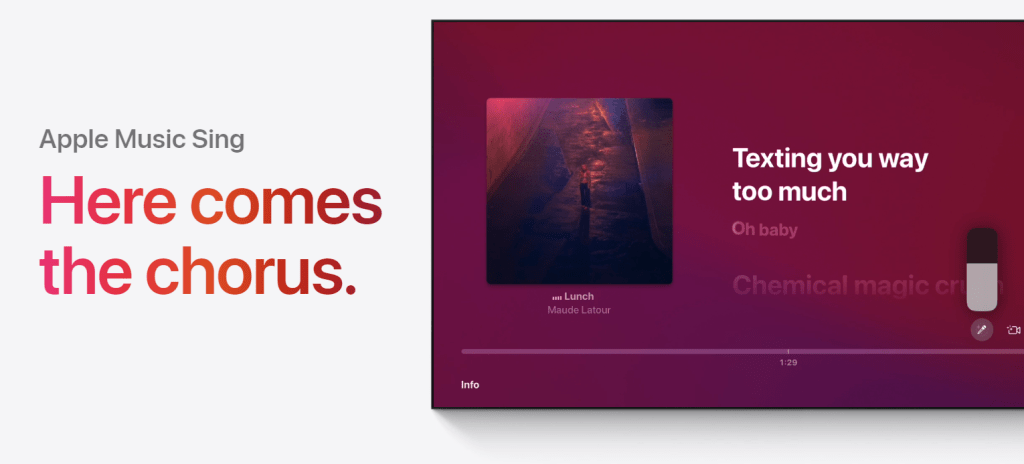
These files can then be imported wherever you like.
This is the second scenario. You’ve decided to leave Apple Music, but you want to 1) download all your data, 2) store it, and 3) find it again on the platform you’ve chosen. By downloading your data, you can be sure of being able to import it and find it again, intact, on Spotify, YouTube Music, Amazon Music, Deezer, TIDAL, or Qobuz. Wherever your data goes, we’ve got you covered.
As part of our Drive to optimize your listening experience, you can also manage your playlists line by line. You can delete references, relocate them, and update everything without going through your streaming platform.
Soundiiz is a game-changer for DJs and anyone who frequently updates their playlists. Our tool makes managing and modifying your playlists easy, allowing you to do almost anything.
Share everything!
Music has become a collective experience. Whereas it used to be customary to listen to albums in one’s corner, with headphones on, in the car, or at home, the arrival of playlists has turned our listening habits on their head. We often put our playlists in “public” mode so everyone can enjoy them. And when we like a song or an artist, we usually need to tell others about it. To share our discoveries. To spread the word about a particular song or album. This can be done via social media, on Instagram, in a story. Or via data sharing with our loved ones.
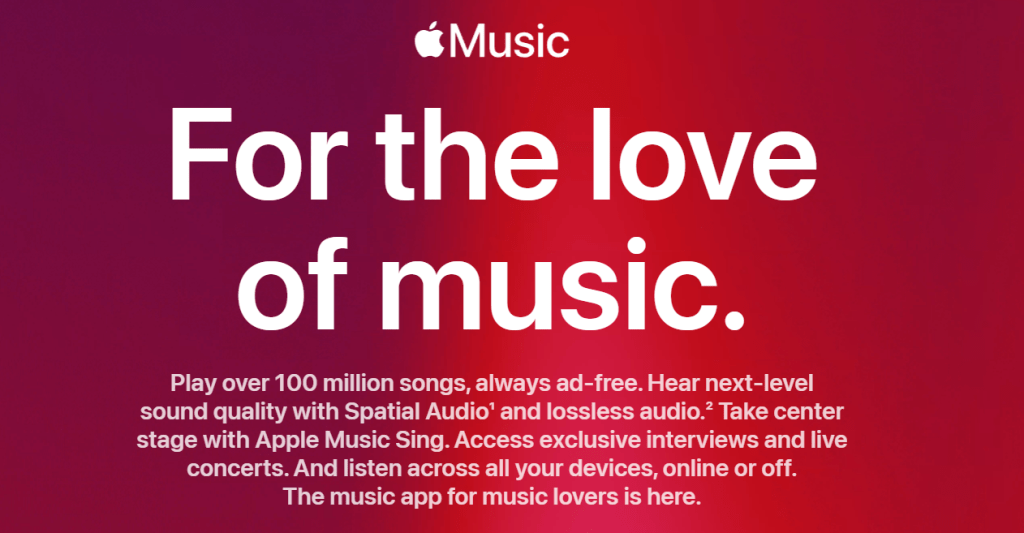
With Soundiiz, it’s easy to generate files that can be shared and sent to loved ones. By downloading and exporting your data, you make it universal. Your friends, too, become ambassadors for your tastes.
Imagine you’ve created a playlist of 200 songs devoted to a single musical genre. It’s impossible, or almost impossible, for one of your friends to write down each song and create his playlist, reference by reference. This would be time-consuming and counter-productive. You can send him your playlist file using our download tool, which he can import directly into his account.
The tools we develop enable you to share moments of discovery with your loved ones: by sharing your data, this becomes a reality!
Export/download Apple Music playlists and data to Text or CSV – Step by step
First, you must create a Soundiiz account and log in if you don’t have one.
On your home page, scroll to the bottom and click the “Connect Services” button.
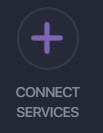
You’ll then come to a page displaying a list of streaming platforms with their logos. Now you need to “Connect” your platform(s).
Click the “Connect” button and enter your login details in the pop-up window. Your streaming platform is now connected.
When you return to your Soundiiz home page, you’ll notice a section called ‘Your Library.’ This section displays all the playlists, albums, artists, and songs registered on the account you just connected, including your Apple Music playlists. This is where you’ll start the export process.
From here, the procedure is straightforward. First, click on the section of your interest: “Playlists,” for example.
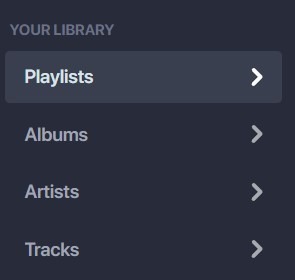
Select the playlist whose data you wish to download. Then, in the small list of icons above your playlist, look for the icon corresponding to the “export as a file” function. Click on it.
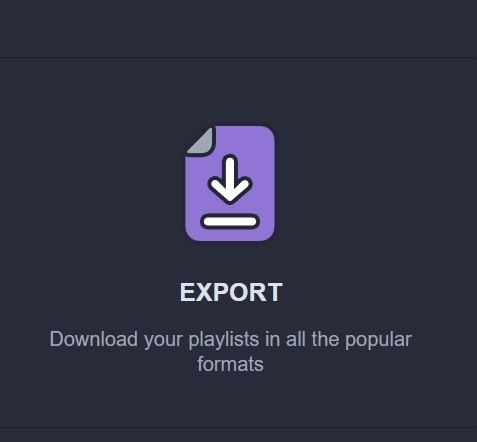
Note: you can also “click right” on your playlist and select “Export as a file.”
Then, choose your export format, such as CSV File.
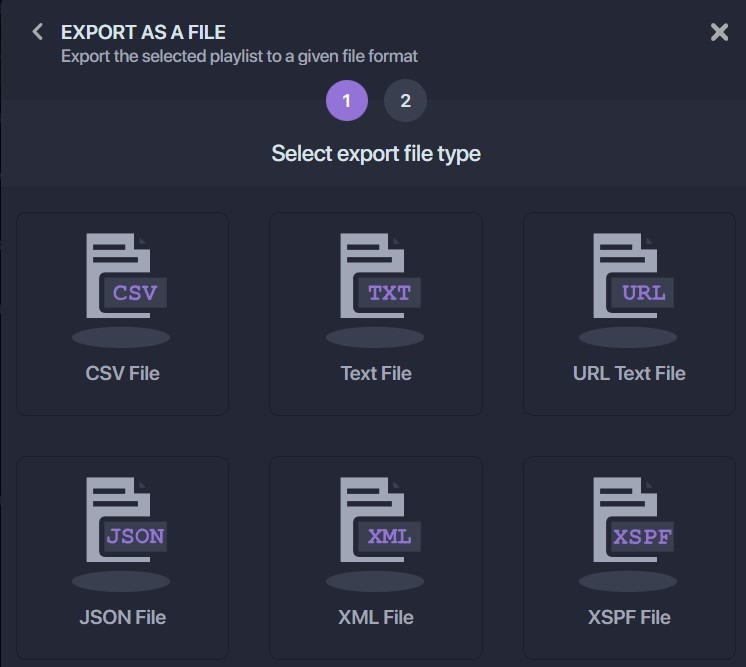
Confirm that the selection corresponds to what you want, then click “Confirm.”
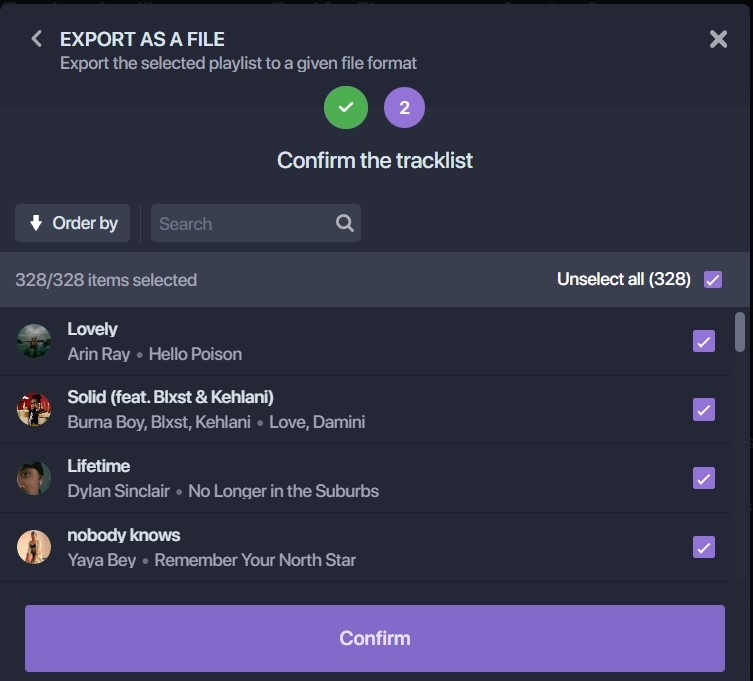
The export begins, and a window appears with a purple “Download File” rectangle. Click on it, and your CSV file is downloaded.
Now, you can store it wherever you like! The file generated has all the information you need.
Note: exports are not free of charge on Soundiiz. To check our prices, click here!
Can you export/download your Apple Music playlists in formats other than Text or CSV?
Our users rarely export their playlists in formats other than text or CSV. These are by far the most common formats. But to cover all needs, we’ve made downloads possible in JSON (JavaScript Object Notation), XML (Extensible Markup Language), and XSPF (XML Shareable Playlist Format).
This multiplicity of available formats enables us to cover all needs. It ensures that those who choose Soundiiz will not be stuck!
What else can you do with Soundiiz?
Our Transfer function has built our reputation. It enables you to transfer all your data from one platform to another in just a few minutes and without any effort. It follows the same philosophy as our export/download function. It’s designed to ensure you don’t lose any data. To find out more, click here.
Over the years, Soundiiz has adapted to trends and kept pace with developments in the music market. That’s why we recently launched our Artificial Intelligence tool. This goes hand in hand with the growing use of playlists as a music consumption tool. Thanks to our AI-powered playlist generator, you can generate playlists based on specific queries or tags. These playlists can be added to your daily streaming platform if connected to your Soundiiz account!
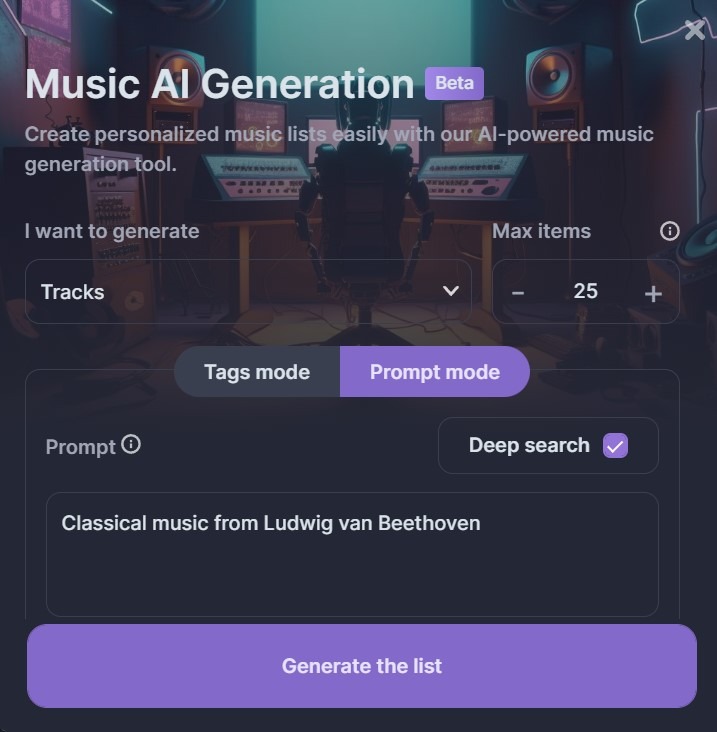
You can also set our AI to generate new results as often as you like: you won’t have to do a thing, and you’ll see new playlists added to your platforms!
If you’re a content creator or music influencer – and we know some of you follow us – we also let you create SmartLinks. This allows you to gather your data in one place and track it. Please note that while making a SmartLink is free, the tracking option is not. To see all our subscription offers, click here. Note that you can unsubscribe from your Soundiiz subscription at any time.
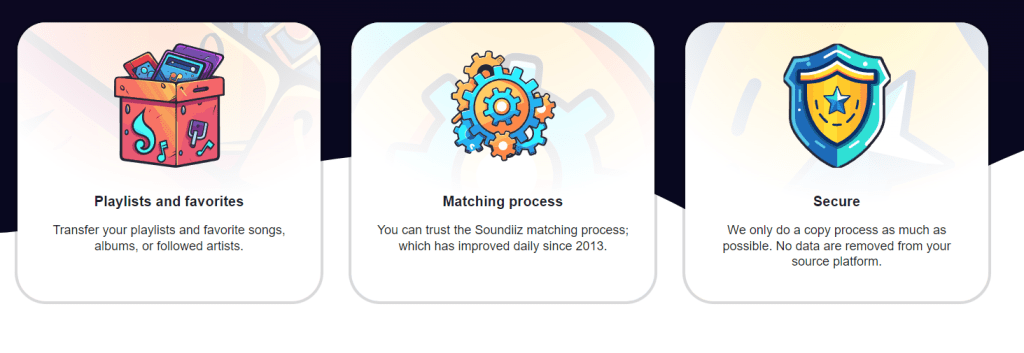
And to discover all the other Soundiiz services, click here!