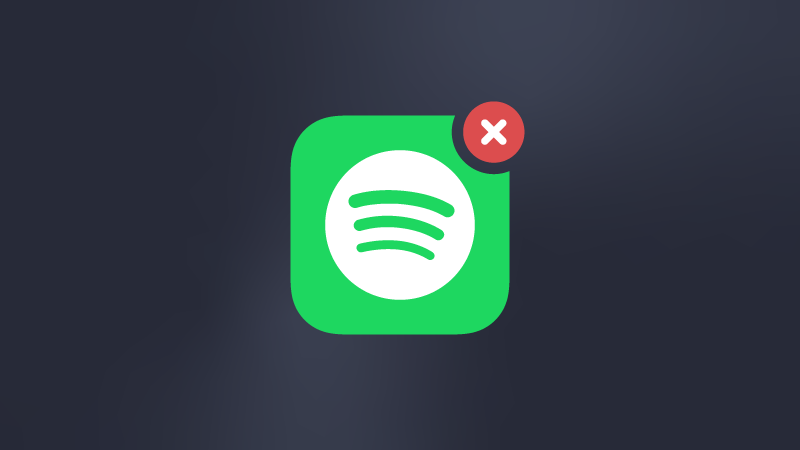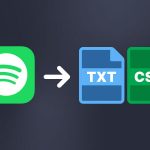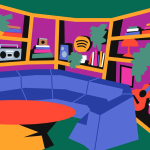You’re beginning to know that Soundiiz makes it easier for you to use your streaming platforms on a daily basis. By offering a wide range of functions, such as transfer, Smartlinks creation, and Artificial Intelligence playlist generation, we cover most areas of music streaming. And there’s another feature our users love: export. Today, we explain how to export/download Spotify data and playlists.

With Soundiiz, the process is remarkably straightforward, making it a breeze to manage your music across different platforms.
For your information, Spotify does not authorize the transfer, export, or synchronization of playlists made by Spotify itself (like “Spotify’s Top 50”, for example). But don’t worry: any playlists you’ve created on Spotify can still be exported, transferred, and synchronized with Soundiiz!
Why would you want to export/download your Spotify data?
One of the main reasons our users choose to export their Spotify data and playlists is to ensure the safety of their music catalogs. By creating backups and storing them in a location of their choice, they can rest assured that their music is secure.
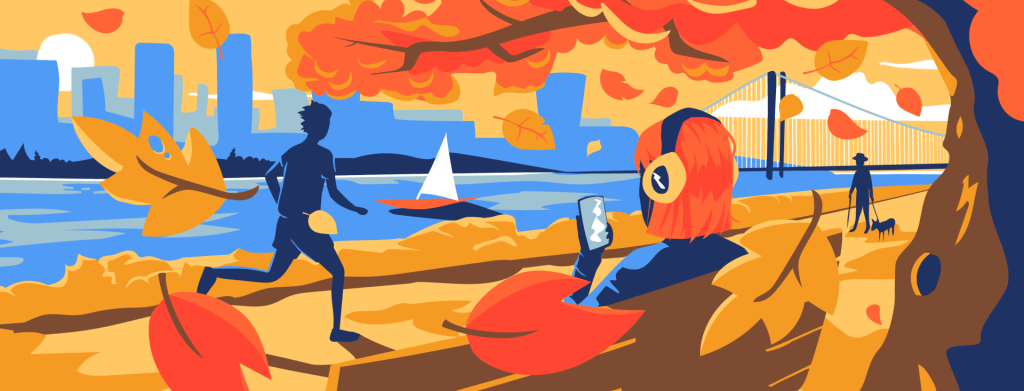
Numerous download formats are available
Soundiiz lets you generate files in text format, JSON (JavaScript Object Notation), XML (Extensible Markup Language), and XSPF (XML Shareable Playlist Format).
Soundiiz’s flexibility is designed to cover almost all formats, ensuring optimum platform compatibility. We’ve thought of everything, so you can feel empowered to manage your music your way.
Switching between streaming services
Another reason is that you want to change your streaming service. Spotify is a platform with a lot going for it, but you may want to try out other services, such as Apple Music, Deezer, TIDAL, YouTube Music, or Amazon Music. Each platform has specific features, and Spotify may no longer be right for you. Export and download your Spotify data, then import it to the platform of your choice in just a few minutes. Always using Soundiiz to ease the transition!
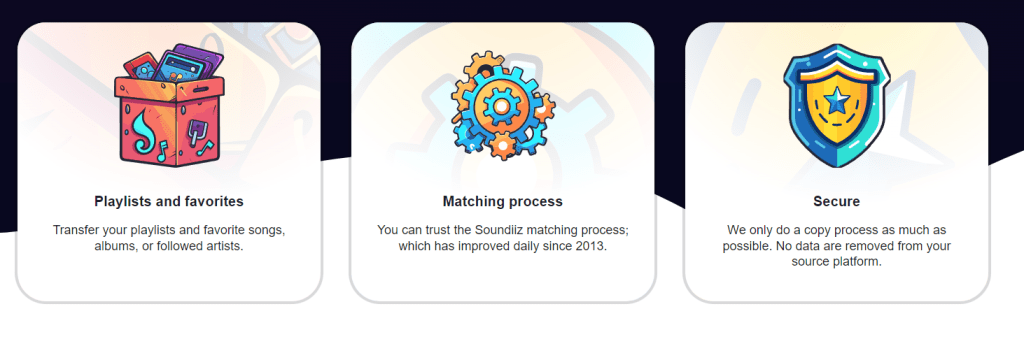
Other people use our export tool only by using Soundiiz as a storage location. Soundiiz then serves as a platform where they can see, in black and white, which songs are in their playlists, delete some, arrange them, and then eventually import them onto the service of their choice.
Some people export and download their Spotify for a simple reason: to share their music with friends. If you’re a music lover, it’s probably not uncommon for your friends to ask you for advice on what to listen to or to want you to share your playlists with them. It can even get a bit annoying, but that’s another debate! Thanks to our export tool, you can easily share all your Spotify data by sending the downloaded file to your friends. They can then import it into Soundiiz to see what’s inside. And import it, if they like, on their streaming platform. Even if they don’t use Spotify, there is no problem: Soundiiz is compatible with all other platforms.
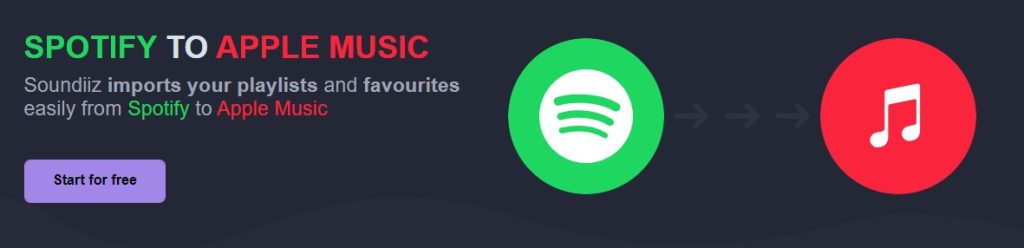
An export generated on Spotify can therefore be imported on Apple Music, Deezer, TIDAL, Qobuz, etc. In short, with Soundiiz, you can copy your data and share it with friends and family. Then, if they’re using Soundiiz, they can import it into their Soundiiz account and play it on all the streaming platforms they choose. We’ll guide you through the import process to make it as seamless as possible.
How do I export/download Spotify data and playlists?
Like many of its competitors, Spotify’s interface allows us to export/upload our streaming data using Soundiiz easily. The procedure is straightforward, and we’ll take you through it step by step.
How to export/download Spotify data and playlists: step-by-step
First, you must create a Soundiiz account and log in if you don’t have one.
On your home page, scroll to the bottom and click the “Connect Services” button.
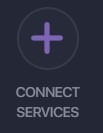
You’ll then come to a page displaying a list of streaming platforms with their logos. Now you need to “Connect” your platform(s).
Click the “Connect” button and enter your login details in the pop-up window. Your streaming platform, Spotify, for example, is now connected.
Return to your Soundiiz home page. Magic: In the “Your Library” section, you’ll see all the playlists, albums, artists, and songs registered on the account you just connected.
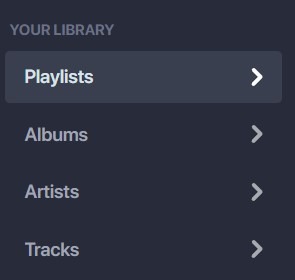
From here, the procedure is straightforward. First, click on the section of your interest: “Playlists,” for example.
Select the playlist whose data you wish to download. Then, in the small list of icons above your playlist, look for the icon corresponding to the “export as a file” function. In the screenshot below, this is the last icon you see. Click on it.
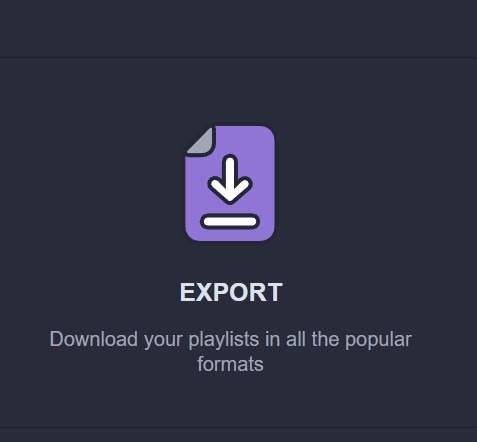
Note: you can also “click right” on your playlist and select “Export as file”.
Then, choose your export format, such as CSV File.
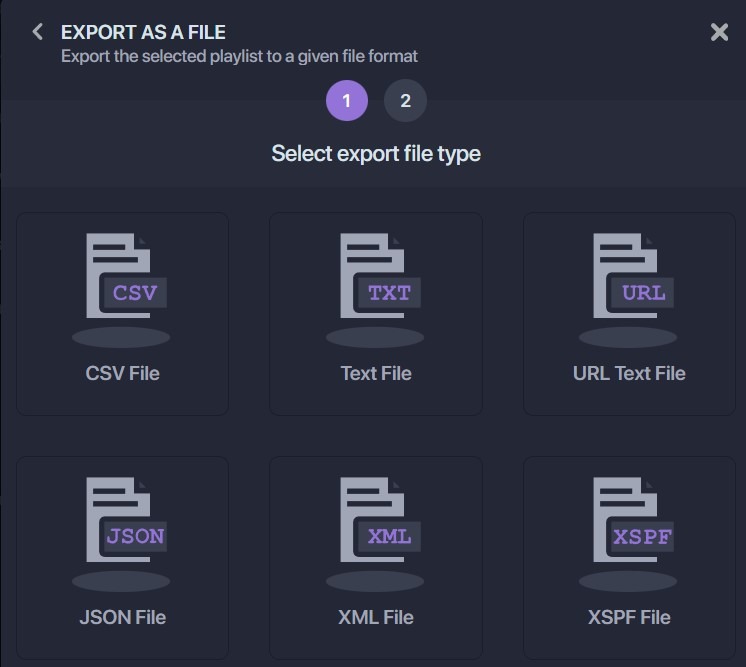
Confirm that the selection corresponds to what you want, then click “Confirm.”
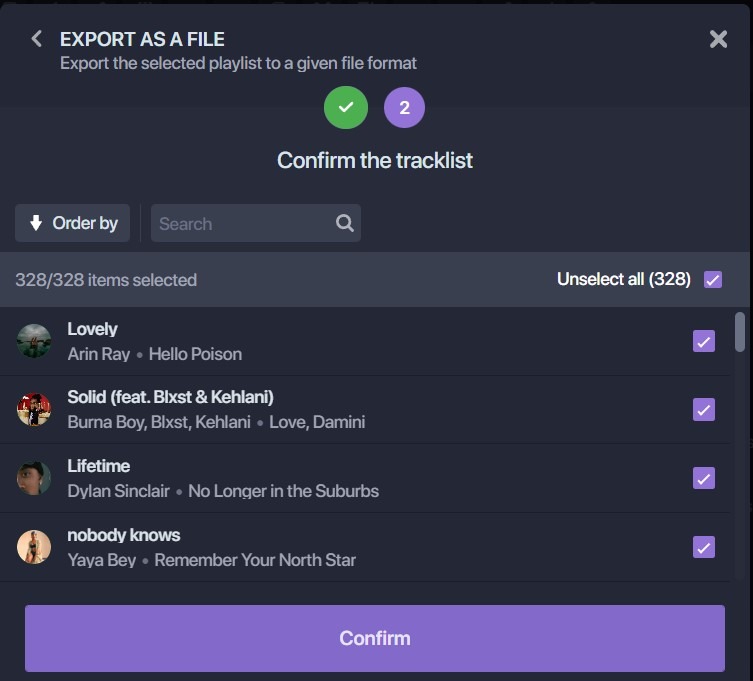
The export begins, and a window appears with a purple “Download File” rectangle. Click on it, and your CSV file is downloaded.
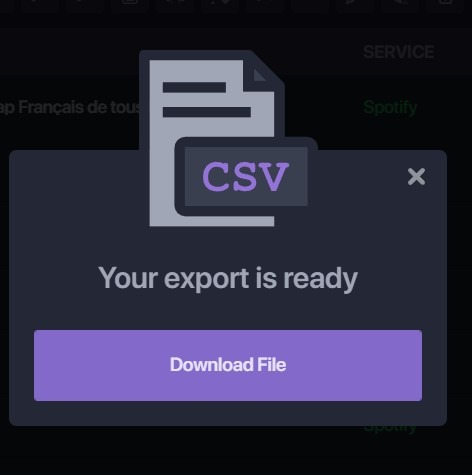
Now, all you have to do is store it wherever you like! The file generated has all the info you need.
Note: exports are not free of charge on Soundiiz. To check our prices, click here!
What else can I do with Soundiiz?
With Soundiiz, the possibilities are endless. You can export/download your Spotify data and playlists and do many other things. All with one aim: to make using your streaming platforms as easy as possible.
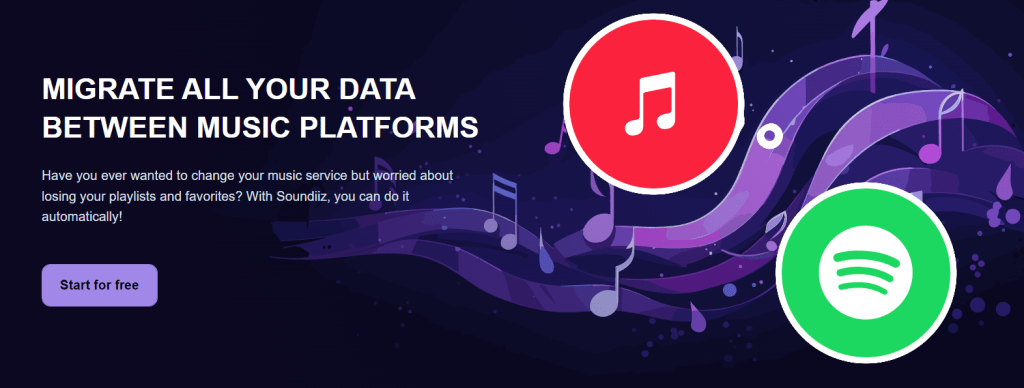
One of our flagship tools, and one of the reasons why our services have been so popular for so many years, is the ability to transfer all your data from one platform to another in just a few minutes. With Soundiiz, you can find your favorites, artists, playlists, and saved albums directly on Apple Music, Spotify, Deezer, YouTube Music, Amazon Music, Tidal, or Qobuz. This way, you won’t have to wonder whether switching streaming services will necessarily mean losing all the content you’ve spent so many months or years building up.
You can also use our Artificial Intelligence tool to create automated playlists based on various criteria, such as musical genres, moods, etc. You’ll see: it’s almost magical! Thanks to an algorithm we work on daily, we can generate playlists that match your tastes as closely as possible.
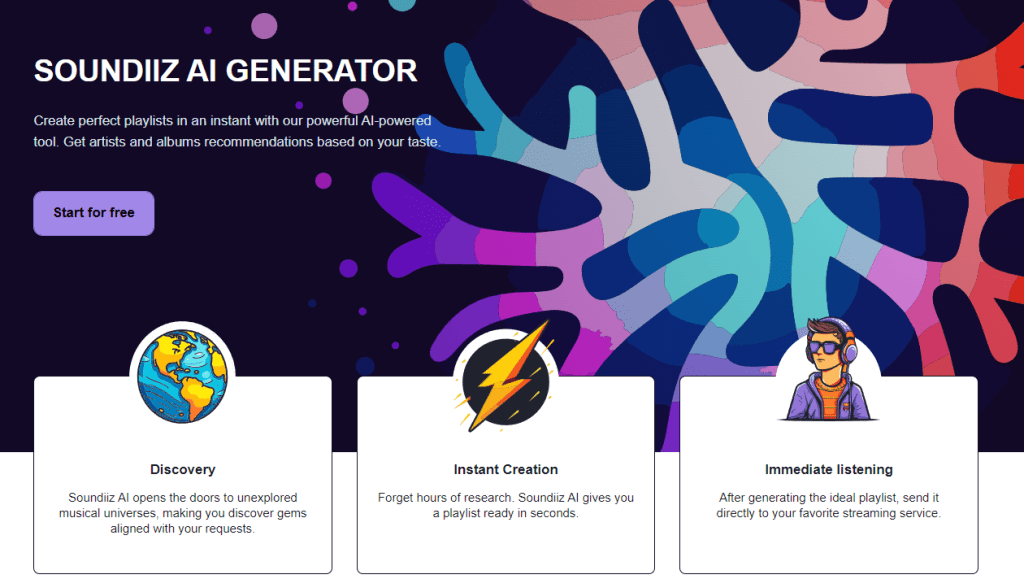
If you’re an artist, we can design Smartlinks to organize all your useful links in one place. Soundiiz can also provide detailed statistics on these SmartLinks so you can see exactly who your listeners are and what interests them and adapt your strategy accordingly.
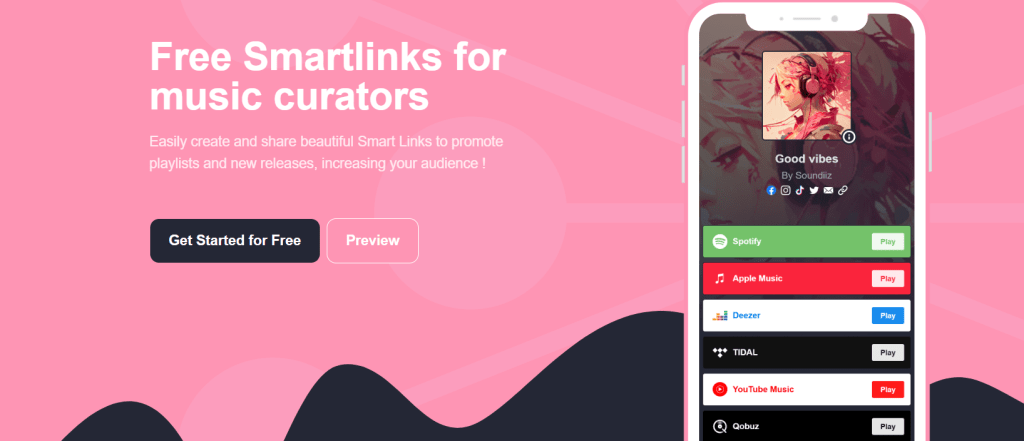
Another exciting feature is the ability to synchronize playlists between different streaming platforms. You like Apple Music playlists, but you’re a Spotify user. No problem: with Soundiiz, you can enjoy one on the other. Soundiiz lets you enjoy the best of both worlds without lifting a finger. Practical, isn’t it?
Don’t wait any longer; create a Soundiiz account and let us guide you!