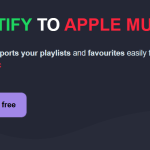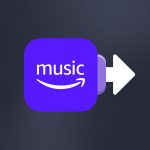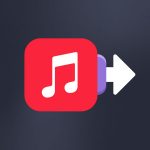YouTube Music is a platform that never ceases to be talked about. However, Spotify remains the undisputed leader in the music streaming industry. After trying out YouTube Music, it’s not unusual for users to want to switch back to Spotify. How to transfer playlists and data from YouTube Music to Spotify?
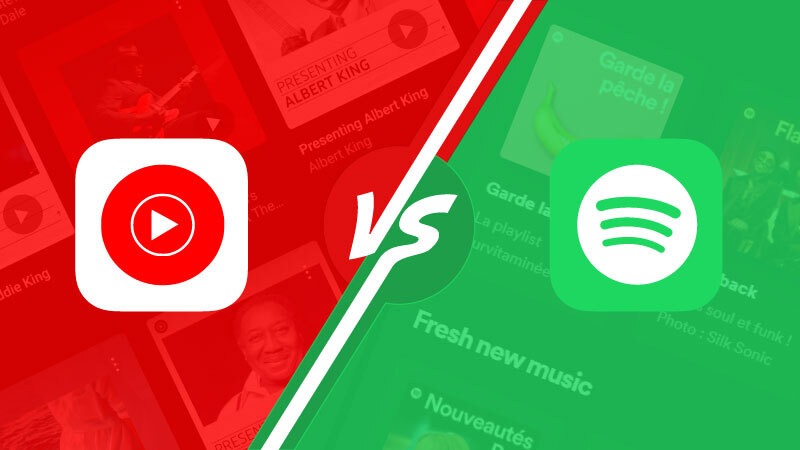
It couldn’t be simpler, and we’ll explain it all just below!
Why would you want to transfer playlists and data from YouTube Music to Spotify?
YouTube Music is an excellent streaming platform. There’s no doubt about that. In terms of price, it’s more competitive than most of its rivals, thanks to a clever offer devised by Google, which allows you to combine a YouTube Premium subscription with a YouTube Music Premium subscription. So, no need to spend long seconds waiting for YouTube ads to finish: you’ll have unlimited access to YouTube, plus the added benefit of a Premium music streaming service.
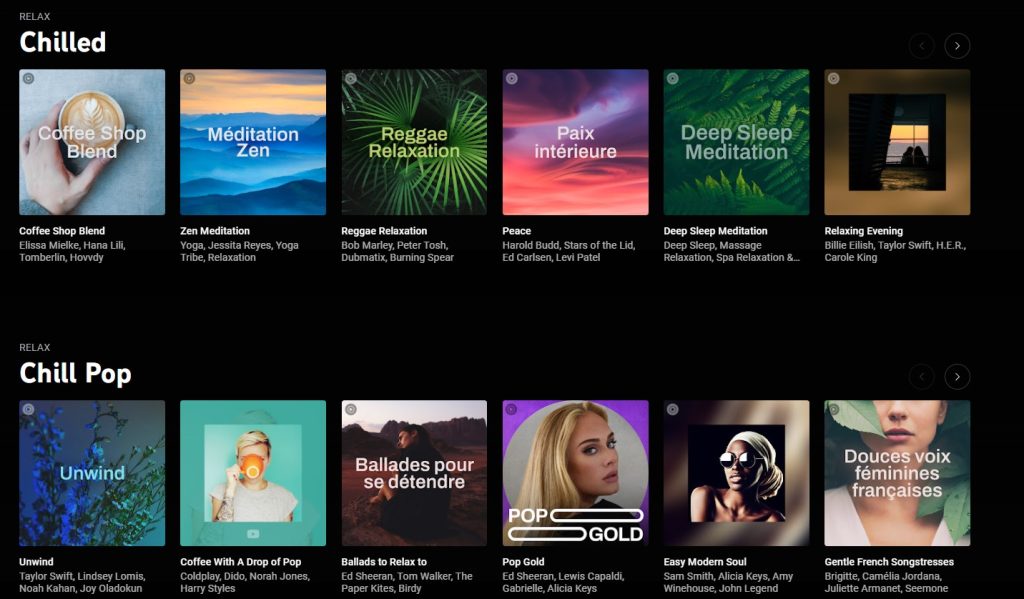
With its vast catalog, interesting features such as playlists based on the time of day, and an overall positive user experience, YouTube Music has it all. It’s challenging to find a valid argument against the platform. It offers everything a user could want from a music streaming service for a more than fair price. In this field, its serious competitor is Amazon Music, and it’s not surprising to see the user base of these two platforms climbing every year. To the point of tickling the monsters in the field!
One of them is Spotify, and despite increasing competition, it’s clear that the Swedish giant is more than holding its own. Spotify‘s algorithm sets it apart from YouTube Music. Google’s platform has some catching up to do in this area. Unfortunately, for Spotify, playlists and precise recommendations are becoming increasingly important to a large number of users.

We are indeed in an era of playlists and algorithms: Spotify understood this before anyone else and invested millions to stay ahead of its competitors. With a solid catalog of podcasts and audiobooks, growing offers for professionals, and constant improvements to its services, which we recently announced, Spotify remains a destination of choice. And that’s why you might want to transfer your playlists and data from YouTube Music to Spotify.
How to transfer playlists and data from YouTube Music to Spotify? A step-by-step procedure.
This may seem obvious, but you must create a Spotify account before you do anything else. It will provide you with a solid foundation to work on.
Then, if you haven’t already done so, create an account on Soundiiz or log in.
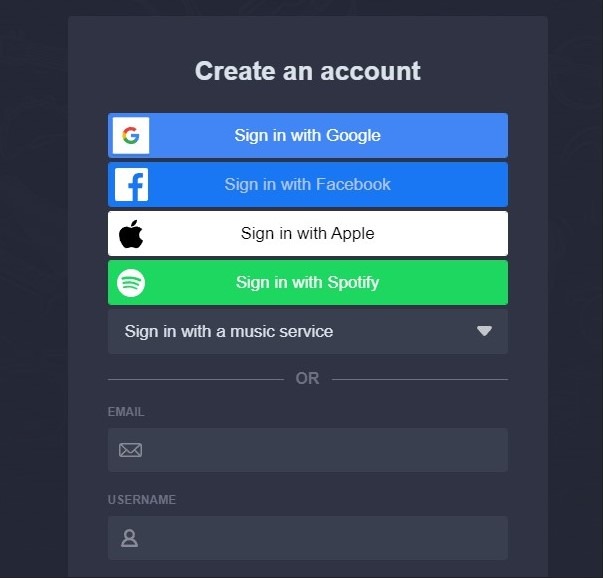
Once this has been done, you can access your Soundiiz Home Page. On the left-hand side of your screen, in the “Tools” section, you’ll see the “Transfer” section. Click on it.
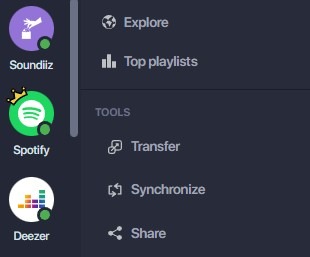
This page will appear as follows:
This is where you’ll need to link your source account – YouTube Music – and your destination account – Spotify -. To do this, click “Select Source” and look for the YouTube Music icon. Then click “Select Destination” and look for the Spotify icon.
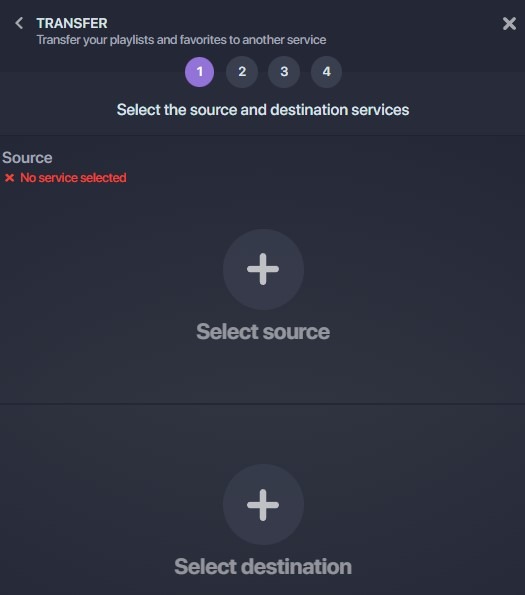
You’ll see a green “Connected” button in both sections if everything works. Click on the “Start” button.
Please note: this will only work if you already have a Spotify account. If not, there will be no green button.
Soundiiz will search to see which items are transferable to your destination platform. Select the items you want to transfer, then click “Confirm My Selection” and “Begin the transfer.”
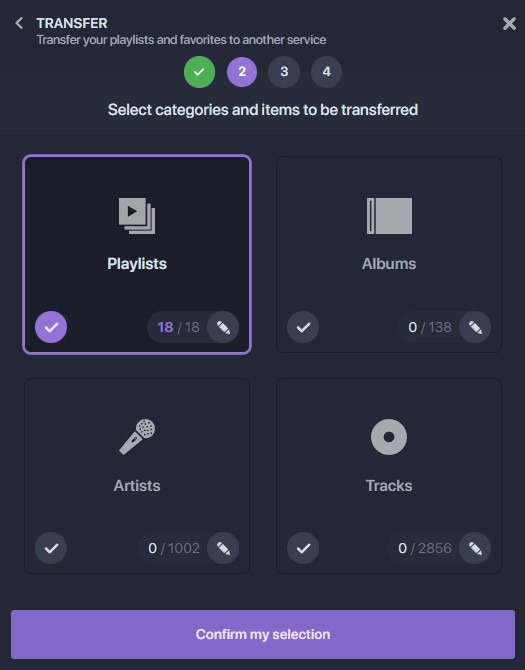
Note: if you use Soundiiz’s free version, you can only transfer up to 200 songs per playlist and one playlist at a time. Click here to check our Premium plans!
The transfer has just started! Depending on the amount of data transferred, it may take a few minutes. You can check the transfer progress in the “Automation” – “My Batches” section.
Once the transfer is finished, you can rest assured that everything has been successfully moved. If you check your mailbox, you should find a mail indicating that your transfer is complete, giving you peace of mind!
Is transferring playlists and data from YouTube Music to Spotify free?
The answer is simple: yes and no! We wanted to make our services accessible to as many people as possible, and for this reason, we decided to set a limit to our free offer. With our 100% free version, you can transfer up to two hundred items at a time. That’s a lot and enough for many of our users!
But if you’ve got bigger playlists and more data, you can choose one of our paid options. Details are right here.
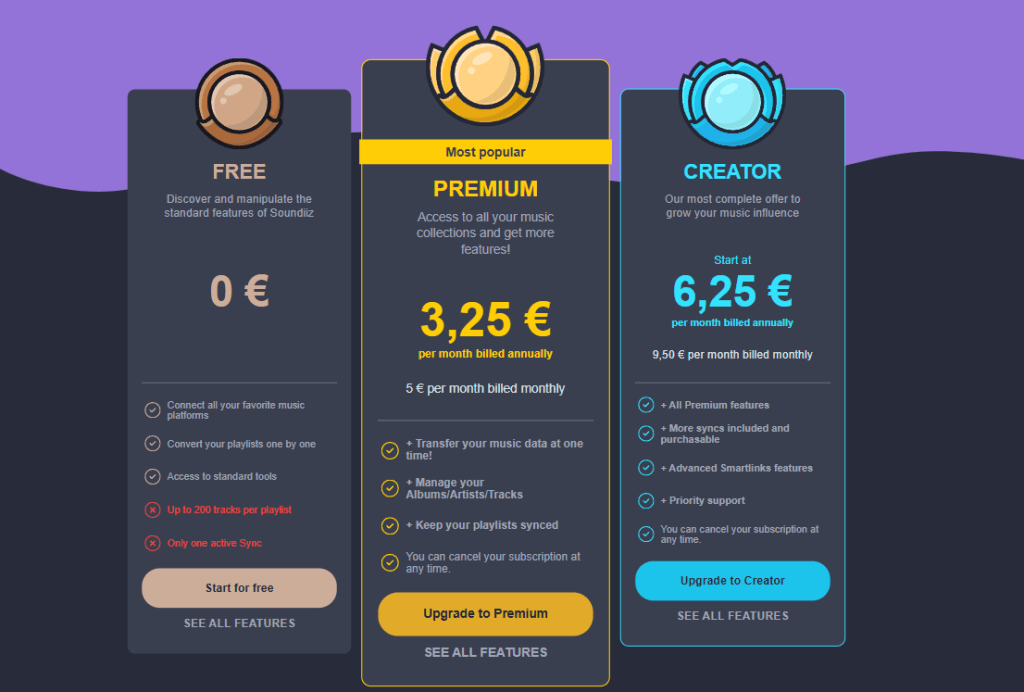
To make it even easier for you to use your streaming platforms, our Premium options are flexible. You can unsubscribe at any time if you only want to make a one-time transfer, for example. For just a few dollars, you can ensure that all your data is transferred from YouTube Music to Spotify.
With Soundiiz, there’s no commitment and maximum freedom of movement!
What else can you do with Soundiiz?
Our Transfer feature is certainly what Soundiiz has become known for worldwide. But that’s not all we do, far from it! We have developed a set of features that enable you to maximize your streaming experience. Transferring is excellent, but backing up is just as important! No one wants to lose their data, especially if it took months or years to accumulate. With Soundiiz, you can download, store, and re-import EVERYTHING. With our export option, you can generate a file in .txt or CSV format—other formats are available—and process that file however you want.
Recently launched, our Artificial Intelligence tool has quickly established itself as the tool of choice. The statistics prove it! You can generate song lists based on prompts, moods, musical genres, and other elements, and the magic is that you can sync these playlists with any streaming platform. With Soundiiz’s AI, it becomes possible to enjoy musical discoveries at a pace you choose without having to do anything.
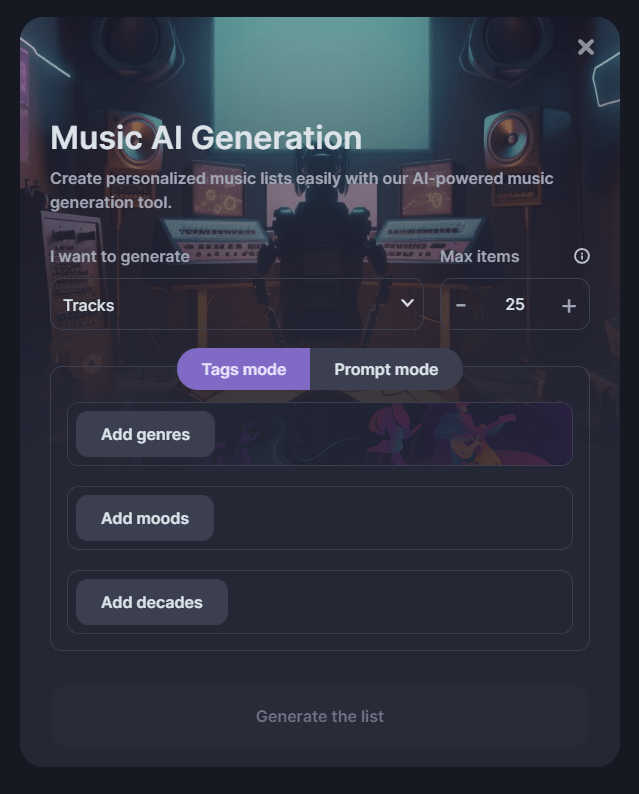
If you’re a music professional, we’ve got you covered, too: we’ve created a SmartLinks generation tool that lets you gather all the links you want in one place. You can also track them and view statistics for each link via one of our Premium options.
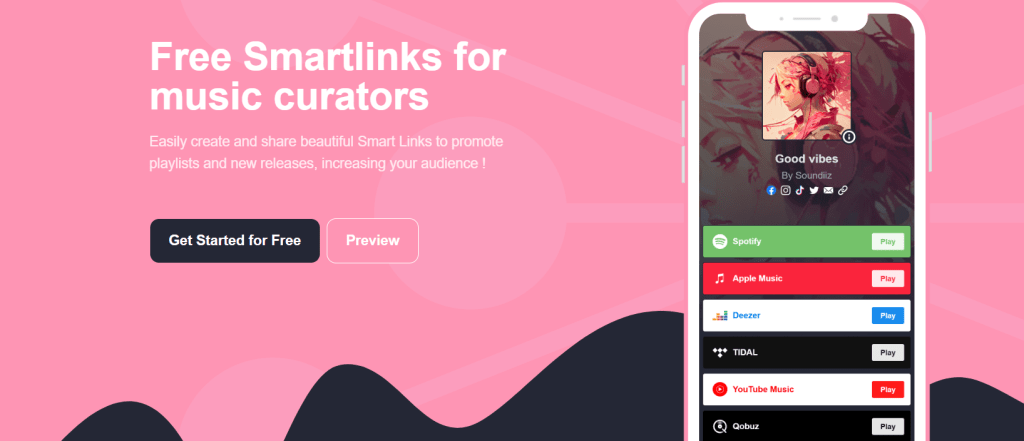
In addition to all that, Soundiiz also allows you to sync all the playlists you want. Do you like the playlists created by Spotify but are a Deezer user? No problem: with our Sync tool, you can enjoy the best of both worlds!
As you can see, Soundiiz is a tool that helps you maximize your passion for music. And to test everything we have to offer, click here!