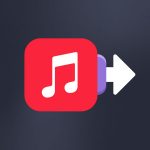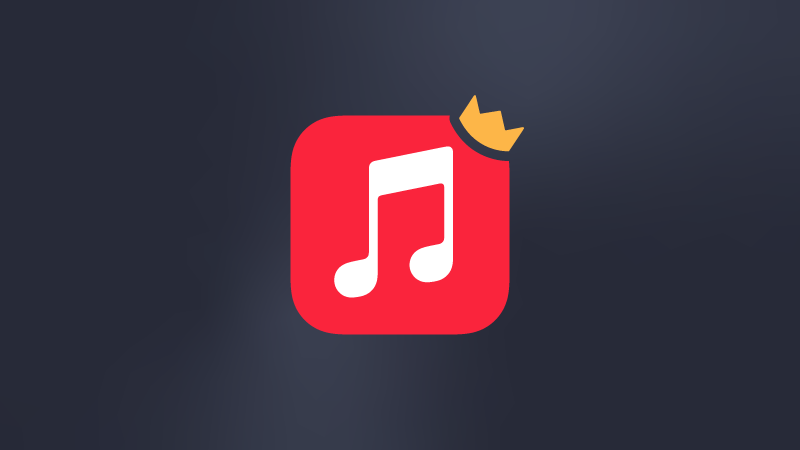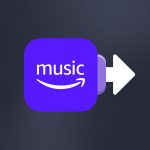This is the “big” transfer. It’s not uncommon to see users switching from Spotify to Apple Music. Both services are market leaders, attracting ever-increasing listeners. How to transfer playlists and data from Spotify to Apple Music?
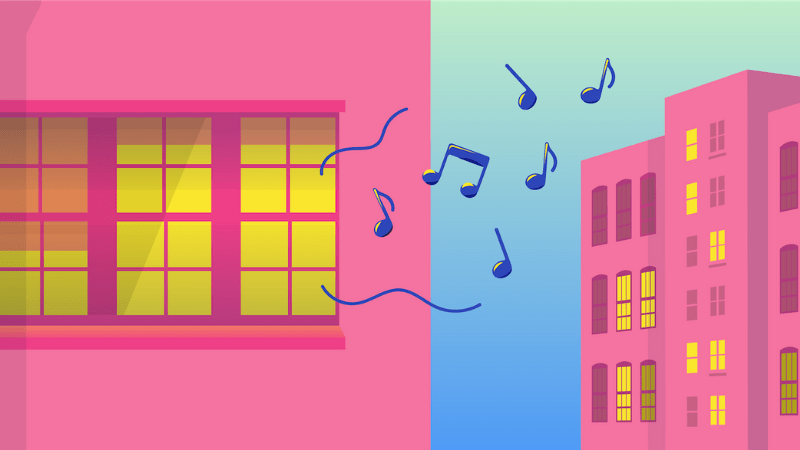
Our procedure is designed to make the transfer process from Spotify to Apple Music as easy as possible, giving you the confidence to make the switch!
An all-out war!
As you know, the relationship between Spotify and Apple Music is complicated, to say the least. Apple was the first to enter the music streaming field with the launch of iTunes, changing the face of the music industry. However, Spotify was quick to strike back and has established itself as the leader in music streaming over the years.
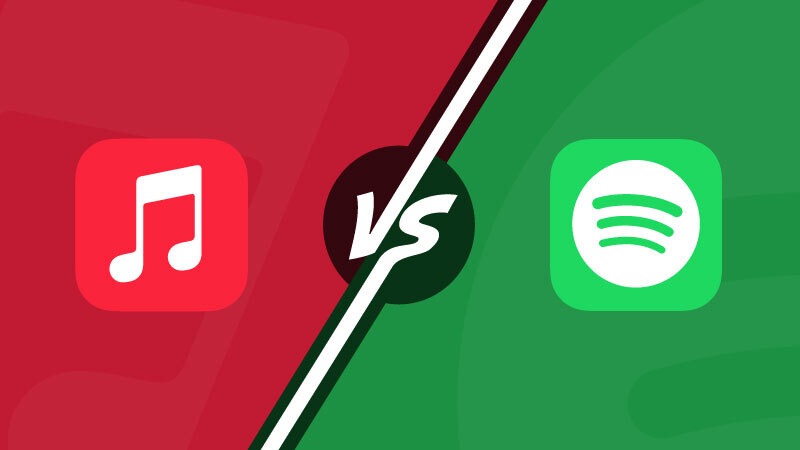
Apple Music has chosen a different positioning, for example, by not offering a free version of its service and by trying to establish itself as a cultural hub. This strategy has paid off, as Apple Music is now perceived as more than just a streaming platform. Interviews, events, radio, Super Bowl… Apple Music is everywhere! But Spotify remains, for the moment, the leader. And this little war is even taking place in the courts.
Fines and fines
In March 2024, the European Commission fined Apple Music $1.8 billion. The reason? Apple had allegedly restricted access to applications such as Spotify and Deezer on its App Store. The procedure was cumbersome, and it was unclear if an Apple user wanted to download Spotify.
Spotify claimed this represented a revenue loss and never ceased to file complaints. Another bone of contention was that Apple had imposed an additional 30% tax on in-app purchases in its Apple Store. This tax would have forced Spotify to pass on this cost to its customers, thus reducing its price competitiveness.
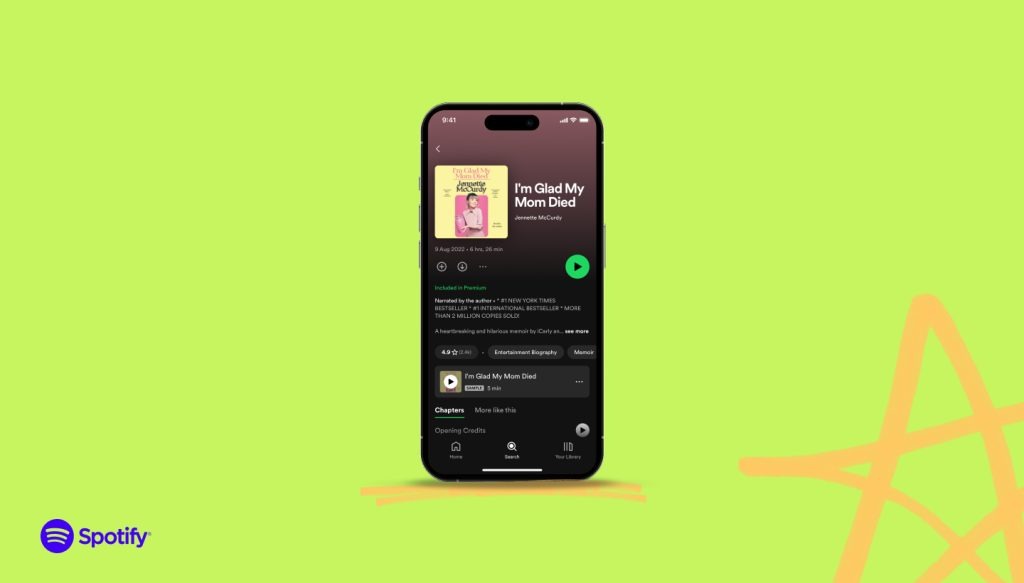
This is the result of a long-running war that began in the 2010s when Spotify accused Apple of regularly changing the rules of its App Store. Apple is also said to have continually made it difficult for Spotify’s developers. They struggled to develop an application compatible with all the services offered by Apple.
In this article and this article, we look back at the war between Spotify and Apple Music. It’ll give you some context before you transfer your data from Spotify to Apple Music!
Why would you want to transfer playlists and data from Spotify to Apple Music?
The war between Spotify and Apple Music doesn’t necessarily concern you. Or rather, it doesn’t affect you directly. There must be other reasons to transfer your data and playlists from Spotify to Apple Music. We’ve devoted an episode of our Versus series to Spotify and Apple Music.
You may leave because of the audio quality. Although Spotify has recently promised to make efforts in this area, Apple Music is ahead of the audiophile market. Choosing Apple Music over Spotify also means supporting artistic creation a little more. In a context where Spotify continues to be criticized, and Apple Music offers higher remuneration rates than its competitor, your choice is logical if this subject is close to your heart.

Beyond these two dimensions, Apple Music stands out for its complementary content. With its multiple radio stations, exclusive formats, shows, and media personalities, Apple Music has succeeded in creating a real environment that complements “just” music.
You might want to try Apple Music, but be careful! If you don’t like the experience, remember that you can easily switch back to Spotify—using Soundiiz!
What is the procedure for transferring playlists, favorites, and data from Spotify to Apple Music?
How to transfer playlists and data from Spotify to Apple Music? A step-by-step procedure.
This may seem obvious, but you must create an Apple Music account before you do anything else.
Then, if you haven’t already done so, create an account on Soundiiz or log in.
Once this has been done, you can access your Soundiiz Home Page. On the left-hand side of your screen, in the “Tools” section, you’ll see the “Transfer” section. Click on it.
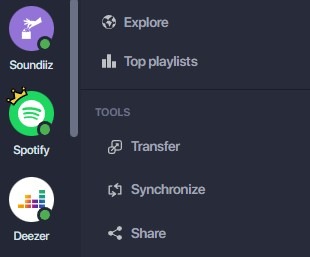
This page will appear as follows:
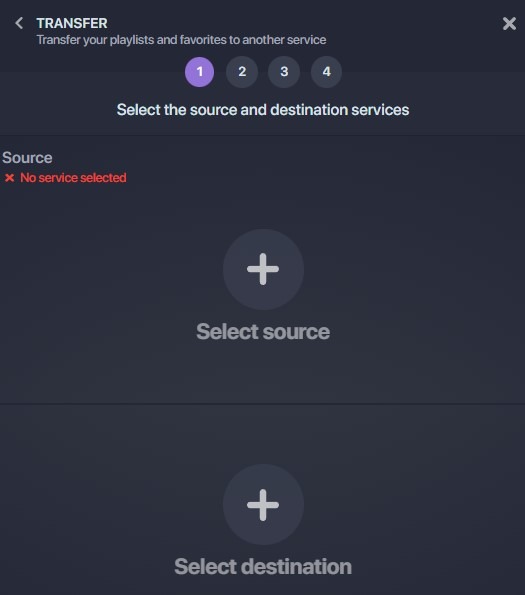
This is where you’ll need to link your source account – Spotify – and your destination account – Apple Music -. To do this, click “Select Source” and look for the Spotify icon. Then click “Select Destination” and look for the Apple Music icon.
Please note: this will only work if you already have an Apple Music account.
You’ll see a green “Connected” button in both sections if everything works. Click on the “Start” button.
Soundiiz will search to see which items are transferable to your destination platform. Choose what you want to transfer, then click “Confirm My Selection” and “Begin the transfer.”
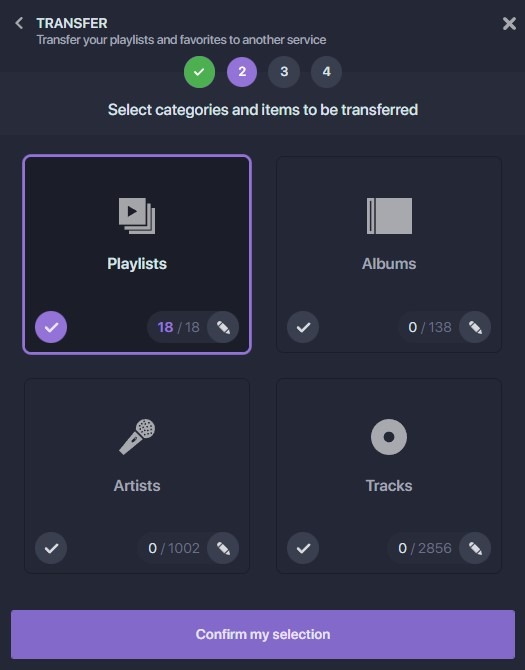
Note: if you use Soundiiz’s free version, you can only transfer up to 200 songs per playlist and one playlist at a time.
The transfer has just started! Depending on the amount of data transferred, it may take a few minutes. You can check the transfer progress in the “Automation” – “My Batches” section.
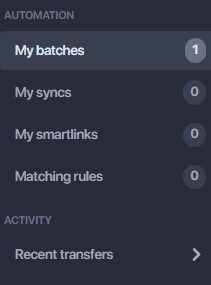
Once the transfer is finished, you can rest assured that everything has been successfully moved. If you check your mailbox, you should find a mail indicating that your transfer is complete, giving you peace of mind!
Is transferring playlists and data from Spotify to Apple Music free?
From the outset, we have aimed to make Soundiiz accessible to most users. That’s why we offer a free option, allowing you to transfer up to 200 items simultaneously.
If your data contains more, you can subscribe to one of our Premium options. You can do whatever you want for just a few euros a month. The good news is that there’s no commitment. If you only want to make one transfer and never use Soundiiz again, you can do so without any problem.

Of course, we’d love to keep you with us, but for those who want to, our pricing options allow you to retain flexibility, empowering you to choose what works best for you!
What else can you do with Soundiiz?
You’ve just transferred your data from Spotify to Apple Music, thanks to Soundiiz and the procedure detailed above. But Soundiiz’s work doesn’t stop there! We imagine all this data is precious to you, and you don’t want to lose it. So you’ll probably want to back them up to find them again intact. And that’s just as well because Soundiiz lets you download all your streaming data in the format you choose: in text, CSV, or other formats.
So you can store them safely and share them with friends and family. A friend envies your playlists? Download them via Soundiiz and send them the file: all they have to do is use Soundiiz to import the file and link it to their music streaming account. Pretty simple, isn’t it?

Think of Soundiiz as the ideal companion for your daily use of streaming platforms. Our service lets you download, export, and import all your data and create a virtuous circle with other music fans.
It’s also possible to synchronize data: you’ve just left Spotify, but you like the service’s playlists and would like to find them on your Apple Music account. With our Sync function, you can do just that and enjoy the best of both worlds.
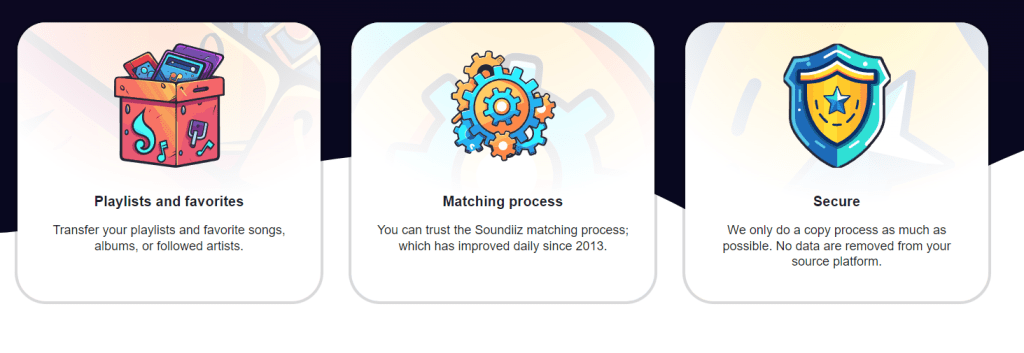
Our Artificial Intelligence tool, meanwhile, will enable you to generate playlists that are as close as possible to your tastes and then import them wherever you like. Among other tools!
Soundiiz is an all-in-one solution, and if you’d like to learn more, click here.